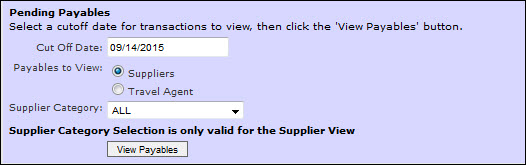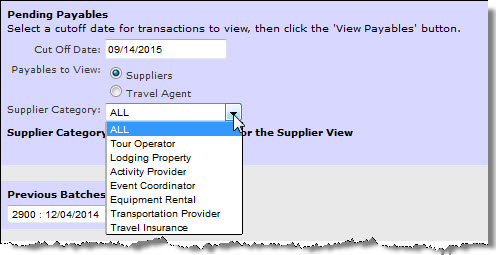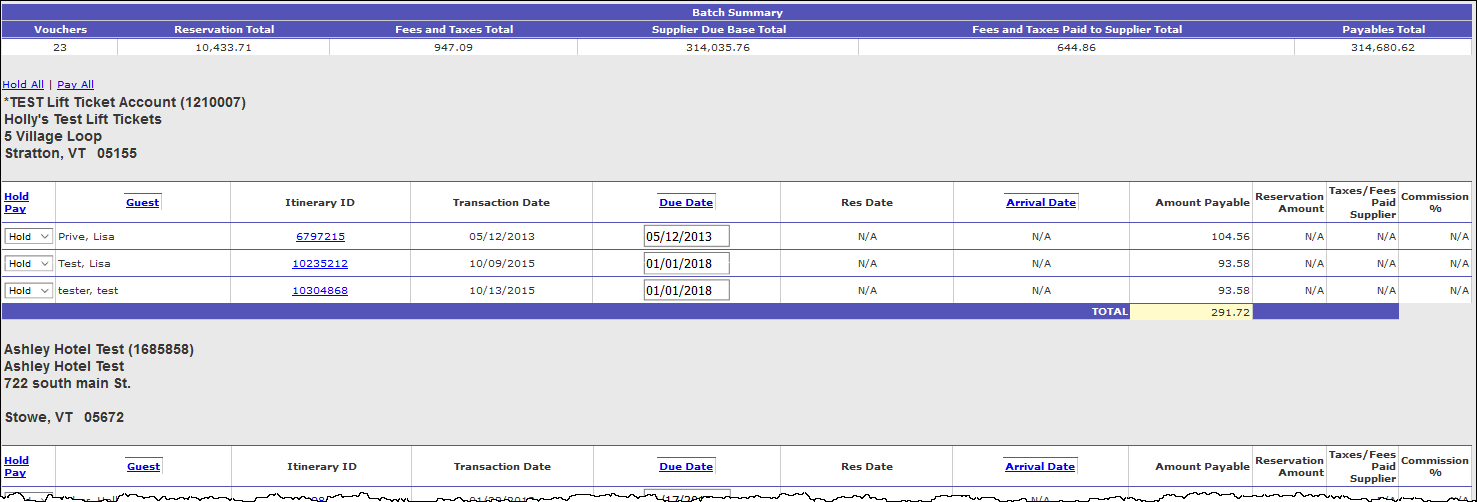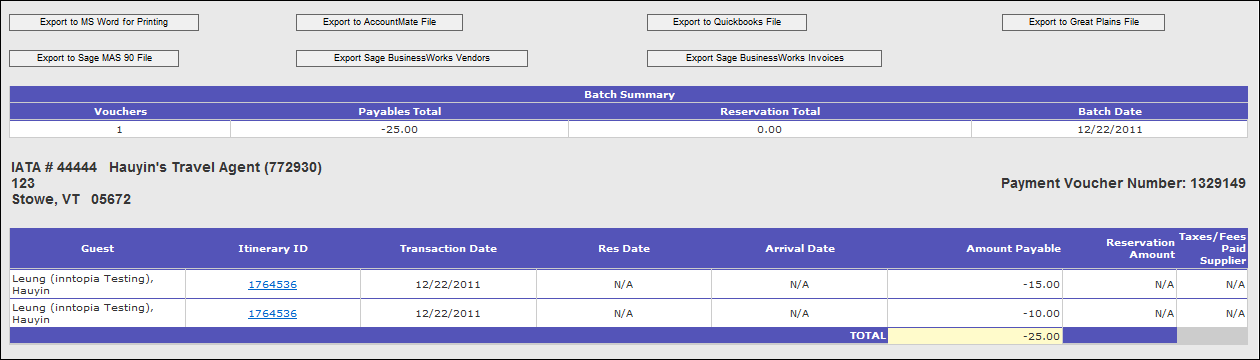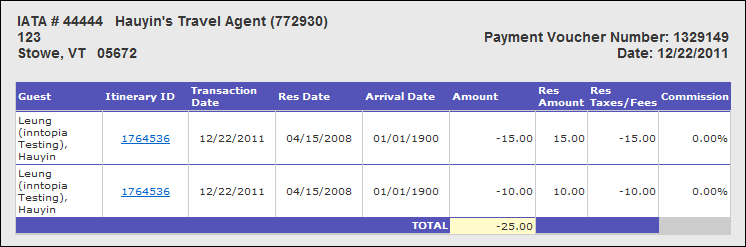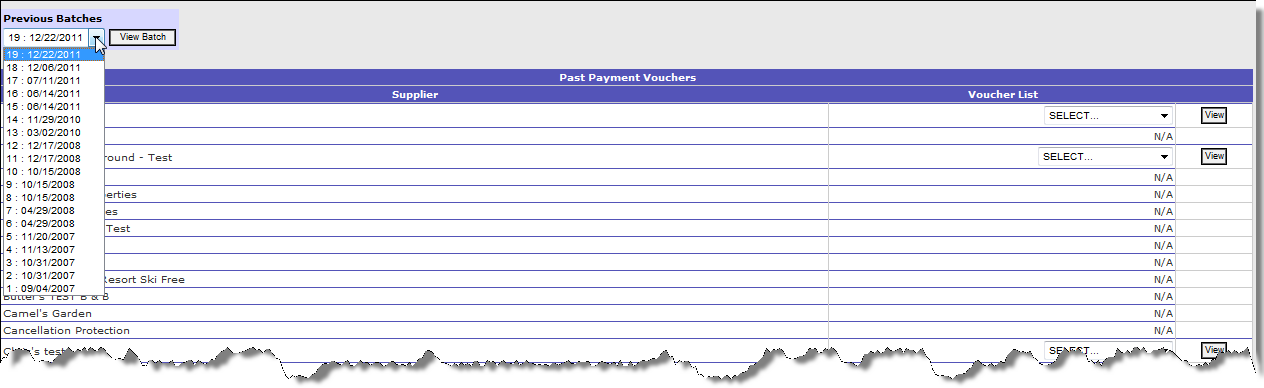Supplier & Travel Agent Payables
You can use the Supplier & Travel Agent Payables tool to manage and process your supplier or travel agent payables. You can run a report that includes payables as of a specific date and subsequently either hold or pay supplier or travel agent payable amounts for individual transactions. You can also view and print past individual payable vouchers or past batches of payables.
- From your CRS home page, click the Reports & AR/AP tab. The Reporting, Receivables, and Payables page appears.
- Click the Previous Reporting Center link. The Previous Reporting Center page appears.
- In the Payables section, click the Supplier & Travel Agent Payables link. The Pending Payables window appears on which you can select pending payables for either Suppliers or Travel Agents.
- In the Cut Off Date field, leave the default of today's date or choose a date in the past or future to process everything due as of the chosen date.
Note: Because the Inntopia system issues TA payables on the departure date of the itinerary, no TA payables are included for future dates.
- Depending on the information you want to view and process, select either the Suppliers or the Travel Agent radio button.
- Click View Payables. The Supplier or TA payable batch appears with a batch summary at the top detailing the total number of vouchers included, payables total, and total reservation value. The payable results displayed include all current Supplier or TA payables, first sorted by Supplier or TA and then by guest's last name. You can also sort by clicking Guest, Due Date, and Arrival Date.
- To process individual commissions, in the Hold/Pay column, use the drop-down list to select whether each corresponding commission is to be paid or held.
- To process or hold ALL commission payments, click on either Hold All or Process All at the top of the screen. The Hold Pay option for every commission listed is changed to either Pay or Hold depending on which option you chose.
-
When you are ready to process payments, scroll to the bottom of the page and click Process Payments. The completed Supplier or TA payable batch appears with options for exporting to different accounting interfaces and Microsoft Word for printing. The batch summary is displayed with the total number of vouchers issued, payables total, reservation total, and batch date.
 Show Me Field Descriptions
Show Me Field Descriptions- Vouchers – Total number of vouchers issued in the batch of processed payments
- Reservation Total – Total retail amount of the reservation being processed
- Fees and Taxes Total – Total retail amount of fees and taxes
- Supplier Due Base Total – Total amount owed to supplier less commission/markup earned by reseller
- Fees and Taxes Paid to Supplier – Total amount owed to supplier on fees and taxes
- Payables Total – Combined total of amount owed to supplier including fees and taxes
- Batch Date – Date the batch of payments were processed
- Payment Voucher Number – Unique number assigned by the Inntopia system when the payables batch is processed
- Amount Payable – Combined total of amount owed to supplier including fees and taxes
You can view and/or print either an individual payment voucher or a batch of payment vouchers.
- On the Supplier & Travel Agent Payables Report, scroll down the list of suppliers and travel agents until you find the Supplier or Travel Agent whose payment voucher you want to view.
- From the corresponding drop-down list to the right of the Supplier or Travel Agent name, select the voucher you want to view and click its corresponding View button. The payable voucher appears in a new window.
- To print the payables voucher, use your browser's print function.
- From the Supplier & Travel Agent Payables Report, in the Previous Batches section, click on the drop-down list. All previous payables batches issued in your CRS are listed by date.
- In the drop-down list, find the batch you want to view and click View Batch. The batch of payables you requested appears.
- To print the payables batch, use your browser's print function.