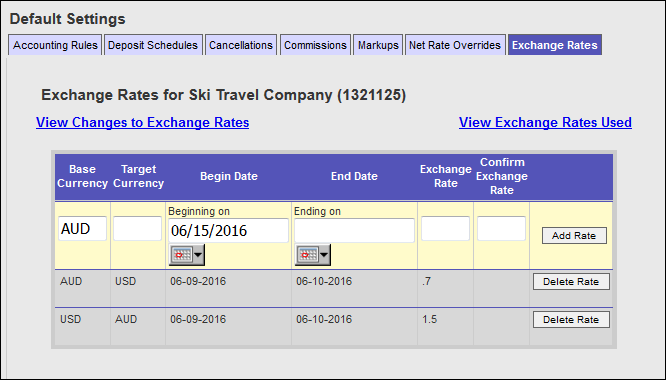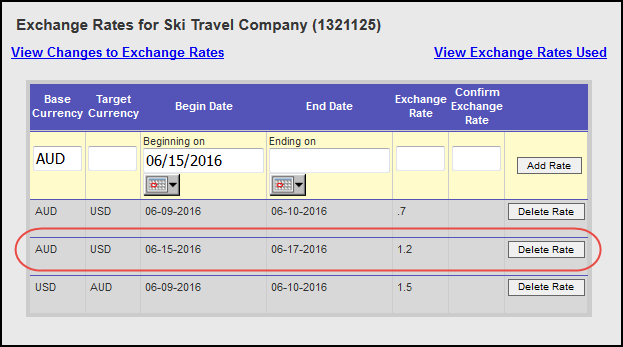Currency Converter
The Currency Converter offers Inntopia users a way to manually change the currency exchange rates for items sold in the Inntopia CRS and their online sales channels. This feature can be useful if you need to set a customized exchange rate for a particular date range.
- Manually set currency exchange rates override the system default OANDA exchange rates.
- If items are added to an itinerary, the exchange rate that applies is the rate valid on the date the item was added.
- Modifications to the itinerary use the original exchange rate.
- Customized exchange rates affect item price but do not change the default currency set at the company level.
- Only one customized exchange rate can be in effect for a specific date range.
- From the CRS home page, click the Suppliers tab.
- On the left side of the screen above the company name, click on the tab of the sales channel for which you want to set a custom exchange rate.
- In the Default Settings area, click the Exchange Rates tab. The Exchange Rates for <sales channel> information appears. The default currency appears in the Base Currency field. Today’s date appears in the Beginning on field.
- To change the Base Currency, enter the currency code of the type of currency you want to use as the Base.
- In the Target Currency field, enter the currency code of the currency to which you want to exchange the base currency.
- To have the exchange rate become effective on a date other than today’s date, enter that date in the Beginning on field.
- In the Ending on field, enter the date you want the customized exchange rate to expire.
- In the Exchange Rate field, enter the customized exchange rate.
- In the Confirm Exchange Rate field, re-enter the customized exchange rate.
- Click Add Rate. The customized exchange rate is appears listed in the area below the currency converter.
To modify a customized exchange rate, you must delete it and add a new rate with the new information.
- Open the Exchange Rate tab for the sales channel for which you want to modify or delete a customized exchange rate.
- Find the rate you want to modify or delete and click its corresponding Delete Rate button.
The rate information is removed from the list and is auto-populated in the converter fields. - To modify an exchange rate, enter the new information and click Add Rate. The new item appears in the list of exchange rates.