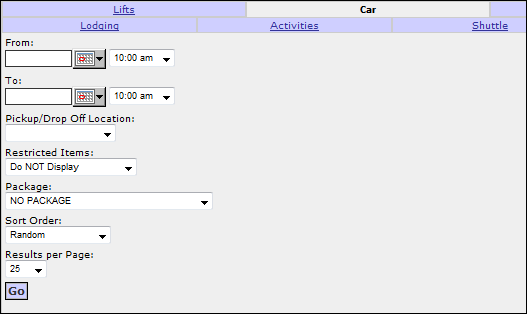Car Rental Search
Rental vehicles include both cars and SUVs. The Car search screen is only available on your Inntopia CRS if you have suppliers who sell rental cars through the Inntopia System.
A Car Rental search returns any and all rental vehicles available at destination airport during a specific date range. Some of the search results items include an icon for viewing a sample photograph of the rental car type. Search results are grouped by rental car company.
Note: If you are engaging in training on Car Rental search, be aware that you are training on a "live" system and all reservations you make are occurring in real time and become actual reservations. Rental car reservations differ from internal or supplier inventory where the suppliers have agreed to allow test reservations to occur. Rental car reservations are subject to the cancellation policies of the rental car company.
The Inntopia System includes a default pickup and drop-off location for booking a rental car. The default location for your area appears at the top of the Pickup/Drop Off Location drop-down list during a Car Rental search. Additional locations are listed alphabetically after the default location.
If you have more than one default pick-up/drop-off location, they are listed alphabetically.
The default pick-up and drop-off location are included on the customer’s itinerary.
If you do not see a default pick-up and drop-off location listed, or to request a location to be added to the list, contact Inntopia Partner Services.
- From the CRS Search screen, click the Car tab. The Car search screen appears.
 Required Fields
Required Fields- From Date/Time – Indicates when the car will be picked up from the rental office. The "From Time" usually coincides with an incoming flight or train arrival time.
- To Date/Time – Indicates when the car will be returned to the rental office. The "To Time" usually coincides with a flight or train departure time.
- Pickup/Drop Off Location – The physical location from which the vehicle will be rented and to which it will be returned by the customer. Car rentals made through the Inntopia CRS System must be picked up and dropped off at the same location. One-way rentals cannot be booked through this System.
 Optional Fields
Optional Fields- Restricted Items – Restricted Items are products that do not meet your search criteria; you may be asking for too few days or the product may not be available, among other things.
- Package – When you select a package (or promotion), only those products associated with that package (or promotion) appear in the search results.
- Sort Order – You can choose the order in which search results are presented on the screen.
- Results per Page – You can choose to display between 25 and 500 search results per page.
- In the From fields, enter a valid date and time.
- In the To fields, enter a valid date and time that fall after the selected From date and time.
- In the Pickup/Drop Off Location field, select a location.
- To display restricted items, from the Restricted Items drop-down list, select Display Restricted Items. Otherwise, leave this set to Do NOT Display.
- If you want only those car rental products associated with a specific package or promotion to appear in the search results, select that package or promotion from the Package drop-down list. Otherwise, leave this set to NO PACKAGE.
- To change the sort order from the default setting of Random, from the Sort Order drop-down list, select one of the following:
- Random
- Location Name
- Company Name
- Price (Low to High)
- Price (High to Low)
- To change the number of search results appearing per page, from the Results drop-down list, select a number. You can choose from 25 to 500; however, Inntopia recommends having the least number of search results appearing per page to reduce the amount of time it takes to load the search results.
- Click Go. A list of Car Rental search results appears.