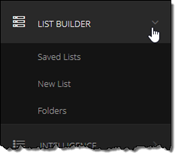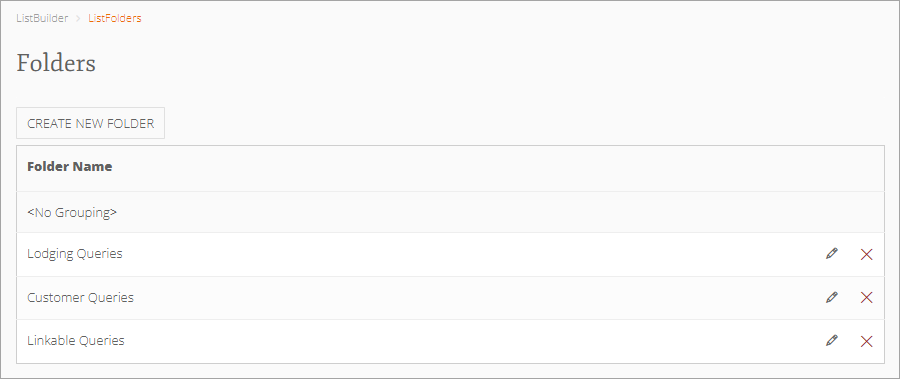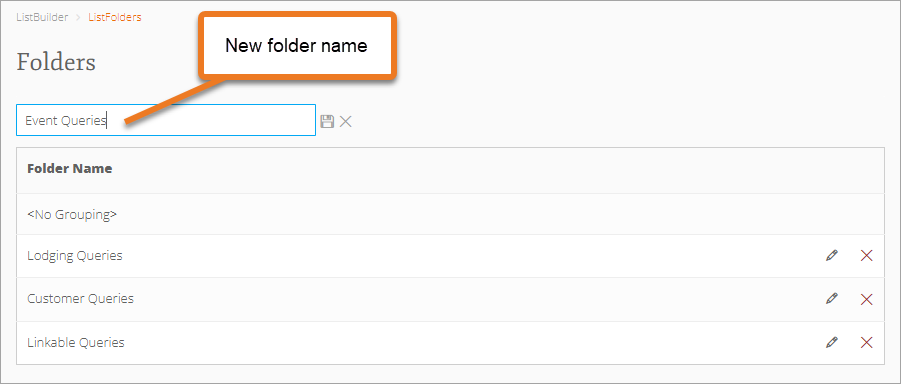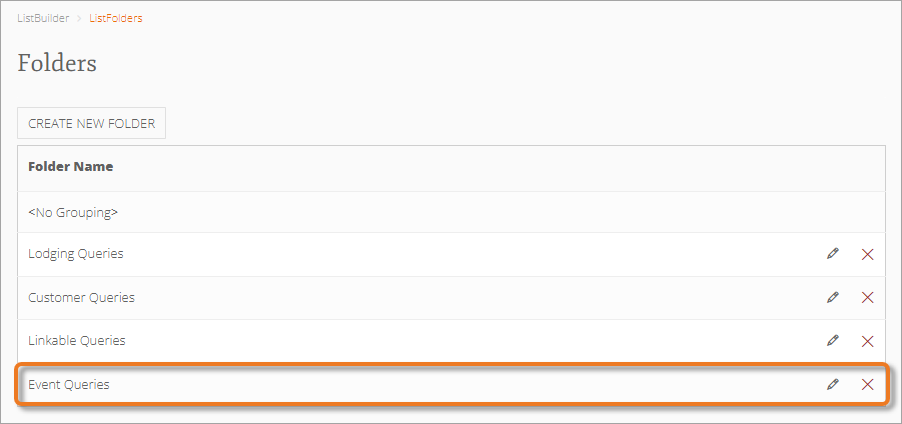Create New Folder
You can create and use folders to organize your saved lists. Inntopia recommends that you create a folder before building a list.
- From the left navigation menu on the Marketing Cloud dashboard, click List Builder. The List Builder menu expands.
Note: Depending on your browser, you may only see the List Builder icon
 . To expand the menu, hover your cursor over the icon.
. To expand the menu, hover your cursor over the icon. - From the List Builder menu, click Folders. The Folders screen appears.
- Click Create New Folder and enter a name for the new folder in the blank field.
- To save the new folder, click the save icon
 . The new folder is added to the list of saved folders.
. The new folder is added to the list of saved folders. - To edit the folder name, click its corresponding pencil icon
 , enter the new name, and click the save icon
, enter the new name, and click the save icon  .
. - To delete the folder, click its corresponding red X. In the confirmation pop-up message, click Delete. The folder is removed from the list.Notes:
- Any lists previously saved to a folder that you delete are automatically moved to and stored in the <No Grouping> folder.
- To move a list to a different folder, open the list and save it to the desired folder. The folder is automatically removed from the original folder.