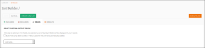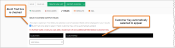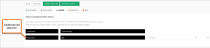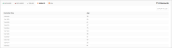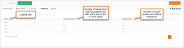Select Advanced List Output
You can customize the information that appears on your list by selecting specific output fields. This optional feature is useful for conducting advanced analysis of customer data. There are two ways to customize output fields in List Builder:
- You can limit the output to Customer Key and one additional field. Depending on the additional field you select, you may also have the option to select a function for that field (Min, Max, Sum, Avg).
- You can choose an unlimited number of fields to build the output of your list.
If no fields are selected, the list will contain a standard set of fields (Customer Key, Family Key, First Name, Last Name, Birth Date, Age, Gender).
Note: Lists created using customized output fields cannot be exported to an ESP or Facebook Custom Audience and cannot be viewed in different sets.
- On the List Builder screen of the list for which you want customized output, click the ✓ Fields tab. The Select Custom Output Fields screen appears.
- To view a list that contains only a customer key and one additional field:
- To view a list that contains a customized set of list output fields:
- Leave the Build Trait check box unchecked.
- Use the Add table… and Select Fields… drop-down lists to choose the output fields for your list.
- Click Execute List. Your completed list opens in the Results tab. “Instance_Count” and “Guest_Count” appear as two additional fields on your list.
- Instance_Count: Number of transactions that match the results set in that row.
- Guest_Count: Number of unique guests that match the results set in that row.
For example, the list shown below was created to include guests who reside in Utah AND have a lodging reservation for four or more nights. From the ✓ Fields tab, the output field of “lodging year” was selected.