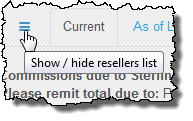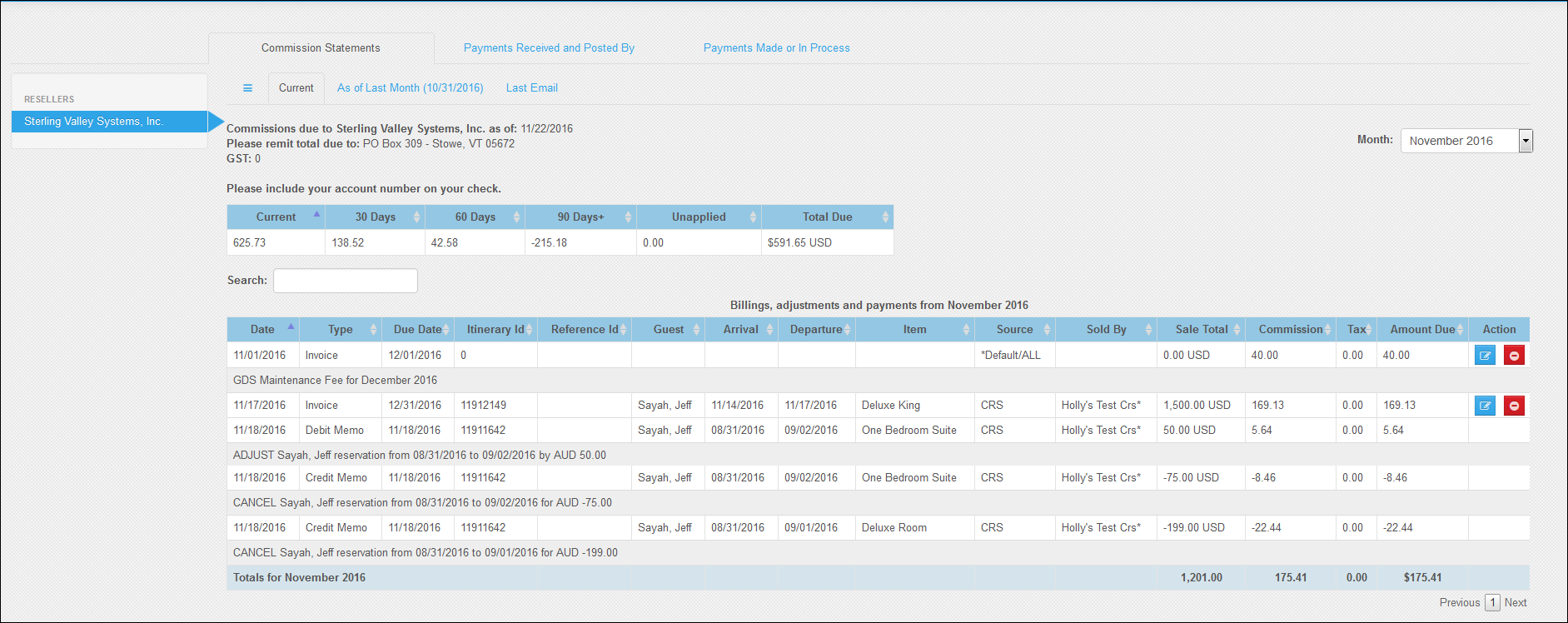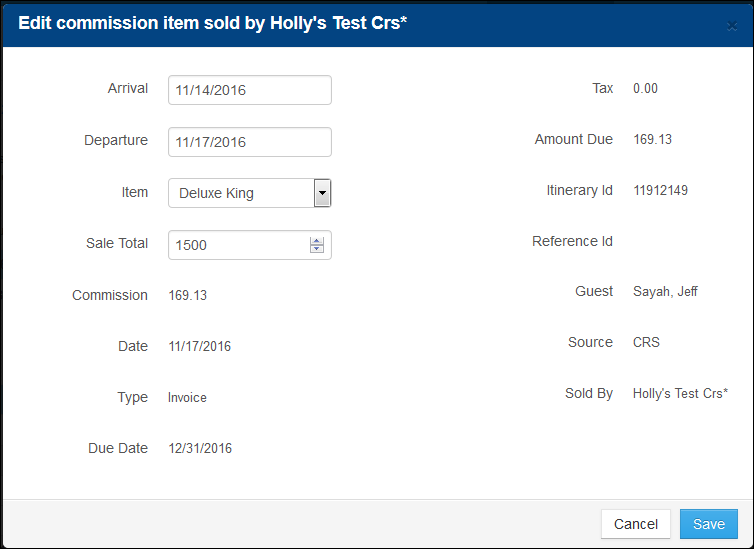Commission Statements
Commission statements show detailed information about commissions suppliers owe to resellers. You can use the commission statement to track and edit transactions or reservations.
Commission statement data is explained below. Instructions for making modifications to individual reservations appearing on the Commission Statement also appear below.
All amounts appearing on the commission statement are identified as either Canadian (CAD) or US (USD) dollars. The system follows the currency setting on the Company Page, which applies to the reseller.
The following data appears on the online version of the supplier's Commission Statement. A hyperlink to access the commission account statement in the supplier account only appears at the bottom of the emailed statement.
- Reseller Name, Address, and contact information
- Supplier Name and Supplier ID (appear on the upper right corner of the RMS screen)
- Remittance instructions
- Statement Date
- Transaction Details – billings, adjustments, and payments
- Date – same as departure date
- Type – Invoice, Credit memo, or Debit memo
- Due Date
- Itinerary ID
- Reference ID (reservation or confirmation number entered optionally by supplier)
- Guest
- Arrival and Departure Dates
- First and Last Name of Guest
- Item – Unit description or service
- Source – Booking origin: CRS or WEB
- Sold By – specific booking entity
- Sale Total – per item; not including tax; in Canadian (CAD) or United States (USD) Dollars
- Commission – commission amount due to be paid by supplier to the billing entity
- Tax – Canadian only. Amount of Canadian tax due on the commission to be paid by supplier to the billing entity.
- Amount Due – Total of commission and tax due on the reservation.
- Totals for <month year> – Total Sales, Commission, Tax, and Amount Due for the selected month.
- Action
- Edit button – You can make changes to individual transactions on Current and As of Last Month statements
- Cancel button – You can cancel a single itinerary from Current and As of Last Month statements
You can manually adjust the Commission Statement; however, price and tax are adjusted automatically based on your changes. You can change the reservation information from the Commission Statement for individual reservations on the statement including the pricing information. Pricing (Sale Total) can be updated automatically by the system according to other changes you make to the reservation. Or, you can change the Sale Total manually as a price override.
Note: When a change is made to an item on the Commission Statement and saved, the Inntopia system automatically sends an email to the guest notifying them of the change.
Tip: To fit all the columns in the viewing pane when using a smaller resolution, click the Show/Hide icon to hide the Resellers list.
- From the RMS home page for the supplier, click the Accounting Center tab. The Accounting Center screen appears with the Commission Statements tab selected and the commission statement for the first listed reseller displaying the Current information.
- From the list of Resellers, select the reseller for which you want to view information.
- In the Month drop-down list on the top right of the page, select the month and year for which you want to view information. Only months containing transaction data appear in the list.
- Select the tab corresponding to the type of information you want to view.
- Current (editable) – includes all reservations from the date of the last emailed statement to the current day
- As of Last Month <MM/DD/YYYY> (editable) – includes all reservations as of the end of the previous month
- Last Email – shows the latest emailed version of the Commission Statement as of the previous month. If no email was generated the previous month, no data appears. Email versions of the Commission Statement are not editable.
The statement for the time period and reseller you selected appears on the screen and includes all transaction types.
- To narrow your search results, enter a search term in the Search field. You can search by any information in the statement.
For example, if you want to see only Credit Memo transactions, type “Credit Memo” in the Search field. Or, if you want to see only transactions with departures that occurred on a particular date, enter that date in the Search field.
To make changes to a reservation, it must adhere to the following criteria:
- Reservation must not be GDS (Global Distribution System)
- Supplier must be the Merchant of Record (collect payment directly from the consumer)
- Arrival date must be less than 180 days in the past
The following three options are available for editing a commission statement. You can edit the Current and As of Last Month statements. These changes result in a change to the price of the reservation and subsequent commission billings and applicable tax.
- Automatic Price Adjustment – You can update any or all of the Arrival, Departure, or Item fields. The system automatically recalculates the reservation price (Sale Total) and tax amount and automatically sends a notification email to the guest.
- Updates with Manual Price Adjustment (Price Override) – You can update any or all of the Arrival, Departure, or Item fields and manually enter a new price in the Sales Total field. The tax amount is adjusted automatically and the system treats a manual price adjustment as a price override. The system also automatically sends a notification email to the guest.
- Manual Price Adjustment (Price Override) – You can change the price (Sale Total) only. The tax amount is adjusted automatically and the system treats a manual price adjustment as a price override. The system also automatically sends a notification email to the guest.
Note: Price override applies to the price (Sale Total) only. The system still calculates and includes any fees associated with the item.
- Open the Commission Statement containing the transaction you want to change.
- In the list of transactions, find the one you want to edit and in the Action column, click its corresponding blue Edit icon. The Edit commission item sold by <reseller name> window appears.
- Use the Editing Options guidelines to make changes to the Arrival, Departure, Item, or Sale Total fields.
- When you have finished making changes, click Save. Updates are made to any field affected by your edits.
Note: In the rare case where an itinerary has an unconfirmed item on it, and a supplier tries to make a change to a reservation in the Reservation Detail screen, the supplier will encounter an error message that tells them to call their CRS.
Example: Supplier 1 attempts to modify an itinerary. However, there is an unconfirmed item for Supplier 2 pending (which Supplier 1 cannot see) on the itinerary. Because there is an unconfirmed item on the itinerary, the system rejects Supplier 1's requested modification and displays an error message. Supplier 1 calls the CRS where an agent can look up the itinerary, see the unconfirmed item, and remove it.
- If a cancellation occurs prior to the commission being billed and the supplier has entered the cancellation directly into their Inntopia account, the statement does not show the item due in the current statement.
- If a cancellation occurs prior to the commission being billed but has not been entered directly into their Inntopia account, the item appears on the commission statement. The supplier can cancel and subsequently remove the item directly on the statement.
- If a cancellation occurs after the commission has been billed, the transaction is removed from the current statement when the supplier cancels the reservation in their Inntopia account.
- If a reservation amount is increased after the billing period, a debit memo for the increased commission amount due appears on the next month’s billing statement.
- If a reservation amount is decreased after the billing period, a credit memo for the decreased commission amount due is automatically applied to the commission amount due on the reservation.