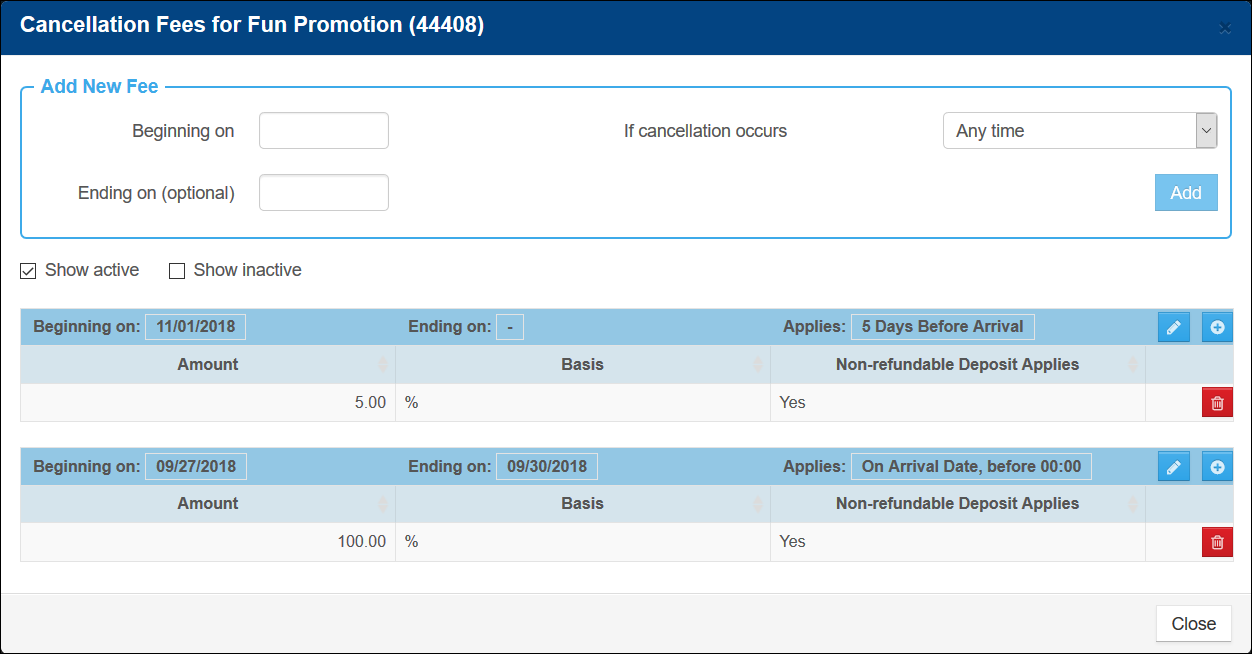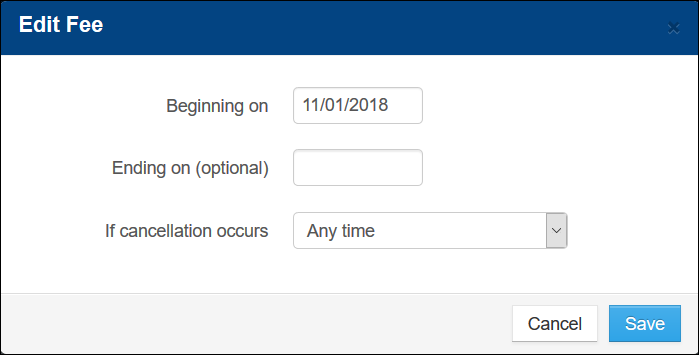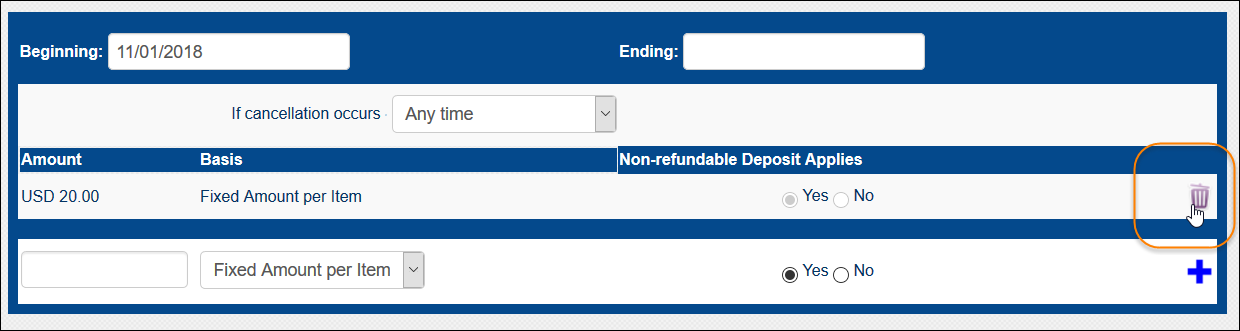Modify a Promotion Cancellation Policy
Cancellation policies for products or promotions cannot be deleted; however, you can deactivate a policy by modifying the dates it is active. Individual cancellation fees cannot be modified; to make a change to a fee, you must delete the fee and enter a new one.
Note: Cancellation policies previously used on any reservation CANNOT be modified or deleted. Any attempt to modify or delete an “in-use” cancellation policy results in an error message. To update an "in-use" policy, create a new policy with a similar date range (for example, starting a day later) to the "in-use" policy.
- To modify a promotion cancellation policy, in Inntopia RMS, click the Promotions tab. The Promotions screen appears.
- Find the promotion whose cancellation policy you want to modify and from its corresponding Settings drop-down list, select Cancellation Fees. The Cancellation Fees for <promotion name> screen appears showing all active cancellation policies and fees for that promotion.
- To modify the dates for which a policy is active:
- Find the policy you want to modify and in the upper right corner of the policy, click the pencil icon. The Edit Fee window appears.
- In the Beginning on and Ending on date fields, enter the new dates the policy is to be active.
- In the If cancellation occurs drop-down list, select the type of occurrence under which the cancellation will be applied.
- Click Save. The Edit Fee window closes and the policy is updated with your changes.
- To delete a specific cancellation fee from the policy: