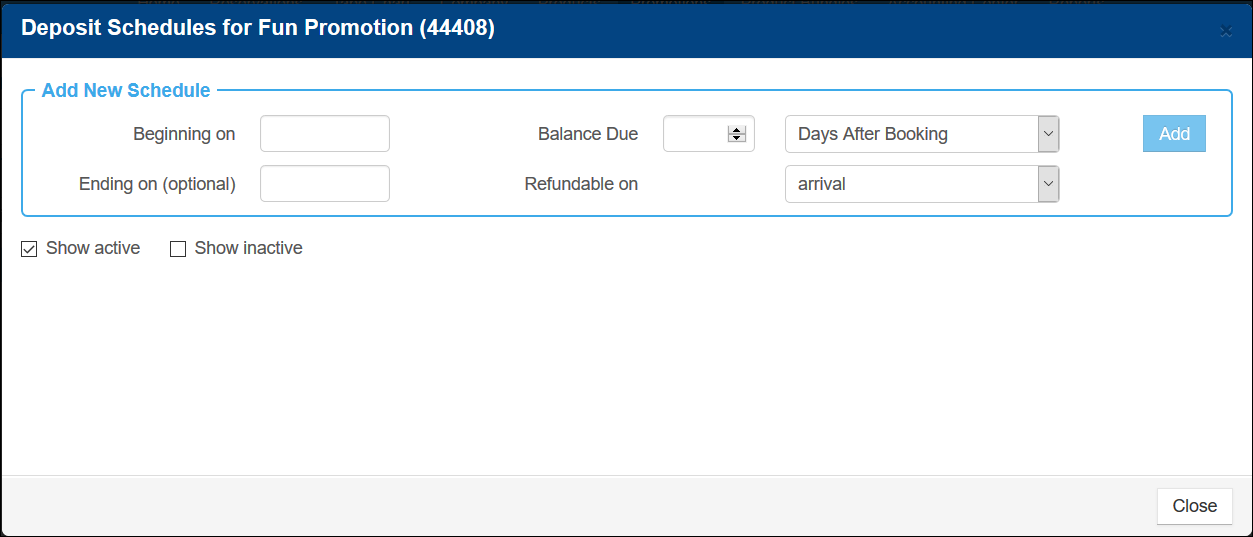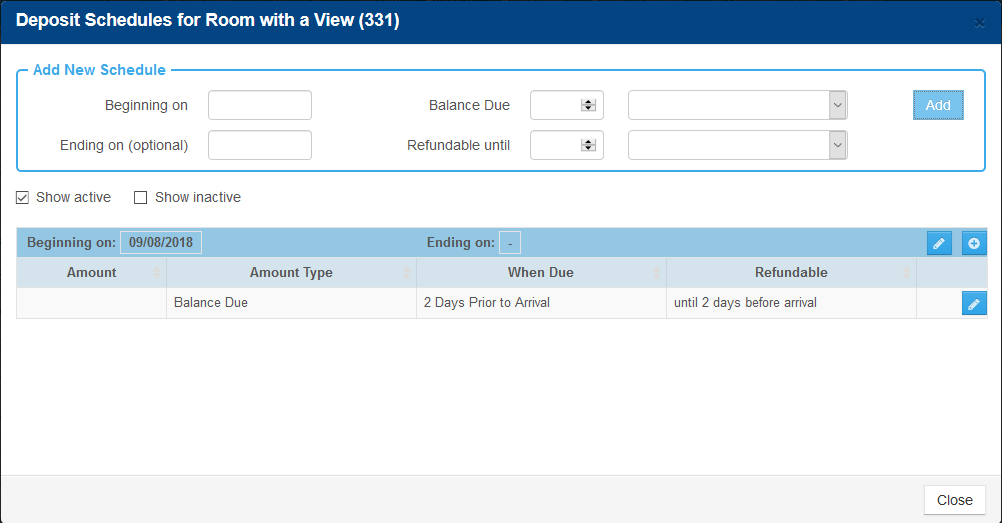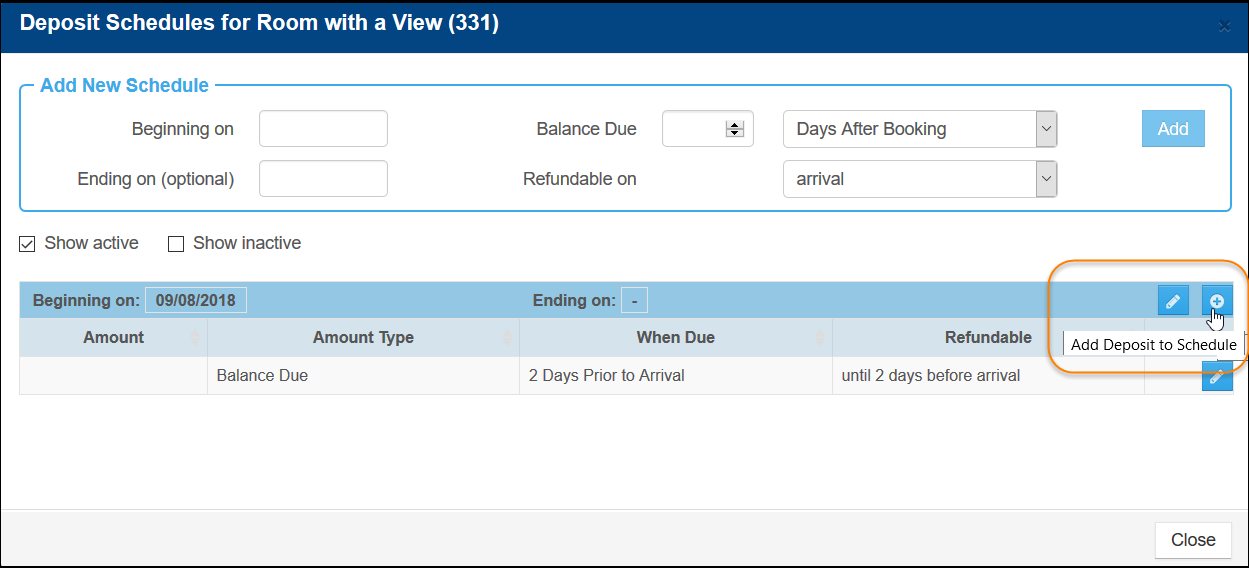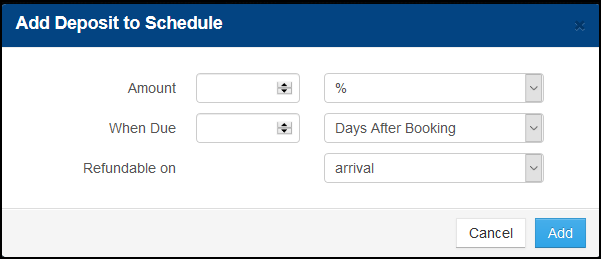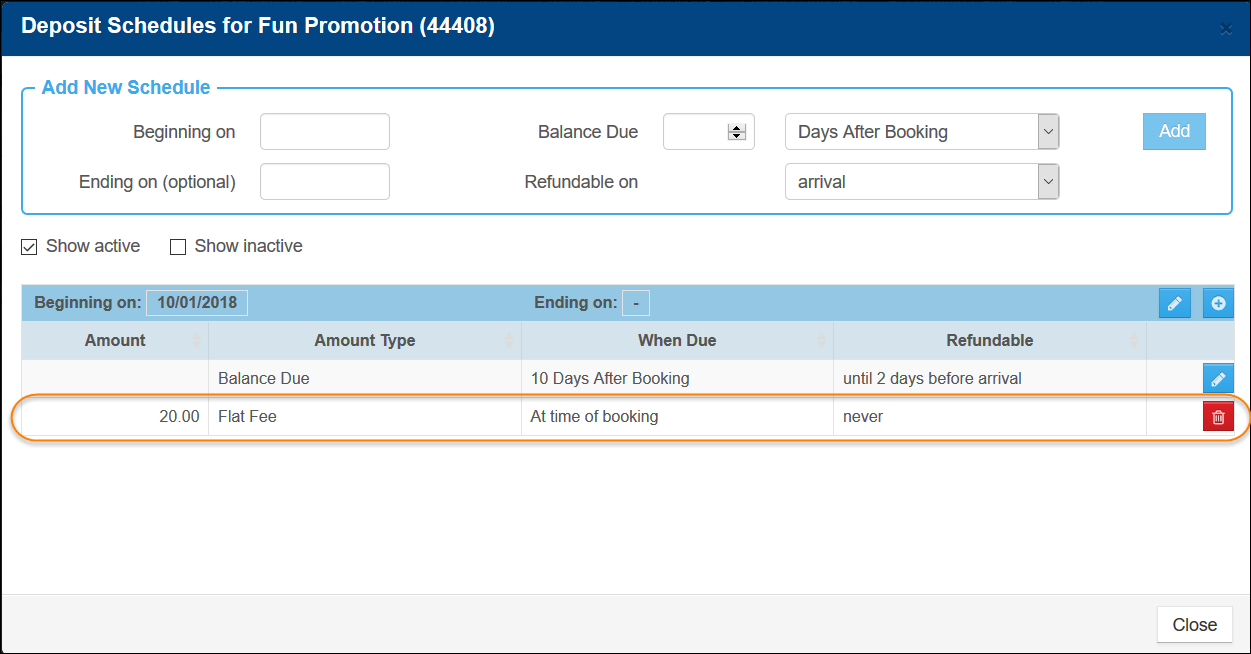Add Promotion Deposit Schedule
When adding a new deposit schedule, you must first add information about the schedule: when it takes effect, when and how the balance is due, and whether or not a deposit is refundable. After the balance information has been added, you can enter additional deposit information such as a flat-fee, non-refundable deposit due at the time of booking.
- To add a deposit schedule to a Promotion, in Inntopia RMS, click the Promotions tab. The Promotions screen appears.
- Find the promotion to which you want to add a deposit schedule and from its corresponding Options drop-down list, select Deposit Schedules. The Deposit Schedules for <promotion name> screen appears.
- To show or hide active and/or inactive deposit schedules, check the Show Active/Show Inactive boxes.
- In the Beginning on date field, enter the date the deposit schedule is to go into effect. (This deposit schedule will apply to itineraries with arrival dates on and after this date.)
- To enter a date on which this deposit schedule will expire, enter the date in the Ending on (optional) date field. If you do not enter a date in this field, the deposit schedule stays in effect until a deposit schedule with a later Beginning on date is added.
- In the Balance Due box, enter the number of days the balance is to be due either before arrival or after booking.
- From the Balance Due drop-down list, select whether the balance is to be due Days After Booking (the date the reservation is made) or Days Prior to Arrival.
- In the Refundable drop-down list, select one of the following choices to indicate when and/or whether the balance amount is to be refundable or non-refundable.
- Arrival – the deposit amount can be returned until the day the guest is scheduled to arrive (system default).
- Never – the deposit is non-refundable.
- Days Before Arrival – enter a number of days before and up to the date the guest is scheduled to arrive that the deposit amount can be returned to the guest.
- Days After Booking – enter a number of days after the guest books the reservation that the deposit can be returned to the guest.
- Click Add. The new deposit schedule appears on the screen showing the Balance Due deposit information.
Once you have added balance due information, you can add more deposit information to the deposit schedule.
- In the upper right corner of the list of deposits, click the + icon.
The Add Deposit to Schedule pop-up window appears.
- In the Amount field, enter the amount of deposit required.
- In the Amount drop-down list, select one of the following methods of calculating the deposit amount. The deposit amount comes from the amount the customer owes.
- % – A percentage of the amount the customer owes is taken as the deposit. For example, if you enter 10% as the deposit schedule, the customer is charged a $10 deposit for a $100 (including taxes and fees) item.
- Flat Fee – A specific, unchanging fee for the deposit that applies per item (not per itinerary). For example, if you set $20 as the deposit on a ski rental, $20 of the amount the customer owes for the ski rental is applied as a deposit.
- Nights/Days (Lodging Only) – A deposit amount based on the number of night’s/day’s rate for the lodging stay. For example, if you specify an amount of 2 for a $100 per night/day rate, the system would collect $200 at the specified time.
Note: This is determined on an average daily rate basis.
- In the When Due field, enter the number of days before arrival or after booking the deposit is to be due.
- In the When Due drop-down list, select whether the balance is to be due Days After Booking (the date the reservation is made) or Days Prior to Arrival.
- In the Refundable drop-down list, select when and/or whether the deposit amount is to be refundable or non-refundable.
- Click Add. The new deposit is added to the deposit list on the Deposit Schedules for <promotion name> screen.