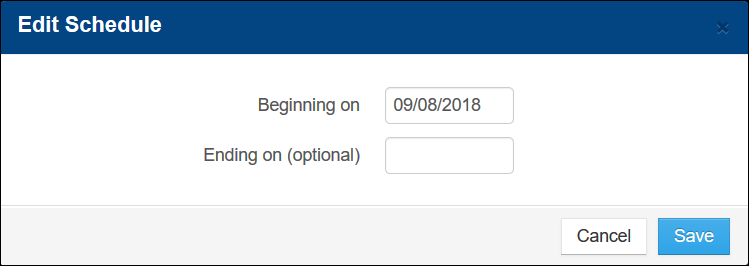Modify a Product Deposit Schedule
Note: Deposit schedules previously used on any reservation CANNOT be modified or deleted. Any attempt to modify or delete an “in-use” deposit schedule results in an error message. To update an "in-use" deposit schedule, create a new deposit schedule with a similar date range (for example, starting a day later) than the "in-use" schedule.
- To modify a product deposit schedule, in Inntopia RMS, click the Product tab. The Product screen appears.
- Find the product whose deposit schedule you want to modify and from its corresponding Settings drop-down list, select Deposit Schedules. The Deposit Schedules for <product name> screen appears showing all active deposit schedules for that product.
- To modify the dates for which a schedule is active:
- Find the schedule you want to modify and in the upper right corner of the schedule, click the pencil icon. The Edit Schedule window appears.
- In the Beginning on and Ending on date fields, edit the dates the schedule is to be active.
- Click Save. The Edit Schedule window closes and the schedule is updated with your changes.
- To modify the Balance Due information:
- Find the schedule and deposit item you want to modify and click the corresponding pencil icon. The Edit Deposit Schedule window appears.
- In the When Due and Refundable fields, enter the new information.
- Click Save. The Edit Deposit Schedule window closes and the schedule is updated with your changes.
- To delete a specific deposit from the schedule: