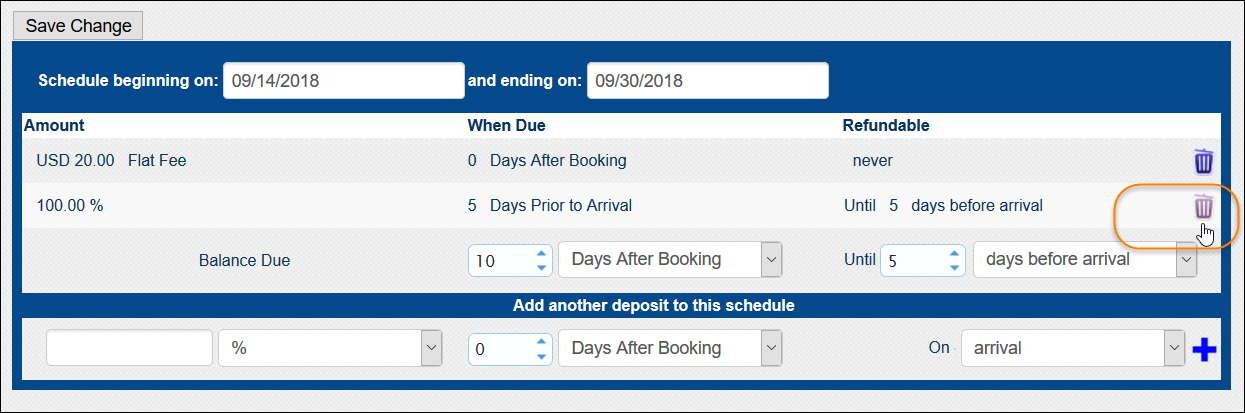Modify a Supplier Deposit Schedule
Note: Deposit schedules previously used on any reservation CANNOT be modified or deleted. Any attempt to modify or delete an “in-use” deposit schedule results in an error message. To update an "in-use" deposit schedule, create a new deposit schedule with a similar date range (for example, starting a day later) than the "in-use" schedule.
- Open the Deposit Schedules screen for your company and in the list of deposit schedules, find the one you want to modify.
- To change the dates a schedule is in effect, enter new dates in the Schedule beginning on and/or and Schedule ending on fields and click Save Change.
- To change the Balance Due information, enter the new information and click Save Change.
- To delete a specific deposit from the schedule, find the deposit you want to delete and click its corresponding trash icon.
The deposit information is removed from the schedule.