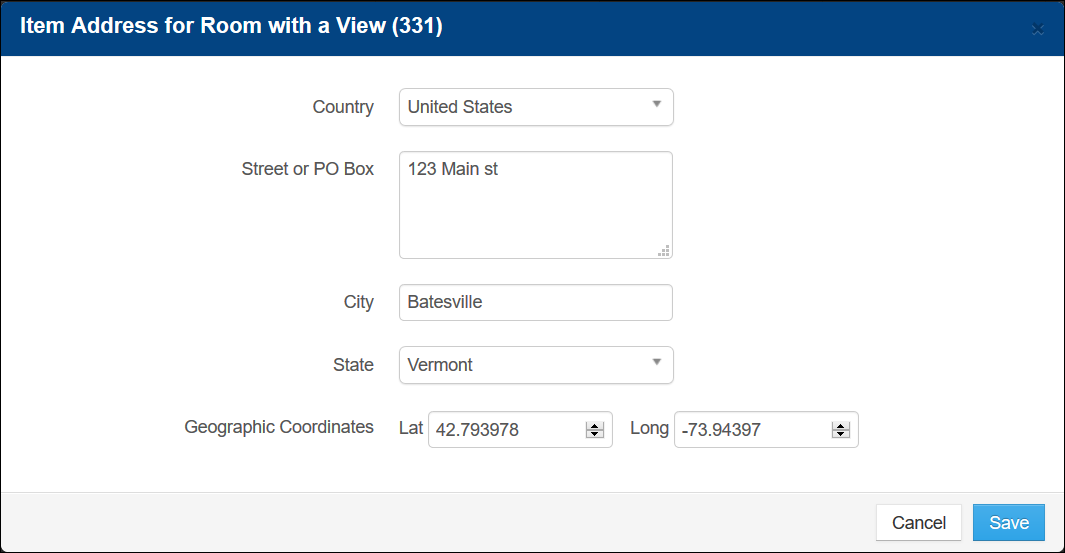Verify Item Address
In the Inntopia system, Item Address defaults to the Company, or Supplier, Address (entered when the supplier account was created). For a location to be available to assign to a product, the city, state, and country of the Item Address must match the city, state, country of the location address (entered when the location was created in the system).
If any part of the city, state, or country in the Item Address for a product does not match the city, state, or country of the location address, the location will not appear in the list of available locations. For example, if the address of a location was spelled “Smithtown” and the Item Address for the product was spelled “Smith Town,” the location will not be available.
If the location you want to assign to a product is not available, you can verify or change your product’s Item Address to match the location address.
- From the Inntopia RMS home page for your property, click the Products tab. The Products page appears with your available products listed.
- Find the product you want to work with and from its corresponding Settings menu, click Item Address. The Item Address for <product name> screen appears showing the company (supplier) address.
- Verify that the address is correct or if necessary, make changes to the item address. Make sure the city, state, and country match the city, state, and country entered for the location when it was created in the System.
- Click Save.
The location is now available in the Unit Location window to assign to your product.