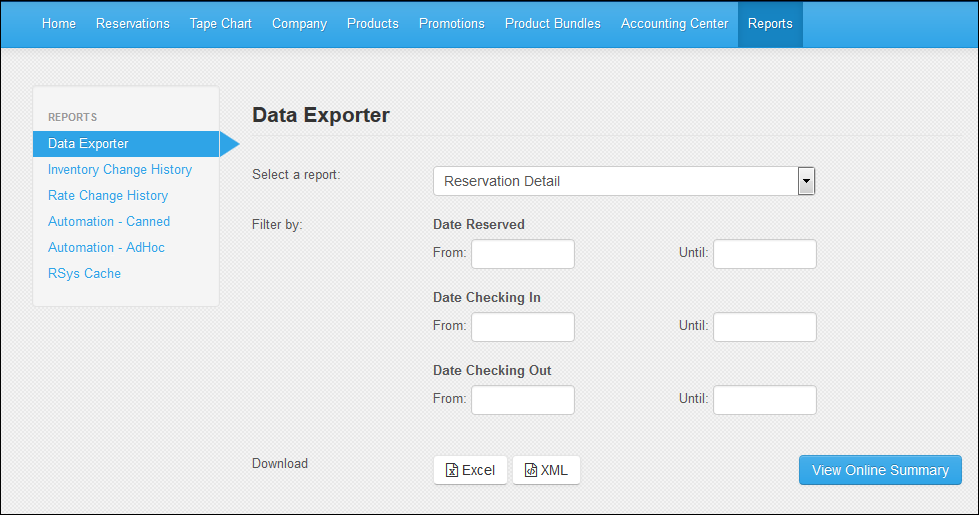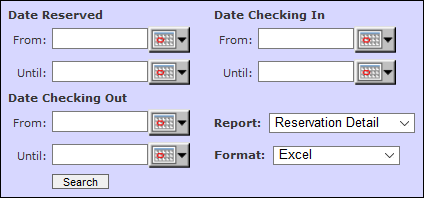Data Exporter
The Data Exporter lets users export reservation detail, guest information, package sales, and travel agent information from the Inntopia database. You can generate these reports based on date reserved, date checking in, date checking out, or any combination of the three and can be either exported directly to Excel, or returned in HTML or XML formats. You can run the Data Exporter reports from either Inntopia RMS Reports tab or Inntopia CRS Reports and AR/AP page.
Although the Inntopia System is based on Eastern Standard Time (EST), the Data Exporter reports are based on the time zone configured within your CRS or RMS Company page.
The Reservation Detail report can show either a detailed (Excel or XML) or summarized version of reservation information covering a range of dates based on reservation date, check-in date, or check-out date.
These fields only appear on the Excel and XML versions of the report. They do not appear on the Summary version.
Product City – City where the product is located (city where the guest stayed)
Product Region – Region where the product is located (region where the guest stayed)
Product Country – Country where the product is located (country where the guest stayed)
Product Destination – Destination where the product is located (destination where the guest stayed); if a product appears in multiple destinations, each destination is included in the column, separated by a vertical bar. The Product Destination column only appears on the report if you are using destinations.
Booked by Agent – Agent ID of the CRS agent that made the reservation; or "web" if the reservation was made online
Rooms in Unit – Number of bedrooms, bathrooms, or kitchens available for the product
Supplier Confirmation Number – Supplier's property management system confirmation number assigned to the reservation (entered when the supplier acknowledged the reservation on the RMS home page).
Amount Less Supplier Commission – Net payable to the supplier. Payable adjustments made on an itinerary are not reflected in the Amount Less Supplier Commission column.
Source – Marketing source logged for the most recent reservation
Source Category – Marketing source category logged for the most recent reservation
Language – Displays EN or FR to designate in which language the confirmations were sent. (EN = English; FR = French)
Taxes – Total amount of taxes for the reservation
Fees – Total amount of fees for the reservation
Taxes & Fees – Combined total of taxes and fees for the reservation
The Guest Export shows either a detailed (Excel or XML) or summarized version of guest information covering a range of dates based on reservation date, check-in date, or check-out date.
Each of the columns below appear on the Excel, XML and Summary versions of this report. When searching for Saved Itineraries, enter the date range for the report using the Date Reserved calendar.
Person Create Date – Date the guest profile was created
Saved Itinerary Date – Date of the most recent saved itinerary for the guest; if the itinerary was not saved, the column is blank.
Reservation Date – Date the most recent reservation for the guest was created; if the itinerary was not reserved, the column is blank.
Source – Marketing source logged for the most recent reservation
Source Category – Marketing source category logged for the most recent reservation
Opt Out of Promo Emails – Indicates whether guests have opted out of promotional emails. Allows you to conduct pre-arrival and post-departure emails to guests. However, it is your responsibility to adhere to best practices regarding guest email contact.
Note: The records returned in the Guest and Travel Agent Exports for Saved Itinerary Date, Reservation Date, Person Create Date are constrained by the Date Reserved date range you enter to run the report. Records for those columns are returned if:
- A reservation occurred between the date range you specified for the report.
- An itinerary was saved between the date range you specified for the report.
- The customer record was created between the date range you specified for the report.
OR
OR
You can run this report to get travel agent information regardless of whether a reservation has been placed. For example, a quote for a travel agent or a visitor's guide to be sent to the agent. When searching for Saved Itineraries, enter the date range of the report using the Date Reserved calendar.
Saved Itinerary Date – Date of the most recent saved itinerary for the guest; if the itinerary was not saved, the column is blank.
Reservation Date – Date the last reservation for the guest was created; if the itinerary was not reserved, the column is blank.
Note: The records returned in the Guest and Travel Agent Exports for Saved Itinerary Date, Reservation Date, Person Create Date are constrained by the Date Reserved date range you enter to run the report. Records for those columns are returned if:
- A reservation occurred between the date range you specified for the report.
- An itinerary was saved between the date range you specified for the report.
- The customer record was created between the date range you specified for the report.
OR
OR
The Packages Only report lists reservations made that are part of a package/promotion. The Summary provides subtotals for each package/promotion and totals for all packages/promotions.
The columns below appear on the Excel, XML, and Summary versions of this report; however, the Package ID column does not appear on the Summary version.
Package Name – Name of the package/promotion within Inntopia RMS.
Package ID – Identification number assigned to the package/promotion by the Inntopia system at the time the package/promotion was created. This number is displayed in the package/promotion information of the code library.
Package Supplier – Supplier of the products on the package/promotion.
Package Savings – Total package/promotion amount subtracted from the Reservation Total. Note that not all packages/promotions will show a discount as some packages/promotions are not set up with discounted pricing.
Taxes & Fees – Combined total of taxes and fees for the reservation
- Open Inntopia RMS and click the Reports tab. The Reports page appears with the Data Exporter tab selected.
- From the Select a Report drop-down list, click on the report you want to run.
- In the From and Until fields for Date Reserved, Date Checking In, or Date Checking Out fields, or using a combination of these, select the date range for which you would like to view information.
- In the Download section, click on the format in which you want to run the report: Excel, XML, or View Summary.
- Open Inntopia CRS click the Reports & AR/AP tab. The Reporting, Receivables and Payables page appears.
- Click on Data Exporter. The date selector appears.
- From the Report drop-down list, click on the report you want to run.
- Under Date Reserved, Date Checking In, and/or Date Checking Out, in the From and Until fields, enter the date range(s) for which you would like to view information.
- From the Format drop-down list, select the format in which you would like to view the report: HTML Summary, Excel, or XML.
- Click Search. The report appears in the selected format.