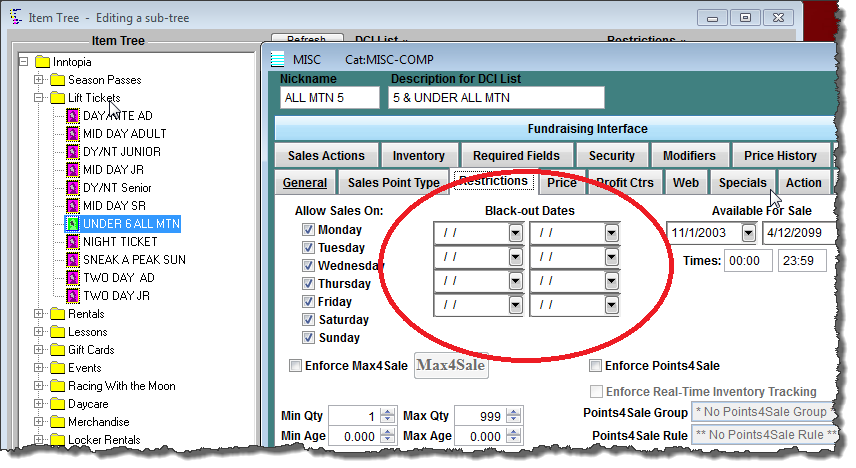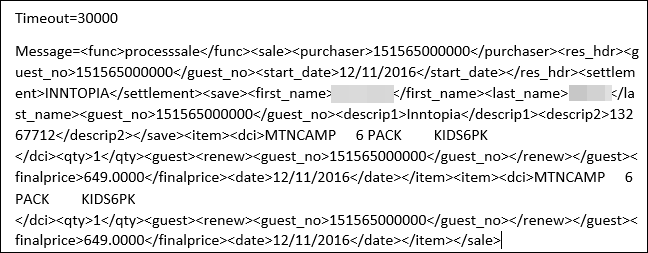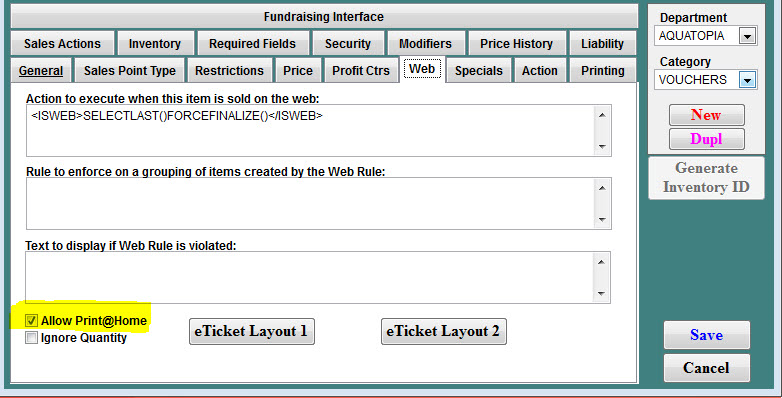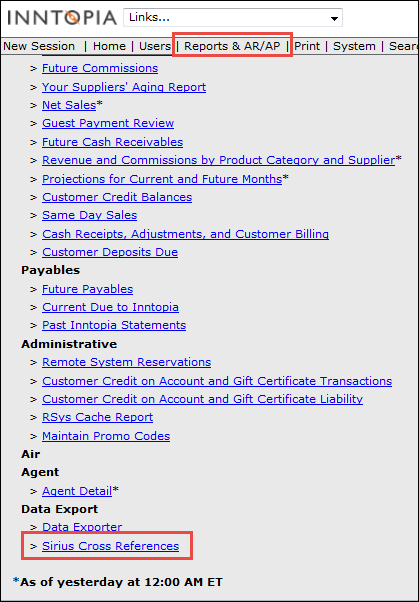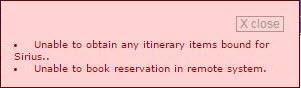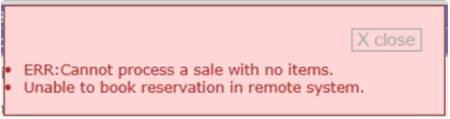Inntopia Commerce + Siriusware: Troubleshooting Issues and Errors
Below are some common issues and errors encountered in the Inntopia + Siriusware© integration. Use this guide to troubleshoot issues prior to contacting Inntopia Partner Services.
Cause: Configuration is not completed in the Siriusware Inntopia Item Tree; mapping is not completed in Inntopia; or unable to connect to Siriusware Web service URL.
Resolution:
- When communicating with Inntopia, Blackout date values must to be set in Siriusware. If no Blackout Dates exist for the product, the default of 1/1/1900 will be accepted and should be set as the default. Remember that a value must be set. Check the DCI setup and make sure dates are entered in Blackout Date fields; if a date field is blank, the products will not pull into Inntopia nor will a cache for the products be built if they currently exist in Inntopia. For further assistance on configuration, contact your Siriusware representative.
- Verify that Inntopia has the correct Siriusware node mapped to the correct Inntopia Supplier account. To verify setup, contact your Inntopia Account Manager or Implementation Specialist.
- Can Inntopia access the Siriusware Web service URL? If the Siriusware Web service URL is down or Inntopia cannot connect, contact your Siriusware representative for assistance on configuring these fields.
- Have the partner verify the Available for Sale fields are set up correctly.
Cause: Inntopia is not receiving availability or pricing from Siriusware. Configuration in Inntopia and/or Siriusware must be reviewed.
Resolution:
- Confirm your Siriusware Web service URL is connected with no issues.
- Review the RSys Cache Report in Inntopia to identify whether the cache picked up the new item in the last cache refresh.
- If the item appears in the report, the issue is within Inntopia:
- Look to the appropriate supplier account to ensure the product has been activated and has all of the necessary product-level attributes set up to appear in search results. For assistance, contact your Inntopia Account Manager.
- If the item is not in the report and is not present as an inactive product or showing in the Inntopia Cache Report, the issue is within Siriusware. For assistance, contact your Siriusware representative.
- Compare the Restrictions tab on the failing Siriusware item to the Restrictions tab on a successful Siriusware item.
- Ensure the Sales Point Type tab on the failing Siriusware item is set to allow Siriusware eComm sales.
- Review the Restrictions section of the Inntopia item tree for anything out of the ordinary.
- Ensure the failing Siriusware item is present in the Web Sales Host local data. Use the Siriusware Helper utility to search within the items table, or engage Siriusware support for help.
- If the above steps do not reveal anything out of the ordinary, contact Siriusware support for further help.
- If the item appears in the report, the issue is within Inntopia:
Cause: The Guest Type address may be incorrect in the Siriusware configuration.
Resolution: Siriusware has four address types: 1=Mailing, 10=Shipping, 20=Billing, 30=Local. By default, the integration sends the Mailing address type. Depending on your Siriusware default settings, you may need to select a different address type to view the address on the Guest Record.
Cause: Configuration changes may have occurred in your Siriusware Item Tree so that the customer records created via the integration connection are being deleted in Siriusware.
Resolution:
- Confirm that the Inntopia Payment Type is set up in Siriusware. All sales in Siriusware from Inntopia are flagged as paid in full. For assistance, contact your Siriusware Representative.
- Time-out message due to customer records created via the integration was either deleted or “de-duped (a process in Siriusware for deleting customer records)" in Siriusware. Each time a customer record is created, the integration looks for the customer record number for future sales; if removed, the below timeout message will prohibit the sale from leaving the Siriusware Web Sales Host Server.
- Ensure your Web Sales Host salespoint is running.
Cause: A setting in Siriusware Voucher setup is required.
Resolution: Verify the Allow Print@Home field is checked on voucher setup in Siriusware.
Cause: Receiving the DEBUG No access number found for item id message in SW processale XML.
Resolution: Siriusware did not provide an accessno from the createpassess request. Request Inntopia to pull SW XML for applicable itinerary and request Siriusware to review the XML for further feedback on how to resolve.
Cause: Unknown
Resolution: Run a manual cache to reactivate the two-way connection to the products.
Cause: Error message from Siriusware indicates there is a defined age restriction.
Resolution: The age (defined by the Date of Birth customer requirement) for the guest associated with this product must fall within this range. If an age restriction is set up on the DCI, it must also be set up at the product-level age validation under Attributes. Both systems must have this restriction set up to function properly. For assistance, contact both your Siriusware representative and your Inntopia Account Manager.
Cause: Department Category Item (DCI) length is incorrect in Inntopia product-level cross-reference codes.
Resolution: The LengthOfCrossReference column must be 30 characters (including spaces) broken into three ten-character sections representing DCI. For example:
- Department (D) = 10 characters
- Category (C) = 10 characters
- Item (I) = 10 characters
If any DCI value is fewer than ten characters, the section must be padded with spaces to satisfy the ten-character requirement.
If the Inntopia cross-reference code field shows anything other than 30 characters, an Inntopia itinerary containing this product cannot be reserved.
- Use the Siriusware Cross reference code report to confirm which DCIs are 30 characters in length. This report can be found in the Inntopia CRS Reports & AR/AP.
- Contact your Siriusware representative to ensure that the configuration in the Item Tree is correct.
- If DCIs must be loaded manually into Inntopia, contact your Inntopia Account Manager (Siriusware one-way integration setup only).
Note: A space added in the cross reference code appears as a ^ in the Sirius Cross References Report so that it can be included in the character count which displays in the LengthOfCrossReference column of the report.
Cause: There was a timeout in the connection between Inntopia and Siriusware. The sale is already in Siriusware as a pending sale.
Resolution: Verify the sale is in Siriusware. If the sale exists in SW, close sale in Siriusware. Create a new itinerary in Inntopia and continue to process new itinerary so that the all Siriusware products down-stream to Siriusware through the integration connection.
Possible Causes:
- Character is not expected in customer requirements.
- Insufficient data was supplied in a customer requirement (for example, a phone number must have ten characters).
Resolution: Check to ensure all customer requirement fields contain the correct characters (e.g. only numbers in the phone field) and no special characters such as !, $, or &.