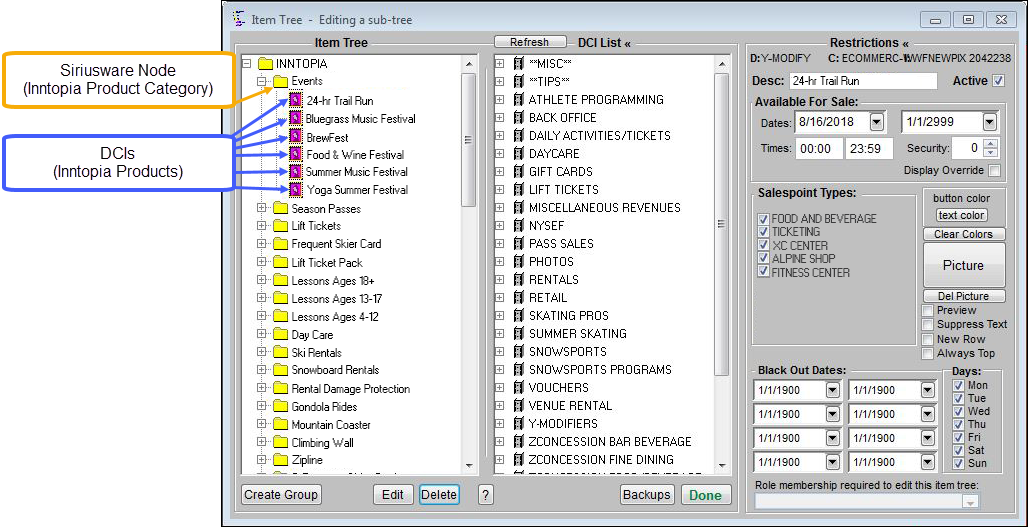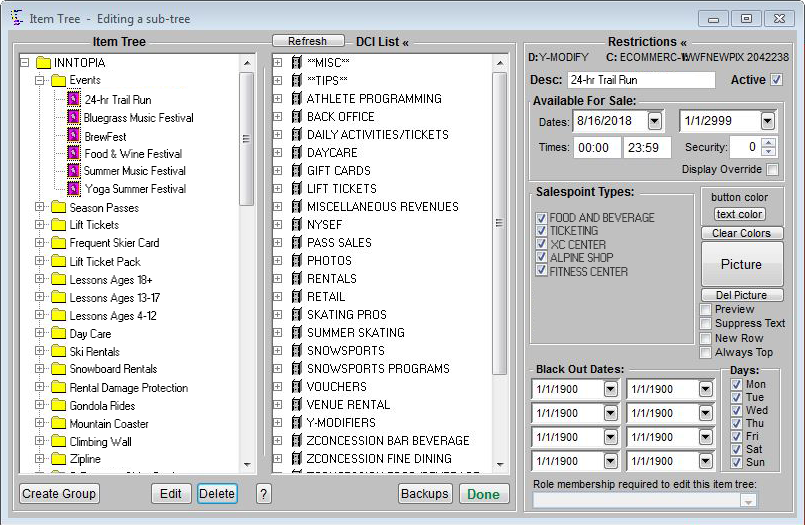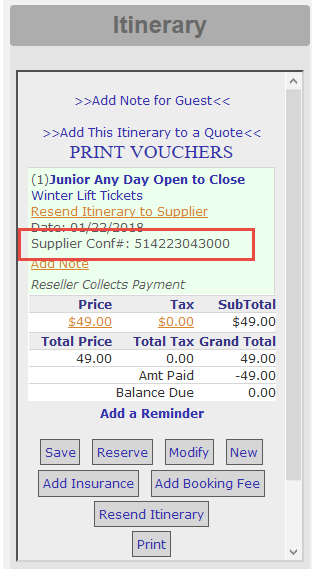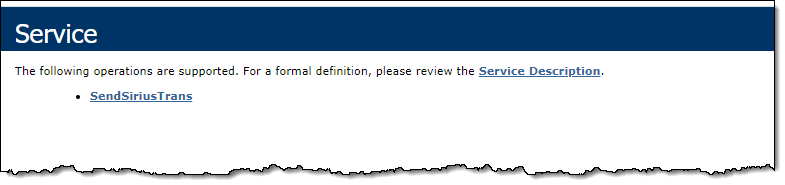Inntopia Commerce + Siriusware: Two-Way Integration
The accesso Siriusware© two-way integration supports real-time reservations from Inntopia. The reservations flow from Inntopia into Siriusware and create orders that include all integrated items in the itinerary. By default, the Siriusware orders from Inntopia have a reservation header automatically applied and are not processed or finalized.
All rates and availability are maintained in Siriusware.
- Inntopia Item Tree – A hierarchy of Inntopia product categories and products.
- Siriusware Node – A unique code assigned to each folder within the Inntopia Item Tree that is then mapped to a supplier account. Since each folder in the Inntopia Item Tree represents an Inntopia product category, this term can be considered equivalent to the term Inntopia product category.
- Department-Category-Item (DCI) – Refers to the Siriusware product configured in the Inntopia Item Tree. This term can be considered equivalent to the term Inntopia product.
- Inntopia Payment Type – Dedicated payment for all sales from Inntopia.
The integration supports the following items:
| Supported Products | Supported Restrictions | Siriusware Requirements | Other Supported Features |
|---|---|---|---|
|
|
|
|
Note: To use Line-item Cancellation, you must also be using Siriusware ww.DLL version at or above ww_4803_01046. For information on enabling this feature for your existing Siriusware integration, contact Inntopia Partner Services.
The integration does not currently support the following items:
- Return Date/Time for rental items
- Modifications to existing itineraries. Make any necessary edits by cancelling and re-booking products.
- Modifications to guest record in the absence of anything being sold. If you edit a guest record in Inntopia, those changes are not reflected in Siriusware unless a sale is involved (changes will be reflected upon the next sale).
- Pods (i.e. Group Bookings)
- Booking items with past dates
- Same DCI linked to multiple Siriusware Nodes in your Inntopia Item Tree
- Debitware/In-House Card
- Points4Sale (multi-day products)
- There is one-to-one mapping between the Inntopia product and the Siriusware product (DCI).
- To map to Inntopia products, a dedicated Item Tree must be configured in Siriusware. In the dedicated Item Tree, there are folders (Siriusware Nodes) whose names correspond with Inntopia product categories.
- The integration automatically creates the products in Inntopia. New products loaded from Siriusware into Inntopia are inactive. Once they have been reviewed and/or modified, the products can be made active for sale.
- DCI must be 30 characters in length for the integration to properly function (Department=10 characters, Category=10 characters, Item=10 characters).
- If spaces are included, those must be "padded out" when typing the complete 30-character DCI.
- Depending on whether product prices include tax or if the tax will be added separately, inclusive and exclusive taxes are configured and calculated within Inntopia at the supplier level. For more information, see Tax Setup.
- Inntopia can send more than one DCI in a process sale. For example, if an itinerary has a two-day adult lift ticket and a one-day child lift ticket, both products are processed as one sale.
- When Inntopia looks up/creates a guest in Siriusware, the Siriusware guest number is included in the process sale message and is stored as a cross reference to the Inntopia CustomerId.
- Pricing is pulled from Siriusware; however, you can take advantage of Inntopia packaging to discount the integrated items. Inntopia uses the override price feature of the Siriusware interface to send the actual price paid by a guest for those items.
- Supported Customer Requirements such as Customer Name, Date of Birth, Height (inches), Weight (lbs), Shoe Size, and Skier Type must be added to each product manually. The table below shows the Customer Requirements that are mapped to transfer from Inntopia into Siriusware.
Note: All requirements that reference the Rental Info tab (height, shoe size, skier type, and weight) require the Siriusware Rental module. The Rental Info tab is only available with the Rental module and will not integrate when selling a "Regular" item.
- Adding customer requirements beyond the current list for down-streaming to Siriusware requires custom development and will incur a cost. Any Inntopia free-form or drop-down list customer requirement can be sent to supported Siriusware Guest or Pass fields.
Guest Field Examples:
- Private Lesson Request sent to Notes field
- Emergency Contact sent to Text field
- Medical Allergies sent to Memo field
Pass Field Example:
- Pass Media ID sent to Additchar1 field
For more information, contact Inntopia Partner Services.
Note: If a guest adds a fractional number to the Height (inches), Weight (lbs), or Shoe Size customer requirements fields, Inntopia rounds the fractional number before sending to Siriusware.
Example: If fraction is less than .5, Inntopia rounds down. If fraction is greater than .5, Inntopia rounds up. If fraction equals .5, Inntopia rounds to the nearest whole number.
Inntopia requires mapping between its product categories and corresponding Siriusware items via the dedicated Item Tree. To maintain optimal integration performance by making fewer calls to Siriusware, Inntopia requires one item tree folder within the dedicated Inntopia item tree per Inntopia product category (as seen in the example below). To determine which product categories you can use when creating your Siriusware Inntopia Item Tree, review the Product Categories List.
If you have an abundance of integrated products, Inntopia recommends that you set up multiple supplier accounts to maintain optimal performance. If you set up multiple supplier accounts, each account must sell all items of a particular product category. You can have more than one Siriusware Supplier account with the same Inntopia product category.
- Supplier A – Sells Lift Tickets
- Supplier B – Sells Ski School
- Supplier C – Sells Equipment Rental
- Supplier D – Sells Sleigh Rides, Snowshoeing, and Zipline
Only integrated products can reside in the Inntopia Siriusware supplier accounts. You cannot have a mixture of integrated and non-integrated products in your account. If you have activity suppliers that sell non-integrated items, those items must be set up within a separate supplier account.
All products are automatically created by the integration via the caching mechanism. The integration creates the products in an inactive state. You must review and activate each product before it will become available for sale.
Note: The integration can support multiple resorts or business units configured into one single Siriusware Database. This type of setup requires adding Sale Point Tags to the various Siriusware XML calls, thereby ensuring sales are properly sent back to Siriusware for reporting purposes. For more information on this setup type, contact Inntopia Partner Services.
There must be one-to-one mapping between the Siriusware DCI and the Inntopia product. A Siriusware DCI can only live in one Siriusware Node. You cannot have the same DCI linked to several Siriusware nodes in your Inntopia Item Tree.
If you have items that are sold at specific times, you must enter them as DCIs as shown in the following examples:
- Zip Line Tour 10:00 AM
- Zip Line Tour 10:30 AM
- Zip Line Tour 11:00 AM
If you are working with modifiers that must be automatically added to orders, add them to a separate sub-folder within the appropriate product category folder. To prevent the items in this folder from being auto-created and added as a product in Inntopia, mark the folder as inactive. When the order is processed by the Web Sales Host, the modifier will be added to the sale at that time, essentially outside of Inntopia.
Note: Since modifiers are added to the sale outside of Inntopia, modifier setup does require custom development (for which there will be a cost). For more information, contact Inntopia Partner Services.
Let's say you have an Activity supplier and would like to sell the following products:
- Snowshoeing
- Sleigh Rides
- Tubing
- Zip Lining
You can assign all products to the Miscellaneous Activity product category in Inntopia. This will allow you to have one item tree in Siriusware for all activity products. The downside to this approach, however, is that it will limit how you can search for these products in Inntopia.
If you want to be able to search on the above products separately, then each product needs its own product category and hence its own folder within the dedicated Inntopia Item Trees.
Inntopia must first map the Siriusware Node (the Siriusware node represents the appropriate folder within the dedicated Item Tree) to the supplier account to establish the connection. For Inntopia to activate the integration, items must be added to the appropriate folder within the dedicated Inntopia Item Tree. Inntopia will pull across all of the DCIs for the supplier(s) during the initialization.
If you have DCIs that have specific active dates, you must tell Inntopia the active date or date range for these products. For example, if you have an Events supplier with events that span over the year, Inntopia needs to know an active date for each of these events to initialize all Event DCIs.
Once the supplier has been initialized and mapped, follow the steps below when you need to auto-create new Inntopia products from Siriusware under your Inntopia Item Tree.
Note: If a new Siriusware node has been created, contact Inntopia Partner Services before moving to next steps.
- Add items to the appropriate folder within the dedicated Inntopia Item Tree.
- Restart your Siriusware Web Sales Host application to accept the Item Tree updates (contact Siriusware if assistance is needed). The products will appear in Inntopia the next time the cache is refreshed (exact time varies by partner, but generally happens daily early in the AM EST).
- Your new products will be inactive. To review the inactive products and activate them for sale (inactive products appear under the View All Items link), go to the Products Tab of Inntopia RMS.
- Rename and update Product Detail descriptions as needed.
- Complete Product Level Grouping as needed.
- Product Level Photos (if grouping products, photo only needs to be loaded on group leader).
- Update Attributes under the product settings – includes Age Category, Number of Days, and Age Validation Override (if using, this must match what is in Siriusware).
- Customer Requirements (see table above for supported requirements).
Note: The Inntopia + Siriusware integration supports photos for V4 only. Photos are not yet supported for V5.
Equipment Rental items must have individualized guest information for each item. The Rental module is required for this functionality to work. Contact your Siriusware representative to confirm if you have this module before completing the Inntopia setup.
This guest-specific information must be captured in Inntopia using the Customer Requirements feature. You must set up Siriusware to allow the guest specific-data to be transferred in the reservation message. Inntopia calls the modifygstrent to add this information.
Four guests are getting rentals. John Smith is the lead name on the itinerary. Each rental item includes different guest height and weight entries specific to each of the four guests on the itinerary:
- Guest A – 5' 8", 130 lbs
- Guest B – 6' 0", 185 lbs
- Guest C – 5' 10", 125 lbs
- Guest D – 6' 4", 220 lbs
Below is the list of rental equipment requirements that can be collected in Inntopia at the time of booking via customer requirements. However, if you prefer, you can collect any (or all) of these requirements in Siriusware at the point of fulfillment.
* = required for Siriusware guest lookup
- Date of Birth*
- Customer Name*
- Height (whole inches only)
- Weight (whole pounds only)
- Shoe Size (whole or half sizes, but cannot enter any other info such as "W" or "M" for Women's or Men's)
- Skier Type (different from Ability Level, which does not work with this integration). Choose from one of the following:
- Cautious 1
- Moderate 2
- Aggressive 3
Note: Inntopia recommends only asking for necessary customer requirements. Asking for too many can negatively impact conversions.
If you have multiple rental shop locations and want to sell each from one Siriusware Inntopia Item Tree, you can integrate specific rental locations into Siriusware.
- Each rental shop location must have separate Siriusware suppliers/items.
- Configure rental shop locations at the supplier level in Inntopia.
- Integrate rental shop locations into Siriusware using the Rental Shop Tag.
Resorts can book private lessons with start and end times and have those private lesson products integrate into Siriusware and return a confirmation message to Inntopia. Start and end times are entered in the Restrictions option on the Inntopia RMS Products page.
Private lesson reservations are integrated into Siriusware in the processsale call via the Resource 1 tag with a configurable TBABucket tag.
Configuration options for TBABucket include:
- General TBABucket tag to send all private lesson reservations to a single area per supplier/product category in Siriusware.
- No additional setup is required. To request configuration completion, contact Inntopia Partner Services.
- Custom configuration to send private lessons to different areas per supplier/product category in Siriusware based on location and sport.
- For example, if a resort has a North Base Lodge and a South Base Lodge, and each offers ski and snowboard private lessons, custom configuration could be:
- TBANORTHSKIBUCKET
- TBANORTHSBBUCKET
- TBASOUTHSKIBUCKET
- TBASOUTHSBBUCKET
- Additional setup / configuration is required. For more information contact Inntopia Partner Services.
- For example, if a resort has a North Base Lodge and a South Base Lodge, and each offers ski and snowboard private lessons, custom configuration could be:
Comments can be sent to Siriusware with private lesson reservations.
Comments included in the Inntopia Private Lesson Request customer requirement are delivered to the Note field via salesnote tag in processsale call.
- To determine if your version of the Siriusware system supports the private lesson feature, contact Siriusware.
- For more information on setting up Private Lesson functionality, contact Inntopia Partner Services.
To support a combination of suppliers' product prices that are either tax inclusive or tax exclusive, taxes can be applied to the supplier account or to individual products. To enable a tax exclusive setup, contact Inntopia Partner Services.
The following examples show various tax scenarios and how they are managed within the Siriusware Two-Way integration.
(All products sold by this supplier are priced to include tax.)
- No tax tables are configured in Inntopia at the supplier or product level for your lift ticket supplier.
- The lift ticket price is presented in search results with tax included.
- A separate line item for tax is not displayed on the itinerary.
- Inntopia sends the tax inclusive price to Siriusware.
(Products sold by this supplier are taxed separately.)
- Your equipment rental supplier tax setup in Inntopia is configured at the supplier level and mirrors the item tax setup in Siriusware.
- Inntopia subtracts the tax from the price that comes back from Siriusware and displays the result as the purchase price in search results.
- When the item is added to the itinerary, Inntopia calculates the tax (based on the price returned from Siriusware).
- Inntopia sends the sum of the base price plus the tax calculated in Inntopia to the Siriusware purchase order via the final_price attribute.
Note: This example requires developer setup; it is not default functionality.
(Some products sold by this supplier include tax and some products are taxed separately.)
For Tax Inclusive Products:
- Do not configure any tax tables at the supplier level. This allows products to follow the behavior described in Example 1.
For Tax Exclusive Products:
- Your activity supplier tax setup in Inntopia is configured at the product level to override the supplier level tax table. Tax setup for these products should mirror the item tax setup in Siriusware. This allows products to follow the behavior described in Example 2.
- This example requires developer setup; it is not default functionality.
- If you are selling a combination of tax exclusive and tax inclusive items, the guest will see a mix of both within their itinerary and on their correspondence.
The following rules apply to order processing in the Siriusware Two-Way integration.
- To indicate that the Siriusware order originated in Inntopia:
- Inntopia enters "Inntopia" in the Descrip1 field in the Reservation Header.
- Inntopia enters the Inntopia Itinerary ID # in the Descrip2 field in the Reservation Header.
- Siriusware sends two record numbers back to Inntopia in the XML calls:
- If the Line-item Cancellation feature is enabled:
- Inntopia supports the ability to send a cancelled sale down to Siriusware.
- Inntopia supports the ability to add new products to an existing sale in Siriusware.
- If a guest requests a cancellation of one or more items on a confirmed sale and an addition of one or more items, the cancellation and addition must occur in two separate steps. For the sale to properly integrate to Siriusware, the cancellation must occur first and the additions made in a second, separate step. Attempting to cancel and add in one step is not supported.
Note: To enable the Line-item Cancellation feature, you must be using Siriusware ww.DLL version at or above ww_4803_01046. For information on enabling this feature for your existing Siriusware integration, contact Inntopia Partner Services.
- If needed for a consolidated Siriusware Database, Sales Tag can be added to the Processsale XML call.
- A default settlement tag of "Inntopia" is passed to the Siriusware order, which results in the Siriusware order showing "Paid in Full" by the "Inntopia" payment type.
- For partners with multiple resorts, the settlement tag can be configured differently for each resort.
Note: The settlement tag must be configured in Siriusware. To ensure easy reconciliation of payments collected, Inntopia recommends having your schedule set to collect 100% of the deposit at the time of booking.
- Inntopia can pass the preferred guest credit card number to Siriusware if desired; however, it is only for future reference.
Note: If you use a tokenized payment gateway, this feature is not available.
- All sales will be sent to Siriusware from Inntopia as a saved sale unless you choose to enable Force Finalize. If Force Finalize is required for any given Siriusware node, the following XML message must be hard-coded by the Inntopia team: <do_on_sale>SELECTLAST()FORCEFINALIZE()</do_on_sale>
As this XML message must be in place before you can test any Siriusware nodes that require Force Finalize, work with your Strategic Account Manager to request enabling Force Finalize.Note: If Cancel All is enabled, this messaging must be added to the XML as this will cause issues with reservation delivery to Siriusware if Force Finalize is required.
- Siriusware modifiers that are added through sales action macros are applied to the Siriusware order when the order is processed via Web Sales Host.
The integration performs guest lookups in Siriusware to avoid duplicating guest records. To prevent duplicate guests, Inntopia incorporates the following principles:
- If a Date of Birth is provided by Inntopia, the guest is matched on Last Name, First Name, and Date of Birth.
- If a Date of Birth is not provided by Inntopia, the guest is matched on Last Name, First Name, and Email.
If a match is found, Inntopia associates the order with this guest. If no match is found, a new guest is created in Siriusware.
Note: Inntopia attaches the guest associated with the entire Inntopia itinerary when no Customer Requirements are collected. This is the same guest that is sent to Siriusware in the Reservation Header.
- The default guest address type used with the integration is 1=Mailing (mailing address).
- The guest's address is applied to new guests as the Mailing address.
- The guest's mobile phone number populates Primary Phone in Siriusware.
- The guest's home phone number populates Second Phone in Siriusware.
- The guest's height, weight, or skier type is applied on the Siriusware guest record.
- If a guest's height, weight, or skier type is modified in subsequent orders, Inntopia updates the information on the Siriusware guest record (and hence the order).
- If multiple guest records contain all of the same data, Inntopia selects the most recent guest record provided to Inntopia.
- When multiple guests are added to a single itinerary in Inntopia, the primary guest record’s data will override the existing Siriusware guest record or, if one does not exist, create a new Siriusware guest record that includes address, email, and phone number from the primary guest.
-
Note: If email addresses are collected during the checkout process for each individual guest, email address is not overridden in the existing Siriusware guest records. If multiple guest records are returned from Siriusware and all guests have the same information, Inntopia selects the most recent or last guest record provided to Inntopia in the “Lookupguest” in the XML
You can upload guest photos for processing orders of products with associated guest photos. These photos will down-stream to the Guest Record in Siriusware when collected with the correct customer requirement. This feature requires custom development to activate and incurs an activation fee. For more information, contact Inntopia Partner Services.
- The Inntopia Customer Requirement Photo must be set up at the product level for each product.
- The Inntopia + Siriusware integration supports photos for V4 only. Photos are not yet supported for V5.
Barcode values can be retrieved from Siriusware when configured for both suppliers and for product categories.
To support barcodes within the integration:
- Configure the Create Access Record field under the Action tab in Siriusware at the item level. The barcode is attached to a voucher that has been associated with a product in Inntopia.
- Make sure the Allow PAH checkbox on the Web tab in Siriusware is checked.
Several different options are supported for configuring barcodes for product categories. The barcode value retrieved from Siriusware differs depending on the configuration option.
Configuration options and their associated barcode values include:
| Barcode Value | Configuration Option |
|---|---|
| ACCESSNO | CreatePasses |
| PASSNO | CreateAccess |
| GUESTNO | UseGuestNoForBarcode |
| WWSALEID |
UseWWSaleIdForBarcode |
| USER_RESNO |
UseUserResNoForBarcode |
- All of the above barcode options can be encrypted by adding the Siriusware.EncryptBarCode option.
- The PASSNO, WWSALEID, and USER_RESNO options can be further configured so barcodes can be retrieved at pickup boxes or with hand scanners.
- Pickup Box – Configure EnableRFIDPUB
- Hand Scanner – Configure EnableRFIDPUBOEM
- If there are multiple Siriusware products on one itinerary, the WWSALEID and USER_RESNO options can be used to retrieve all products with one scan.
For more information on how the different configuration options can be used, contact Inntopia Partner Services.
To set up barcodes for product categories, submit the following information to Inntopia Partner Services:
- Supplier ID
- Product Category ID
- Configuration Options
- A single supplier can have barcodes set up for single, multiple, or all product categories.
- You can request multiple configuration options be set up for a single product category within a single setup request.
In addition to the product category configuration that determines the barcode number, other barcode detail must be configured separately for suppliers. To request barcode setup for a supplier, submit the following information:
- Supplier ID(s)
- Barcode prefix
- Barcode font
- Example of barcode(s)
Different types of barcodes for one instance of Siriusware are supported as long as Inntopia is aware of any variance at the time the barcode retrieval feature is requested. For example, if one supplier has a set prefix of D for barcode scanning and another supplier account has a prefix of %AA for barcode scanning, this can still be set up.
Note: Only one barcode font set up is allowed per supplier.
For additional information on setting up barcodes for your suppliers, contact Inntopia Partner Services.
Orders sent to Siriusware can contain the <RFID_PUB>1</RFID_PUB> element at the item level. This contactless fulfillment feature allows guests to use their barcode at the AXESS kiosk to scan and print tickets.
For information on enabling this feature for your Siriusware integration, contact Inntopia Partner Services.
Inntopia has the ability to support modifiers in Inntopia CRS and eComm. A modifier lets you sell an item that is linked to another item within your Inntopia Item Tree. Both priced and non-priced modifiers are supported.
Examples of modifiers include: season pass insurance, helmet rental, or any non-time allocated product. If time allocations must be set up, the best practice is to set them up as individual products, whereby Max4Sale can be enabled to control capacity limits for a given product that requires a time allocation. To submit the request with your Strategic Account Manager, you must complete the Siriusware Modifier Mapping Spreadsheet.
This feature requires custom development which incurs a cost based on the amount of time necessary to complete the setup. Setup for using modifiers must be completed in both Siriusware and Inntopia. For more pricing and timeline information, contact Inntopia Partner Services.
- A "point" in Siriusware must be configured in Siriusware so it has the same meaning as a quantity value.
For example, 1 point = a quantity of 1, 2 points = a quantity of 2, etc.
- Points4Sale sets inventory controls across multiple products.
For example: A bike shop has 12 bikes in their inventory available each morning, with three different rental durations available. The products are: 9 AM 1-hour; 9 AM 2-hour; 9 AM 4-hour. If Points4Sale is configured in Siriusware and a bike is rented for any of the durations, that bike would not be available for any other durations.
- By using the qty_rem attribute in the cache build and pre-book checks, Inntopia supports Points4Sale for single-day products.
- Points4Sale is NOT supported for multi-day products.
- When Get PassID is enabled, a PassID is obtained from Siriusware prior to the Inntopia sale, and sent back to Siriusware in the ProcessSale message.
- Get PassID can be used when Siriusware partners want all Pass IDs to originate from Siriusware.
- For Get PassID to function correctly, Force Finalize must also be configured.
Example Use Case
- Guest purchases a resort day ticket that is linked to a multi-resort media card.
- Inntopia obtains Siriusware pass number prior to processing the sale.
- Siriusware supplier is configured to send Media ID Customer Requirement to the Additchar1 field in Siriusware.
- Day ticket sent in ProcessSale message contains the Pass ID and the Media ID, allowing the guest to go straight to lift.
To enhance system performance, Inntopia pulls a cache of Siriusware item rates and availability every morning (exact timing varies by partner). By default, the cache date begins on the day the cache is created and covers a six-month time span. The cache is referenced throughout a 24-hour time period and is not updated again until the following day.
This cache availability is referenced during product searches by both online guests and CRS agents.
To schedule the cache to be run more frequently than the standard 24-hour cache time, contact Inntopia Partner Services to enable an alternate cache schedule.
Note: Any time you are searching availability beyond the six-month window of the cache, performance may be slower as searches in Siriusware availability are done in "real time."
When a CRS agent or online guest performs an initial product search for a date and quantity of an item, Inntopia refers to the cache to check the quantity available on the specified date.
For example, if you search for an item quantity of two and the item only shows one remaining in the cache, the item is not returned in the search results.
In either Inntopia CRS or eComm, pre-book check ensures the most up-to-date availability when an item is added to the shopping cart and when an item is reserved. Specific requirements must be met for pre-book check to function. Once those requirements are met, the pre-book check steps differ when adding items to a cart vs reserving an item.
When an item is added to an itinerary and the following criteria are met:
- The supplier of the product being added to the cart is a part of the Siriusware integration, and
- The product does not fall under one of the following super categories:
- 9 – Lift Tickets
- 17 – Season Pass
- 22 – Regular Priced Lift Tickets
- 23 – Seasonal Lift Tickets
- 26 – Tickets and Passes
- And, the quantity remaining in the cache for the product/day requested is less than or equal to the configured cutoff amount (the default is 20 and maximum is 300),
Then the following pre-book check steps occur:
- Inntopia adds up the quantity of all items in the itinerary having an identical product id/arrival/departure combination and then calls Siriusware to verify that the total sum of all quantities in the itinerary, including the one being added, does not exceed the inventory on hand in Siriusware.
- Inntopia updates the cache for the specific product id/arrival/departure with the inventory retrieved from Siriusware.
- If the total quantity across the itinerary for the product id/arrival/departure combination exceeds what is available in Siriusware, Inntopia returns an error and prevents the item from being added to the itinerary.
When an itinerary is reserved and the following criteria are met:
- The supplier for the products being added to the itinerary is part of the Siriusware integration, and
- The products on the itinerary do not fall under the following super categories:
- 9 – Lift Tickets
- 17 – Season Pass
- 22 – Regular Priced Lift Tickets
- 23 – Seasonal Lift Tickets
- 26 – Tickets and Passes
- And, the quantity remaining in the cache for the product/day requested is less than or equal to the configured cutoff amount (the default is 20 and maximum is 300),
Then the following pre-book check steps occur:
- Inntopia makes a call to Siriusware to verify that the quantity associated with product id/arrival/departure combination for each item being checked does not exceed the inventory on hand in Siriusware. Inntopia does not add up the quantity of all items in the itinerary having an identical product id/arrival/departure combination in this scenario.
- Inntopia updates the cache for the specific product id/arrival/departure with the inventory retrieved from Siriusware.
- If the quantity associated with the item being checked exceeds the quantity returned by Siriusware, Inntopia fails the reservation attempt and a message is provided to the guest or agent.
Three Siriusware reports are available and must be enabled for use by Inntopia. To request report activation, contact Inntopia Partner Services. All three reports are accessible from the Reports & AR/AP tab in Inntopia CRS.
- Remote System Reservations Report – View a list of Siriusware itineraries by either Reserve or Start Date to reconcile Inntopia with Siriusware.
- Rsys Cache Report – Contains the cache for all Siriusware-integrated suppliers. The schedule of this report must be requested by Inntopia as setup is required. This report can be large and load slowly depending on how much data Inntopia is pulling from Siriusware.
- Siriusware Cross Reference Report – View a full list of all Siriusware DCIs currently set up in Inntopia. This report can be used to troubleshoot Siriusware DCIs that are not the correct 30-character length and that are not correctly padded.
- Partner contacts partnerservices@inntopia.com to request the integration and describes the Siriusware items they want to sell via the integration.
- Inntopia evaluates the request to determine implementation dates and fees. Inntopia communicates next steps back to partner and schedules a kick-off meeting.
- Inntopia schedules implementation timeline with the partner to include Inntopia training and support as needed.
- A web service developed by Inntopia is deployed on an IIS 6.0 web server (or higher), with ASP.Net 2.0 installed by the partner (see architecture diagram below). The web service must be installed on the same server as ww.dll.
- Partner sets up the supplier shell(s) for the integration and provides Inntopia with the supplier ID number(s).
- Partner sets up the dedicated Inntopia item tree with appropriate folder(s) within it to accommodate for various product categories.
Partner provides the following to Inntopia:
- Desired Inntopia Product Category for each supplier account.
- Siriusware item tree node_id for each of the individual folders within the dedicated Inntopia item tree (this can only be retrieved via a SQL query or via the SW Helper utility).
- At least one future availability date for all products that should be available in Inntopia.
- Inntopia initializes the supplier and maps items that have been added to the appropriate folder(s) within the dedicated Inntopia item tree to the associated supplier account(s) in Inntopia. Products are auto-generated during this step.
- Partner reviews the mapping of the items and activates the products in Inntopia.
- Activates products
- Renames product(s) as needed
- Adds Attributes (Age Category, Number of Days)
- Sets up Age Validation if there is an age restriction set up in Siriusware (must be set up in both systems)
- Adds Photos (V4 only)
- Adds Customer Requirements
- Adds Product Grouping as needed
- Inntopia and Partner work together to complete the integration test script.
- Partner verifies the integration against the Siriusware webservice (testing can be completed in a test environment if needed).
- Inntopia schedules a go-live date.
- Inntopia provides go-live support as necessary.
- Partner monitors the integration during go-live and communicates any issues to Inntopia.
- Inntopia responds to issues in a timely manner with regard to severity level.
Note: The Siriusware WebSalesHost should be licensed for use of reservation headers; however, the use of them with the integration is not mandatory.
- A web service developed by Inntopia is deployed on an IIS 6.0 web server (or higher), with .Net 4.8 or higher installed. The application pool must have 32-bit applications enabled.
- The same web server must also have the Siriusware ww.dll component installed. Inntopia is currently integrated up to version 4.8 of Siriusware.
- The web server must be able to communicate with the Siriusware server.
- The web service must be accessible via the public internet for HTTPS requests only.
- Security credentials are provided in the SOAP header.
- A site name and valid SSL certificate issued from a public certificate authority (non self-signed) must be used with the site hosting the web service.
- A web service client is deployed on Inntopia infrastructure.
- The web service client communicates with the web service via HTTPS over the public internet to deliver Siriusware reservations.
- Installation instructions (intended for an IT professional with experience configuring and deploying applications in IIS):
- Create a folder in c:\inetpub\wwwroot named InntopiaSiriuswareInterface and deploy the application provided by Inntopia to the new folder. For example:
- Edit the web.config and set the username and password credentials. Inntopia requires at least an eight-character username and 12-character password with a mixture of upper and lower case letters, and numbers. Avoid special characters, such as & “ ‘ < >.
- The nlog.config contains three references to "e:\InntopiaSiriuswareInterfaceLogs\".
Open the nlog.config and change those three references to a new folder to which the IIS application can write its logs.
- Name the new folder InntopiaSiriuswareInterface and add it as a virtual directory in IIS.
- Right-click the new virtual directory and select Convert to Application.
- Create a new .Net 4 AppPool called InntopiaSiriuswareInterfaceAppPool.
- Managed pipeline mode = Integrated
- Enable 32-bit applications.
- Increase Maximum Worker Processes to 3 or equal to the number of CPU cores on the server when the number of cores is more than 2.
- Target the InntopiaSiriuswareInterface to the new application pool.
- To view the contents of the new folder, right-click Service.asmx and then select Browse. The web page appears displaying the SendSiriusTrans web service method.
-
Note: There is an alternative version of this integration available that may better suit your business requirements. The architecture outlined above remains the same; however, Inntopia can disable the rate lookup functionality. In this instance, only reservation delivery would be enabled. Partners have often opted to use this version for specific suppliers that are sold via YieldView only. Rates and inventory are managed within Inntopia, which allows the use of pricing tiers and scarcity selling. In this version of the integration, products are not auto-generated.
After Inntopia delivers the web service, a minimum of 8–10 weeks is required to initialize the integration, consult with the client, perform product mapping, perform testing, and support the full integration.
For a list of common troubleshooting issues and error messages, click here.