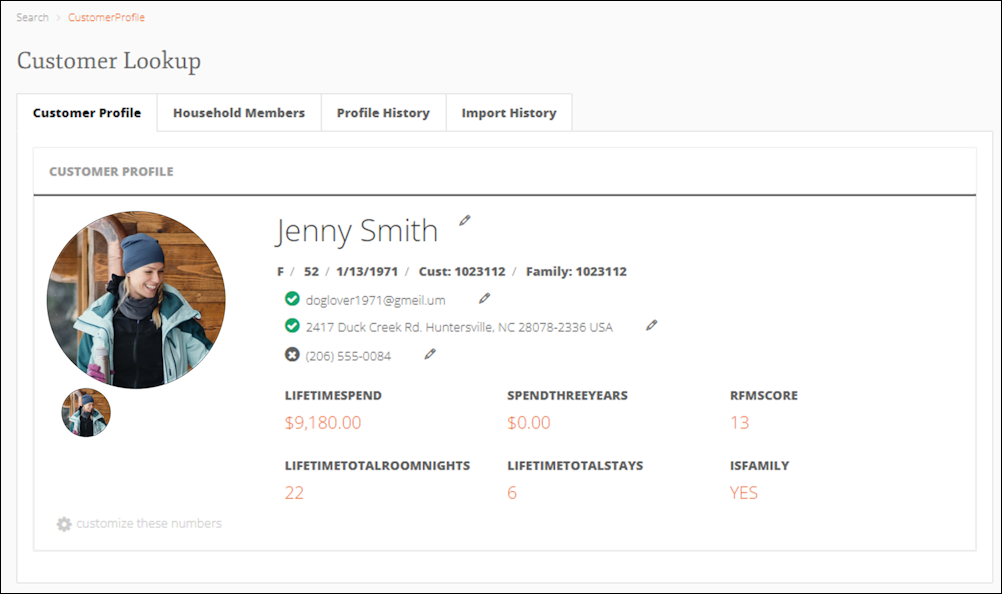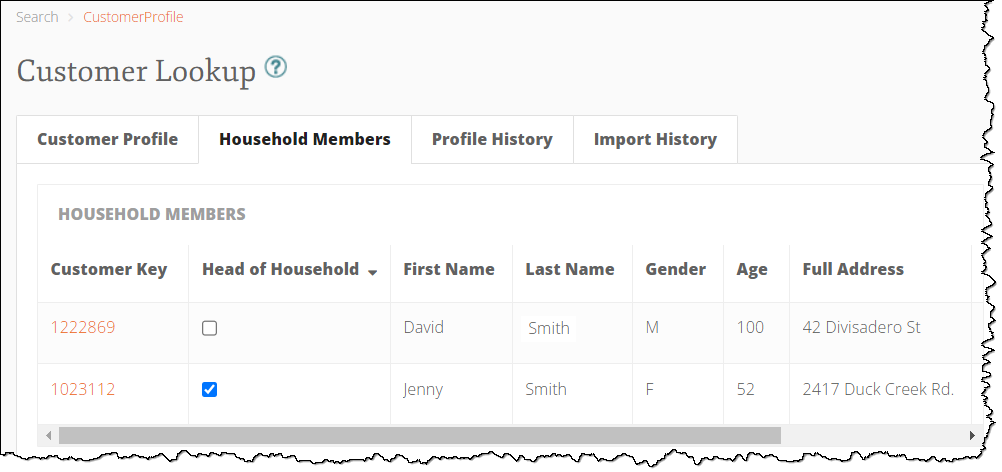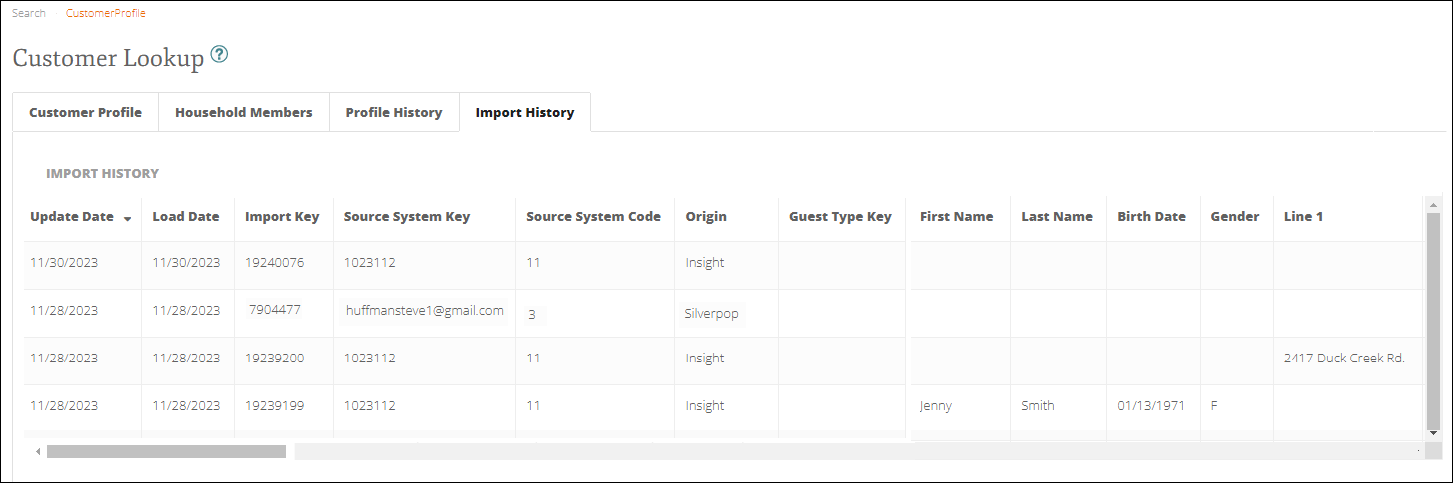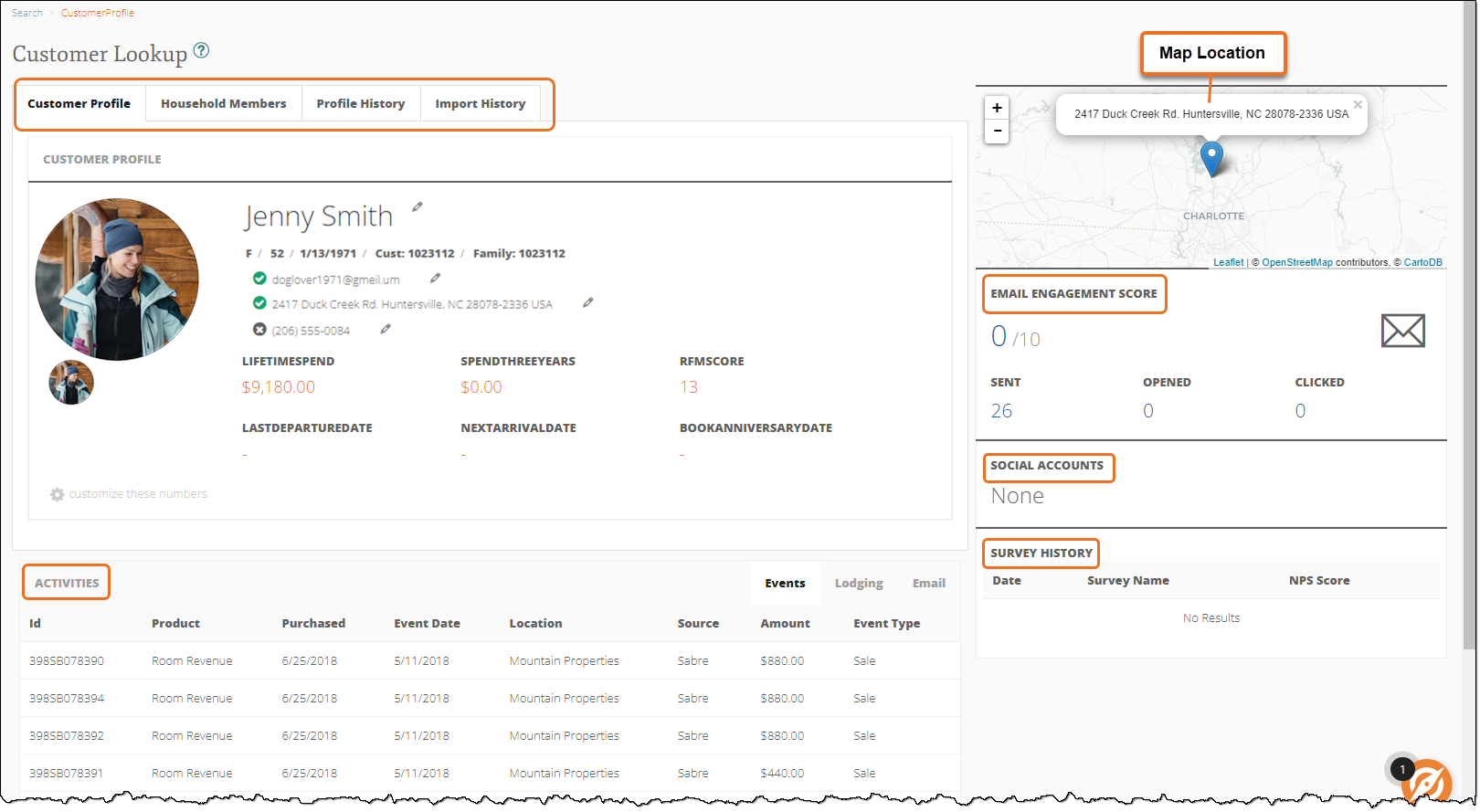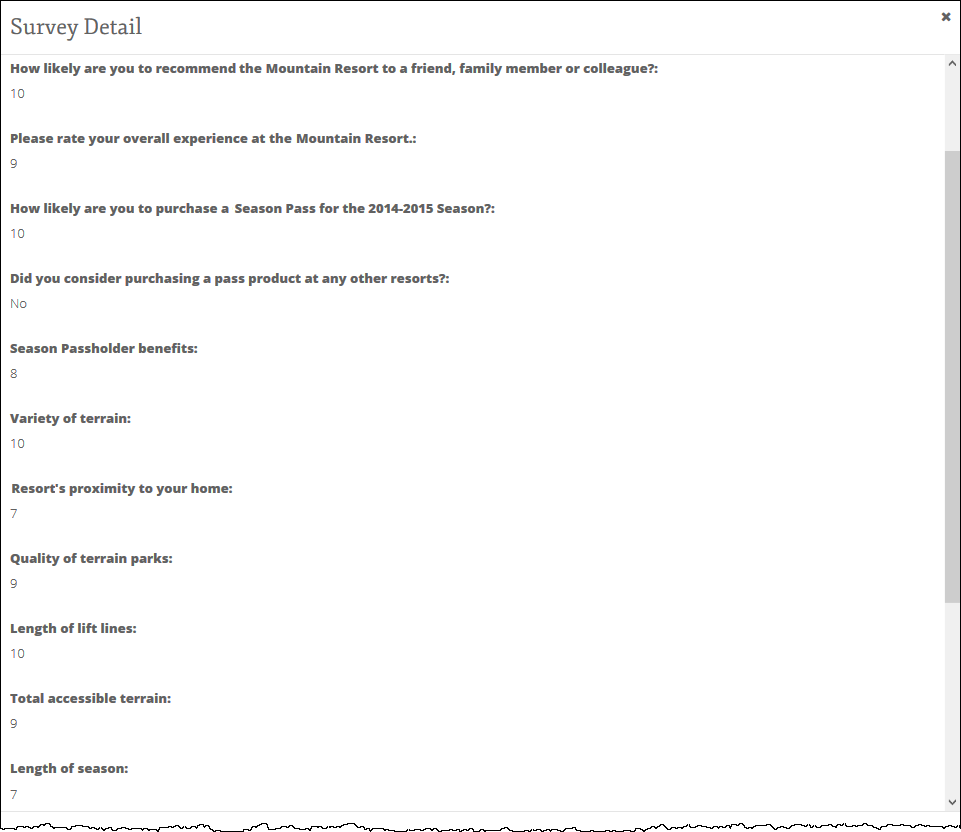Marketing Cloud Customer Lookup
Customer Lookup shows an individual customer profile in greater detail. You can search for a customer using different criteria such as Customer Key (a unique identifier assigned by Inntopia), name, postal code, email, etc. You can enter as much or as little information as you have to search for a customer. The more search criteria you enter, the narrower your search results will be. After selecting a profile, you can view various details about that customer such as personal information (name, age, DOB, phone number, address, email), map location, email engagement score, social media activity, and activities history. You can also edit a customer’s name, DOB, gender, phone number, address, or email.
You can view different types of information on the Customer Lookup screen:
The Customer Profile tab shows you a customer’s personal information in greater detail. For more information on editing a customer's profile, click here.
The Household Members tab displays the Customer Key and personal information of each customer who is part of the same household as the selected customer. A check mark in the Head of Household column indicates which customer is the designated head of household. By default, the Head of Household designation is given to the last adult who completed a transaction.
To open the customer profile of another household member, click on the Customer Key assigned to that customer.
The Profile History tab displays all available addresses, emails, and phone numbers for the selected customer. The check boxes in the Active and Valid columns indicate if the contact information is currently valid and active. The check boxes in the Do Not Email Ind and Do Not Phone Ind columns indicate if the customer has opted out of those means of communication.
The Import History tab lists every instance in which a customer’s profile has been updated as a result of a data import and the origin of the imported information. This tab is useful when searching for information on communication opt-outs and opt-out dates, or when determining the origin of any change to a customer’s profile in general.
- Import Key – Log file of the data import
- Source System Key – Field within Customer Lookup that has been updated
- Source System Code – Log file of Origin field
- Origin – System where the change took place
- Guest Type Key – Log file of guest type
To view all available fields on the Import History tab, use the horizontal scroll bar at the bottom of the screen.
The Customer Lookup screen also shows the following customer information:
- Email Engagement Score – Customers are assigned an Email Engagement Score based on their number of email opens and clicks in relation to all other customers in the database.
- Social Accounts – If a customer has any social media accounts on file, the links to access those accounts are displayed here.
- Activities – A customer’s activity history is displayed here using four tabs:
- Events – shows the ID number, product name, purchase date, event date, location, source, dollar amount, and event type for all event purchases at your resort.
- Lodging – shows the confirmation number, booking date, arrival date, departure date, property name, source, and dollar amount for all lodging purchases at your resort. To see more details about a particular reservation, click on the reservation.
- Pass – shows the season, purchase date, description, number of scans, last scan date, and dollar amount for all pass purchases at your resort.
- Email – shows the recipient email address, email name, send date, number of opens, and number of clicks for all emails sent from your resort.
- Survey History – If a customer has completed any surveys about your resort, the survey name, Net Promoter Score given, and date the survey was taken appears here. To see a guest's survey responses, click on the survey name.
- Map Location – If a customer has an active mailing address on file, that mailing address appears on the map in the top-right corner of the screen.