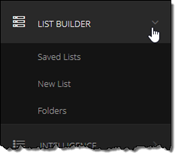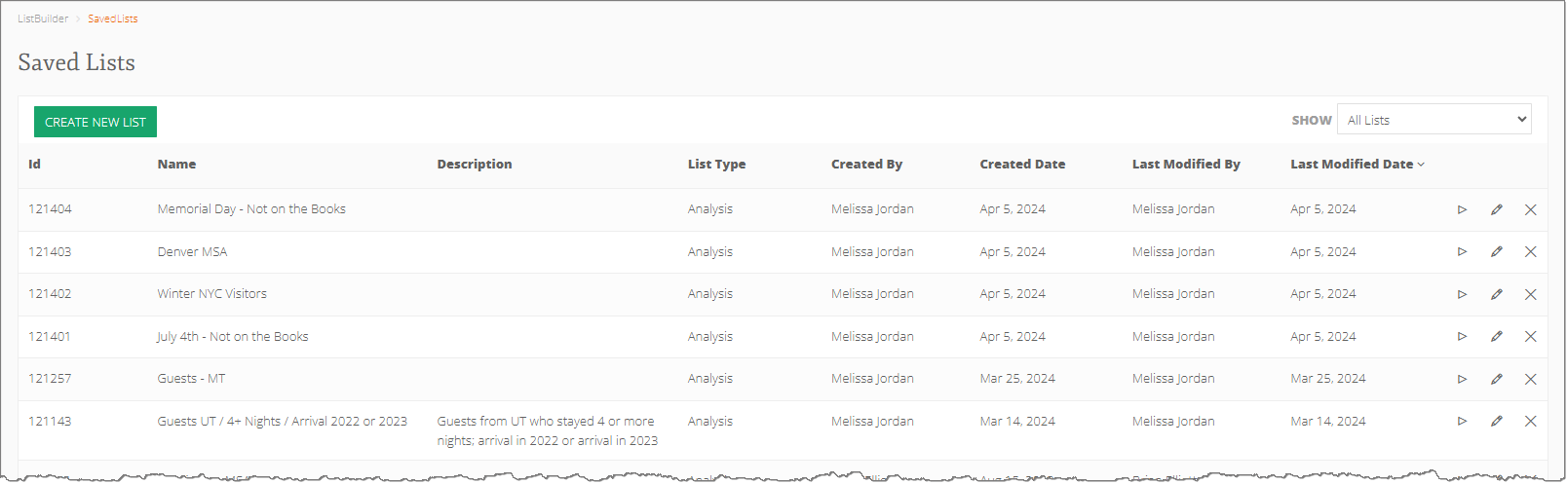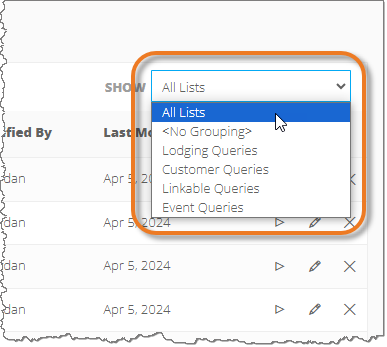Retrieve Saved List
You can retrieve a saved list to use the information later. You can also modify a saved list by reconfiguring its parameters.
- From the left navigation menu on the Marketing Cloud dashboard, click List Builder. The List Builder menu expands.
Note: Depending on your browser, you may only see the List Builder icon
 . To expand the menu, hover your cursor over the icon.
. To expand the menu, hover your cursor over the icon. - From the List Builder menu, click Saved Lists. The Saved Lists screen appears, displaying all lists saved to the account.
- To open a specific folder of saved lists, select a folder from the Show drop-down list. The selected folder’s lists appear.
- To generate and view a saved list’s results, find the list you want to open and click its corresponding execute list icon
 . The list is generated and opens in the Results tab of the List Builder screen.
. The list is generated and opens in the Results tab of the List Builder screen. - To modify a saved list, click its corresponding pencil icon
 . The list opens in the + Includes tab. For information on modifying a saved list’s parameters, click here.
. The list opens in the + Includes tab. For information on modifying a saved list’s parameters, click here. - To delete a saved list, click its corresponding X and, in the confirmation pop-up message, click Delete.