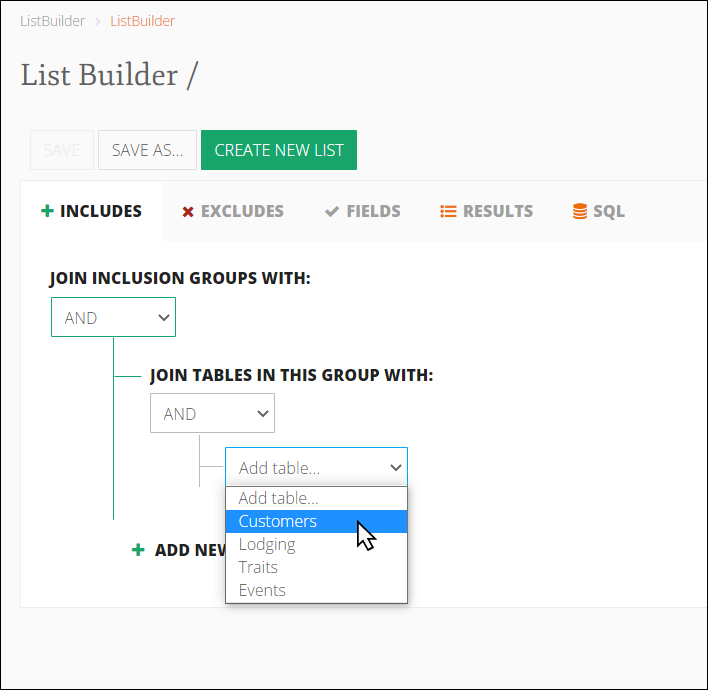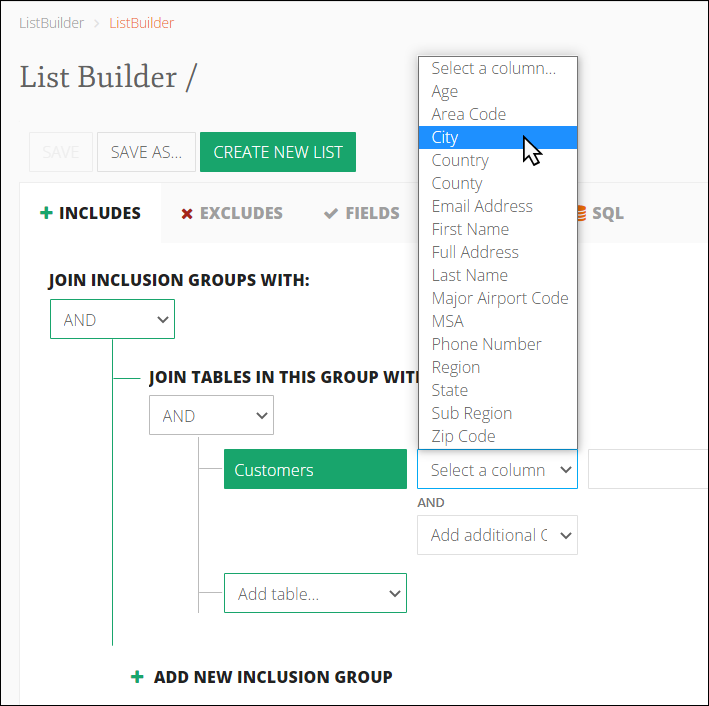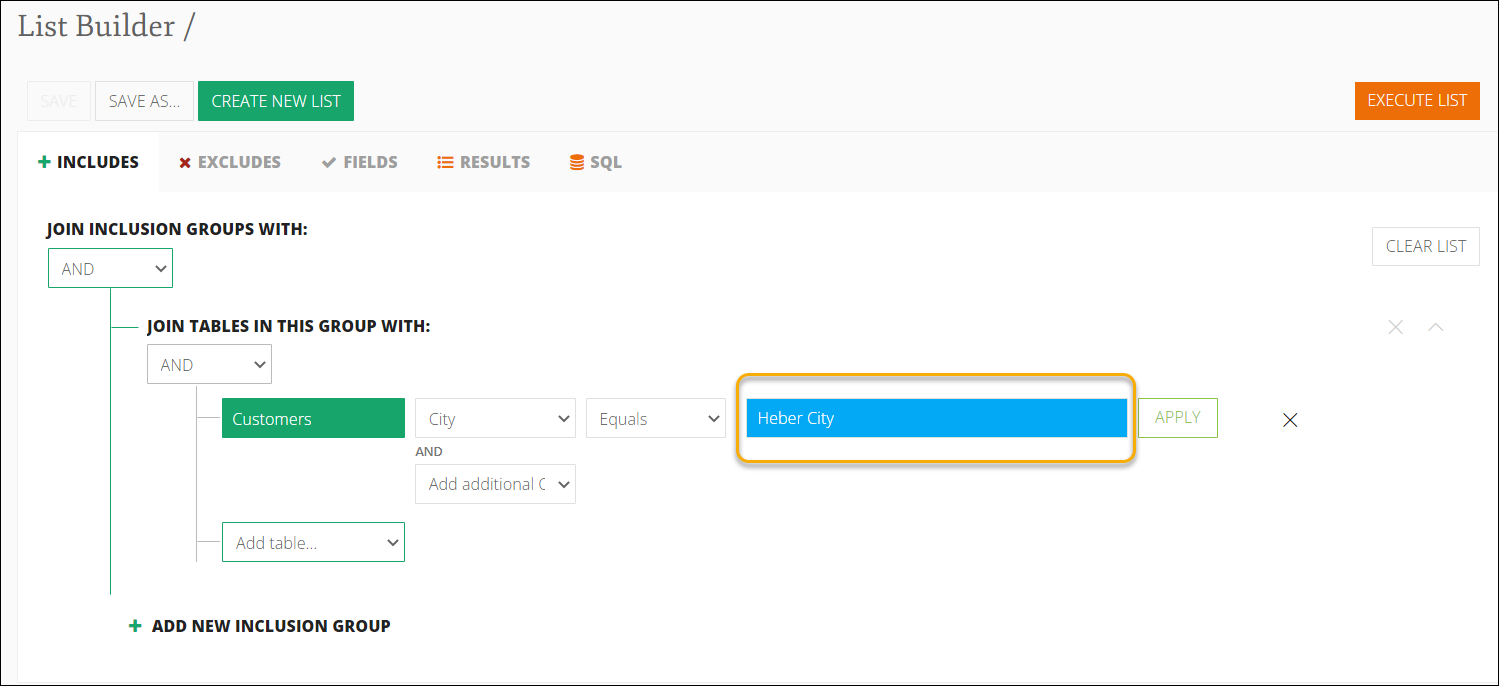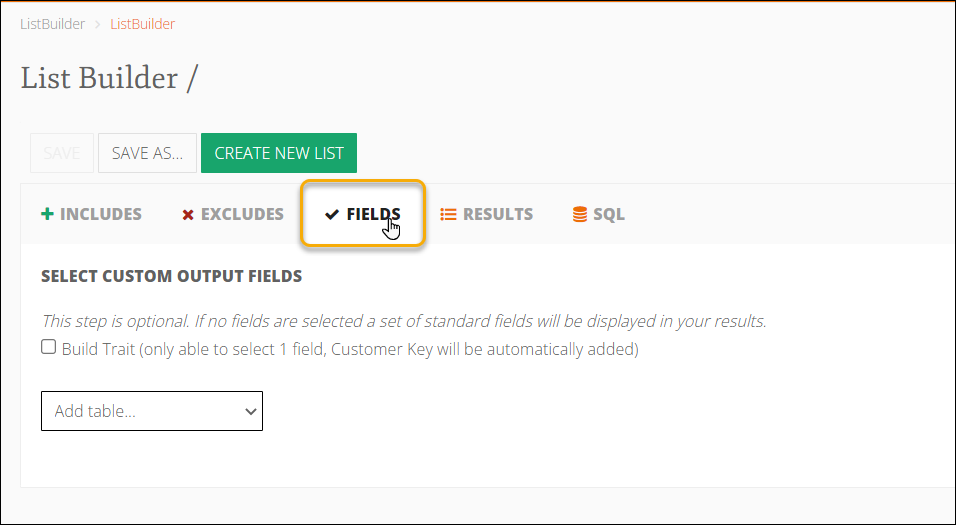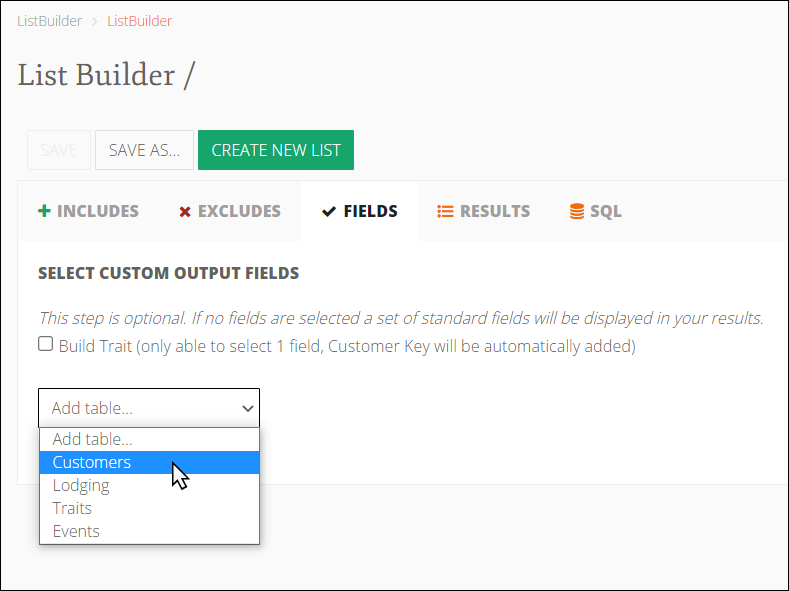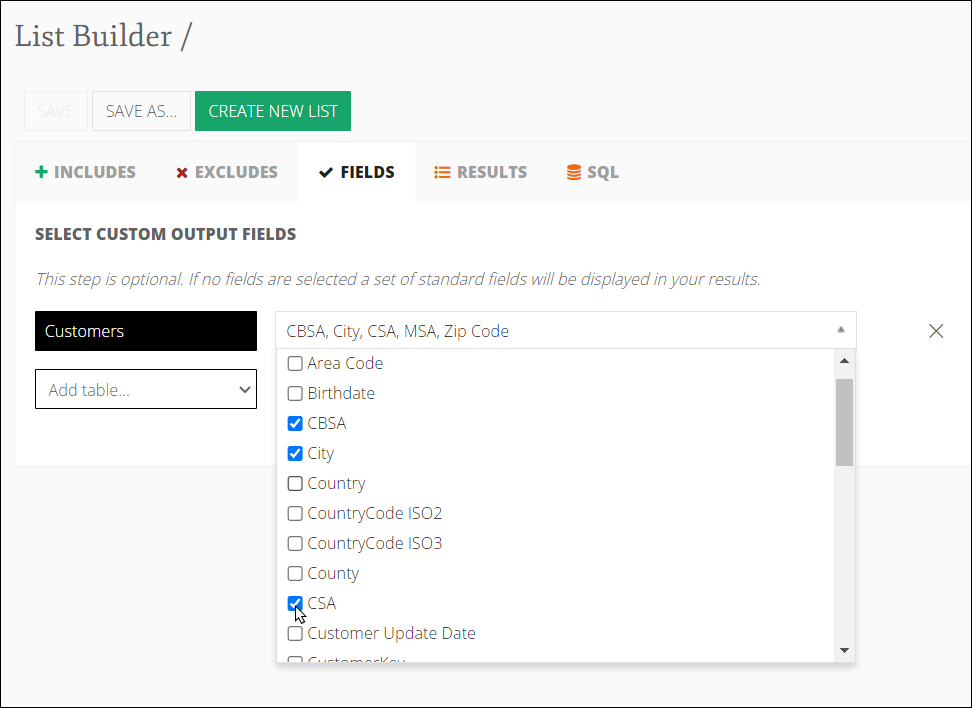Statistical Areas (MSA, CSA, and CBSA) in List Builder Queries
In Inntopia Marketing Cloud, you can include geographical statistical areas as parameters when creating List Builder queries. The U.S. Office of Management and Budget (OMB ) defines and categorizes these geographic areas based on population size and other socioeconomic factors (such as the labor market and commuting and shopping habits).
Using statistical areas can help target your marketing efforts toward customers in a specific region by better understanding local behavior, drive markets, etc. and allows you to pull data for a broader area rather than having to know each individual city contained within the area.
Inntopia Marketing Cloud provides three geographical options for you to use in your List Builder queries: Country, State, and County, and three statistical areas (Core-Based, Metropolitan, and Combined).
The OMB’s definitions of the three statistical areas used in List Builder are shown below. (An additional geographical area, Micropolitan Statistical Area (μSA), is included for informational purposes; however, it is not available for use in List Builder.)
- Core-Based Statistical Area (CBSA) – A Core-Based Statistical Area is defined as a geographical region in the U.S. having at least one urban center with a population of at least 10,000 inhabitants and includes socioeconomically adjacent counties.
CBSAs are further classified into the following three different categories:
- Metropolitan Statistical Area (MSA) – A Metropolitan Statistical Area is defined as a region consisting of at least one city and the surrounding communities of relatively high population density with close economic and social ties. MSAs are the largest population centers and may encompass multiple counties. To be considered an MSA, the urban area must have a minimum population of 50,000. Examples include Grand Junction, CO; Santa Fe, NM; and Provo-Orem, UT.
The U.S. OMB is no longer updating MSAs as the population shifts geographically; their new preferred methodology uses CBSA and CSA.
Note: The MSAs used in Inntopia Marketing Cloud are based on a classification of statistical areas that may not exactly match the MSAs currently identified by the OMB. For example, Salt Lake City-Ogden, UT is listed as an MSA within List Builder; however, the OMB currently shows two MSAs for that region: Salt Lake City, UT, and Ogden-Clearfield, UT.
Micropolitan Statistical Area (μSA) – A Micropolitan Statistical Area is defined as a region centered on an urban cluster with a population between 10,000 and 50,000. It is used to identify population centers that are removed from larger MSAs. Micropolitan areas do not have the significance of a large city but are still important population centers that attract people from a wide local area for work or shopping. Examples include Edwards, CO and Heber, UT.
Note: Micropolitan statistical areas cannot be included in List Builder queries but are explained here as they are a part of Combined Statistical Areas (CSA).
- Combined Statistical Area (CSA) – A Combined Statistical Area consists of two or more adjacent metropolitan and micropolitan areas that have close economic and social ties. Examples include Edwards-Glenwood Springs, CO and Salt Lake City-Provo-Ogden, UT.
- Metropolitan Statistical Area (MSA) – A Metropolitan Statistical Area is defined as a region consisting of at least one city and the surrounding communities of relatively high population density with close economic and social ties. MSAs are the largest population centers and may encompass multiple counties. To be considered an MSA, the urban area must have a minimum population of 50,000. Examples include Grand Junction, CO; Santa Fe, NM; and Provo-Orem, UT.
When identifying which statistical area to use in your List Builder query, Inntopia recommends starting by creating a list of statistical areas in Marketing Cloud for the city you want to focus on and then using the Metropolitan and Micropolitan Statistical Areas map provided by the U.S. Census Bureau to clarify which one would best suit the needs of your specific query or vice versa.
Inntopia does not recommend relying solely on the OMB’s statistical area classifications in your List Builder query as they may not exactly match the ones currently in the Marketing Cloud database.
Note: The Metropolitan and Micropolitan Statistical Areas map is based on delineations determined by the OMB and collectively refers to Metropolitan (MSA) and Micropolitan (μSA) statistical areas as Core-Based Statistical Areas (CBSA).
When including a statistical area in your List Builder query, it is important to enter its exact name, including special characters, such as dashes, in List Builder. If the statistical area you want to use in your query does not show a drop-down list in List Builder (this occurs when there are more than 200 options to choose from), you can search for statistical area names directly in Marketing Cloud.
- From the left navigation menu on the Marketing Cloud dashboard, click List Builder. The List Builder menu expands.
- From the List Builder menu, click New List. The List Builder/Create New List screen appears with the +Includes tab open.
-
From the Add table... drop-down list, select the Customers database table.
-
From the Select a column drop-down list, select City.
-
In the available text field, enter the city name for which you want to identify a statistical area (i.e., Heber City ).
-
Click the Fields tab.
-
From the Add table... drop-down list on the Fields tab, select Customers.
-
From the Select fields drop-down list, select CBSA, City, CSA, MSA, and Zip Code.
-
Click Execute List. The Results tab appears displaying your Fields query results. If a CBSA, CSA, or MSA exists in the Marketing Cloud database for the city you entered on the + Includes tab, it will be listed in these results.
-
From the search results, find the statistical area that you think most closely matches the area for your query and, before entering it in List Builder, open the Metropolitan and Micropolitan Statistical Areas map provided by the U.S. Census Bureau to clarify that you are using the best one for your query .
-
Once you’ve determined the correct statistical area, you can enter it as a parameter in your List Builder query.
Note: Occasionally, unexpected data may appear, most likely a result of incorrect data on the customer record (such as an incorrect ZIP Code). To determine the correct CBSA, CSA, or MSA for your query, be sure to closely review the query results.