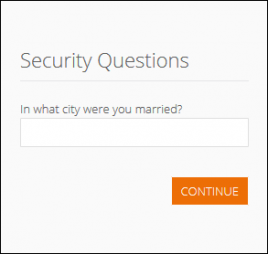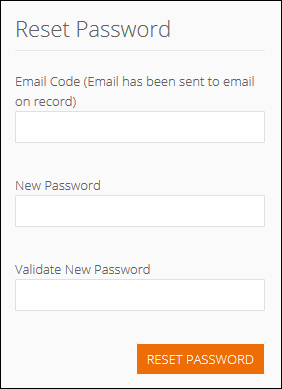Reset Your Marketing Cloud Password
The Inntopia Marketing Cloud Insight portal requires you to reset your password every 60 days using the following criteria:
- Passwords must be at least eight characters long.
- Passwords must contain a mix of upper-case and lower-case letters, numbers, special characters.
- New passwords cannot be the same as the most recent previous password.
Read the Marketing Cloud password policy here.
If you've forgotten your password or it has expired, follow the steps below to reset:
- On the Marketing Cloud login screen, click the Forgot Password? link.
The Forgot Password screen appears.
- On the Forgot Password screen, enter your username and click Continue. The first of two Security Questions screen appears.
- Answer the Security Questions you set up when you created your account and click Continue. A password reset code is sent to the email address associated with your account and the Reset Password screen appears.
- Within two hours of receiving the password reset code, enter the code in the Email Code field and enter the new password in the fields provided. Click Reset Password.
The password is reset.