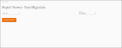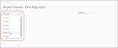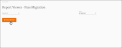Pass Migration Report
The Pass Migration report is a forward-looking-only report for viewing renewal status, or lack thereof, of your season pass products.
Note: For backward-looking season pass renewal trends such as what percent of current season pass holders are new verses renewing, view the Intelligence: Pass Migration feature.
The Pass Migration report provides a matrix view of prior season pass sales and pass migration for the selected season.
Note: The top section of the matrix indicates the number of pass products sold. The lower section of the matrix indicates the number of unique customer records. The numbers may not add up between each section because customers can purchase more than one pass; however, each individual customer cannot account for more than one customer record.
Additional charts are available that break down pass sales by pass grouping on subsequent pages. The charts show Quantity Sold (per week) and Pace to Date (if applicable year-over-year for the selected time frame) for the selected season.
- Log into Inntopia Marketing Cloud and from the left menu, click Reports. The Reports menu expands.
- From the Reports menu, click Pass. The Pass menu expands.
-
From the Pass menu, click Pass Migration.
The Report Viewer - Pass Migration screen appears.
-
From the Season ID drop-down list, select the season for which you want to generate the report.
-
If you are part of a multi-resort group and have access to view multiple properties, in the Resort drop-down list, select which properties to include in the data set. All resorts are selected by default.
-
To generate the report, click Retrieve Report.
The Pass Migration report appears.
-
To export the dashboard, click the Excel button and then download and open the file.
The Pass Migration grid appears on the first sheet tab and additional charts visualizing pass sales per Pass Grouping appear on subsequent tabs.
Notes:- The PDF and CSV buttons are inactive as the Pass Migration report cannot be downloaded as a .pdf or .csv file.
- If the .xlsx file opens in a read-only format, enable editing to use the file.
- The names on the sheet tabs represent the Pass Groupings you have configured and the above example may not exactly match what you see.