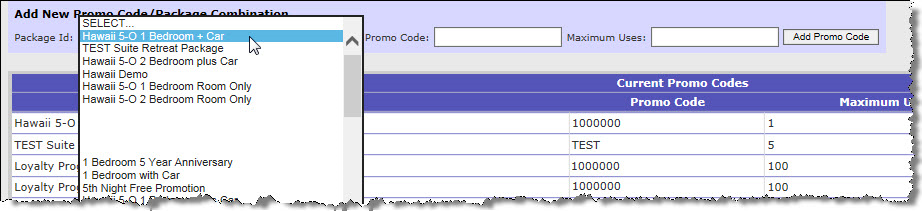Private Promotions and Promotion Codes
You can set up a private promotion to help promote your company’s various marketing campaigns. Private promotions require a promotion (promo) code and can be single-use, multi-use, or unlimited use. Guests receive a promo code through various methods such as an email blast or by receiving a voucher for participating in a promotional activity.
- A private promotion can include blackout dates, availability dates, and other restrictions. Private promotions are only visible and available to those guests who have the associated promotional code.
- A private promotion can have one or many associated promo codes:
- Single Use – the promotion is associated with many unique promo codes, each capable of one-time use.
- Multiple Use – the promotion is associated with one promo code with a limited number of uses.
- Unlimited Use – the promotion is associated with one promo code with an unlimited amount of uses.
- All three types of promo codes can be provided to guests in an email or other communication. Single- and multi-use promo codes are typically redeemed online through a link. The Inntopia system automatically verifies and decrements promo codes that are redeemed online.
- Promotions associated with an unlimited use code can be purchased online or through a call center. There is no field, however, for entering a promo code in Inntopia CRS; therefore, for guests with an unlimited use code who prefer to work with a call center to book their itinerary, call center agents can identify a promotion having an associated unlimited use promo code in the Package drop-down list in the CRS search screen. Agents can then add the promotion to the guest's itinerary without the need to enter the code.
- Promo codes are not associated with a specific user, and there are no limitations as to the number of promo codes a specific user can redeem.
- A private promotion requiring a code must be built directly on a reseller sales channel. It cannot be built by a supplier and published to a reseller sales channel.
Sample Links to Private Promotions
Below are sample links to use for distributing to your customers. When using the links, replace text in brackets with the appropriate online sales ID and replace X's with the appropriate promotion (package) ID.
To link to a field to enter a general promo code:
https://www.inntopia.travel/Ecomm/Package/PromoCode/<your sales id>
To link to date selector for direct targeted promotions:
https://www.inntopia.travel/ecomm/package/packagebuilder/<your sales id>/?packageid=xxxxx
- Your company provides guests with a link and associated promo code (often through an email blast).
- The link goes to a web page which prompts the guest to enter the promo code.
If the promo code is no longer valid, an alert appears stating that the code is expired or not valid for the dates chosen.
- The guest enters desired dates and selects the promotion from the search results.
- The guest navigates through the checkout process and when the guest clicks Reserve, the Inntopia System validates the promo code.
- Once the purchase is complete, a multi-use promo code is decremented; a single-use promo code is no longer available for use.Notes:
- If an online user hits their browser’s Back button, the promo code cannot be validated multiple times in one shopping cart.
- The Inntopia Package Cross Reference Code should pass the "special" or promotion description/ID into Siriusware. For more information on the Siriusware integration, click here.
- Promo codes have a character limit of 20.
- In advance of the promotion, set up a private promotion in Inntopia RMS or Inntopia CRS.
- No less than two weeks prior to the start of the promotion, contact Inntopia Partner Services and provide a list of promotion codes to be used by customers to redeem the promotion. Submit the list using this Excel spreadsheet and include the following fields:
- Package ID
- Promotion Code
- Unique promotion code for multi-use promotions (20-character limit)
OR - Codes for individual, single-use promotions (20-character limit)
- Unique promotion code for multi-use promotions (20-character limit)
- Number of Uses – Quantity available for use (will always be 1 for single-use promo codes)
- Reserved Count – Number of times the promo code has already been used (usually zero).
- Inntopia associates the promo codes to the specified package and notifies you when the promo package is ready for use.
You can view and maintain promotion codes within Inntopia CRS through the Maintain Promo Codes Report on the Reports AR/AP page. You can use this report and maintenance tool to monitor usage of your current promo codes, and assign and delete promo codes.
To have this report and tool added to your Reports AR/AP page, you must contact Inntopia Partner Services and provide the sales ID of the sales channel to which you want the report added. You also must have previously performed the setup procedures for at least one promotion code for that sales ID.
- From your Inntopia CRS home page, click the Reports AR/AP tab. The Reports page appears.
- In the Administrative section, click Maintain Promo Codes. The Maintain Promo Codes screen appears showing the Add New Promo Code/Package Combination tool and Current Promo Codes list.
The table lists Package (Promotion) Name, Promo Code, Maximum Uses, and the Number Used (Used Already) for each of your current promotion codes.
Note: The Maintain Promo Code report does not include promo codes that have been inactivated more than one year ago or those that are flagged for removal.
- On the Maintain Promo Codes screen, use the Package Id drop-down list to choose the promotion to which you want to assign a promo code.
- In the Promo Code field, enter the promo code you want to assign to the promotion.
- In the Maximum Uses field, enter the maximum number of times the promo code can be used.
- Click Add Promo Code. The new code appears in the Current Promo Codes list.
You can delete a promo code from a promotion without deleting the promotion.
- On the Maintain Promo Codes screen, find the promo code you want to delete and click its corresponding Delete button. The promo code is no longer assigned to the promotion; however, the promotion is not deleted.