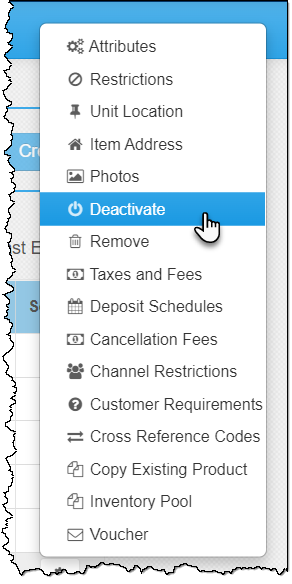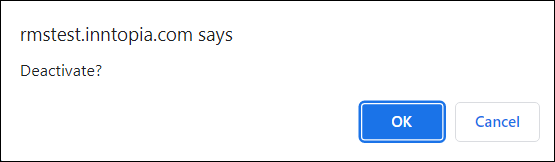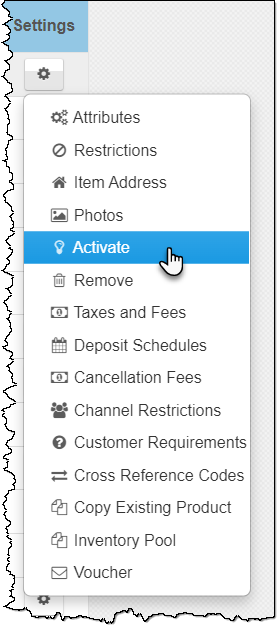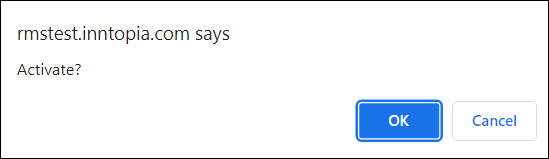Deactivate or Activate an Existing Product
Active products in your Inntopia RMS account appear in search results and are available for sale. An inactive product does not show up in search results and cannot be sold.
You can deactivate an active product without removing it from your Inntopia RMS account and then re-activate it at any time. Deactivating a product retains all of its details so you do not need to re-create a product when you want to begin selling it once again.
For example, you may want to deactivate a room temporarily if it becomes unavailable due to repairs or deep cleaning, or you may no longer want to sell a summer activity after the season has passed but you plan to sell it again the following summer.
- Log in to your Inntopia.RMS account and click the Products tab. The Products page appears listing all currently active products.
- Find the product you want to deactivate and from its corresponding Settings menu, click Deactivate.
A message appears asking you to confirm the deactivation.
- To cancel the deactivation, click Cancel. The product is not deactivated.
- To proceed with deactivating the product, click OK. The product is deactivated but remains in the product list with a flag indicating the product is now inactive.
- Log in to your Inntopia.RMS account and click the Products tab. The Products page appears listing all currently active products.
- Click the Show inactive products box at the top of the product list. All inactive products appear in the product list.
- Find the product you want to activate and from its corresponding Settings menu, click Activate.
A message appears asking you to confirm the activation.
- To cancel the activation, click Cancel. The product is not activated.
- To proceed with activating the product, click OK. The product is activated and appears in the list of active products.