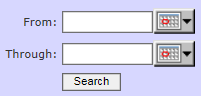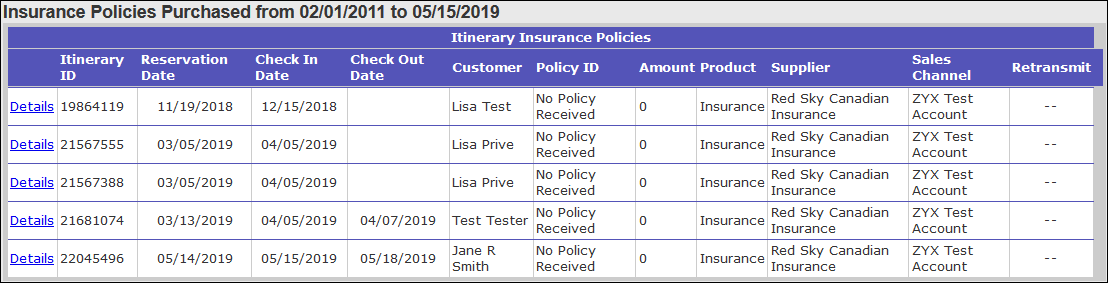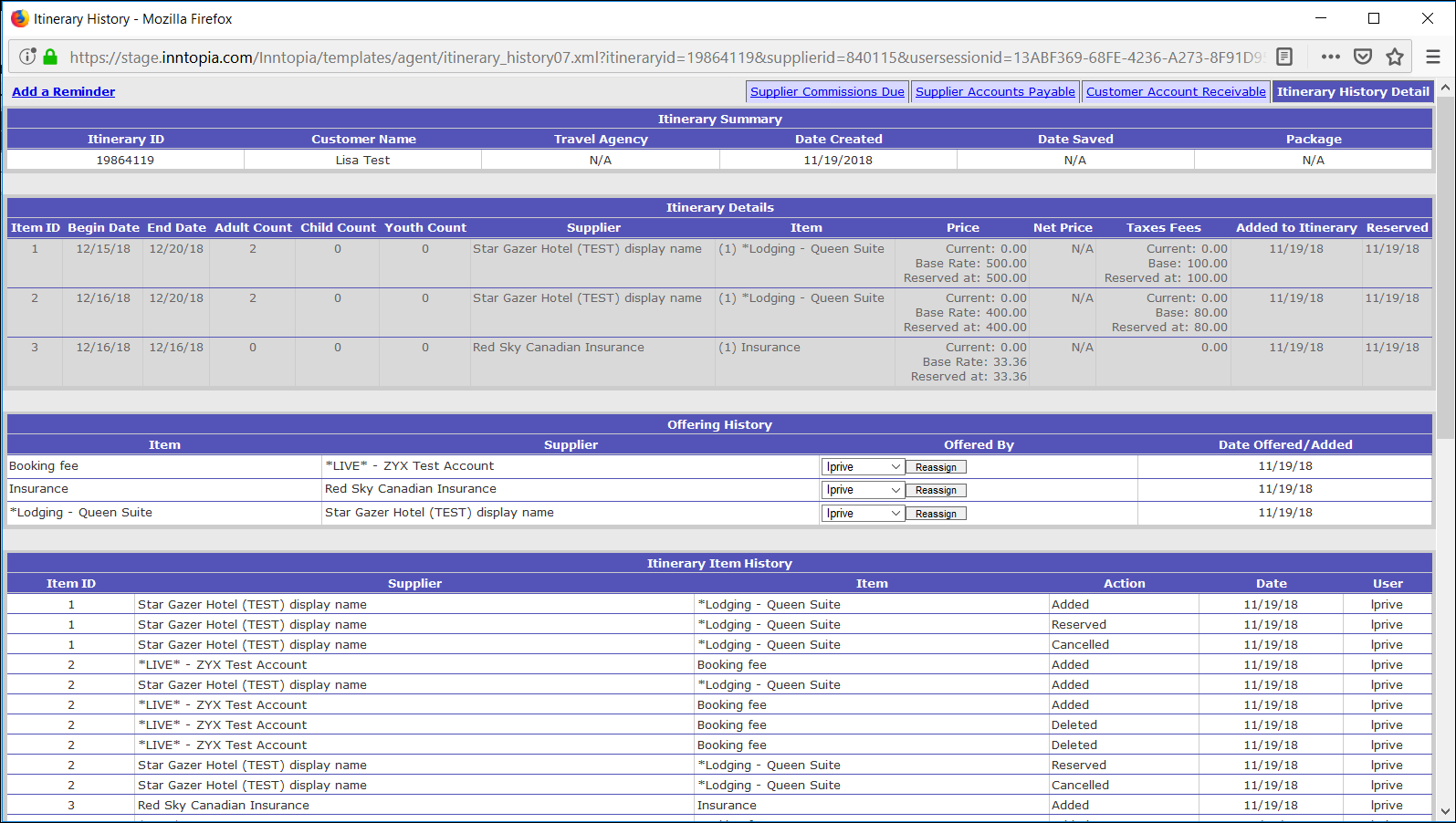Insurance Policies Report
The Insurance Policies Report shows each insurance purchase transaction processed through your travel protection integration.
- Log into Inntopia CRS and click the Reports & AR/AP tab. The Reporting, Receivables and Payables page appears.
- In the Administrative section in the list of reports, click Insurance Policies. The date selector appears.
- In the From field of the date picker, enter the earliest date for which you want to search for purchased insurance policies.
- In the Through field of the date picker, enter the latest date for which you want to search for purchased insurance policies.
- Click Search. The Insurance Policies Report appears for the dates you entered. A sample report is shown below.
 Show Me Column Descriptions
Show Me Column Descriptions- Details – Link to Itinerary Details page
- Itinerary ID – Itinerary ID number
- Reservation Date – Date the reservation was made; date the insurance was added to the itinerary.
- Check In Date – Arrival date of the guest
- Check Out Date – Departure date of the guest
- Customer – Name of customer purchasing travel insurance
- Policy ID – Identification number of the travel insurance policy generated by Travel Guard. The integration takes at least five minutes to generate this number. If no Policy ID appears in this column and you have waited a full five minutes to run the report, contact Inntopia Partner Services.
- Amount – Quantity of insurance policies
- Product – Type of insurance purchased by customer (trip, injury, pass protection, etc.)
- Supplier – Name of travel insurance provider
- Sales Channel – Name of sales channel through which the insurance is sold
- Retransmit – Double dash (- -) indicates a normal, successful transaction. A Submit button in this column indicates an abnormal, unsuccessful transaction. You must contact Inntopia and the insurance provider to correct the problem and then retransmit to have a successful transaction.
- Insurance Detail – Provides specific detail about the insurance transaction such as enrollment, status, and effective date. The amount of detail displayed may vary based on the type of insurance product.
To see the details of a particular travel insurance purchase transaction, click its corresponding Details link. The Itinerary History Detail for that itinerary appears.
Note: If you are having problems with your Travel Guard Integration, it is important to run the Insurance Policies Report and check the Insurance Details before contacting Inntopia Partner Services.
If a transaction on the report shows a problem, you must contact Inntopia Partner Services and the insurance provider to correct the problem before re-transmitting the transaction.
No Policy ID
If the Policy ID column contains “No Policy Received” for a transaction rather than a policy ID number, wait at least five minutes for the integration to generate the policy ID number and run the report again. If no policy ID appears after five minutes:
- Click the Insurance Details link. Check the XML code for the reason the transaction failed.
- If there is no Insurance Details link, click the Details link to check the Itinerary Details for cancelled itinerary or cancelled insurance policy.
- Report the information to both Inntopia Partner Services and the insurance provider contact. You will receive instructions on how to correct the problem.
- Follow the instructions from Inntopia and the insurance provider on how to correct the problem with the transaction.
- Once you have corrected the transaction problem, click the corresponding Submit button for the transaction on the Insurance Policies Report.
- If two dashes (- -) appear in the Retransmit column, the transaction has been processed successfully.
- If the Submit button appears in the Retransmit column again, contact Inntopia Partner Services.