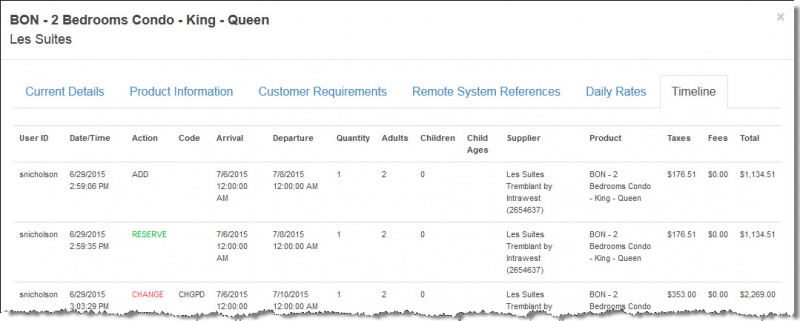Itinerary History and Timeline
Inntopia CRS lets you view a detailed history of any confirmed itinerary in your Inntopia system. You can also view a chronological timeline of each action taken on an itinerary.
- From the CRS home page, click New Session and log a marketing source. To open the session in a new window, check the Open in new window box. Otherwise, leave this box unchecked.
- Use the Itinerary window to search for the itinerary whose history you want to view. A list of itineraries appears on your screen.
- Find the itinerary whose history you want to view and click on its corresponding Itinerary ID. The Itinerary History Detail window appears displaying all the reservation and customer payment activities that have occurred for that itinerary.
Samples of each report section and the corresponding field descriptions are shown below.
 Itinerary Summary
Itinerary SummaryThe Itinerary Summary section contains basic information about the itinerary.
 Show Me Field Descriptions
Show Me Field Descriptions- Itinerary ID – Reference number of the itinerary
- Customer Name – Name of the customer for whom the itinerary was created
- Travel Agency – If applicable, name of the travel agency which contacted your organization on behalf of the customer
- Date Created – Date when the reservation session was initiated
- Date Saved – If applicable, date when the itinerary was saved
- Package – If applicable, name of package or promotional offer associated with the itinerary
 Itinerary Details
Itinerary DetailsThe Itinerary Details section shows more in-depth information regarding the lodging units or travel products that are currently part of the itinerary.
 Show Me Field Descriptions
Show Me Field Descriptions- Item ID – Sequence in which the products were added to the Itinerary window.
- Begin Date – Arrival date at the lodging unit or start date of the non-lodging product.
- End Date – Departure date from the lodging unit or end date of the non-lodging product.
- Adult Count – Number of adults included for that product on the itinerary.
- Child Count – Number of children included for that product on the itinerary.
- Youth Count – Number of youths included for that product on the itinerary.
- Supplier – Owner of the lodging unit or provider of the non-lodging product.
- Item – Name of the product as created by the supplier; the quantity of the product requested by the customer appears in parentheses.
- Price – The total price for the quantity requested by the customer. If the product was sold at a price other than the base rate, the field contains the following information:
- Current – The price of the product at which it is available today as either an individual item or as a package item depending on how the item was sold.
- Base Rate – The price of the product when it is sold as an individual item.
- Reserved at – The price at which the product was purchased by the customer. For saved itineraries, the code NaN (Not a Number) appears here.
- Net Price – If the product is subject to net rates, this column shows the Current, Base Rate, and Reserved at net prices (before markups).
- Taxes Fees – The taxes and fees associated with the product.
- Added to Itinerary – Date when the product was added to the Itinerary window.
- Reserved – Date when the product was reserved – and potentially partly paid for – through a confirmed itinerary.
 Offering History
Offering HistoryThe Offering History section shows details regarding the reservation agent who offered each product on the itinerary to the customer.
 Show Me Field Descriptions
Show Me Field Descriptions- Item – Name of the product as created by the supplier.
- Supplier – Owner of the lodging unit or provider of the non-lodging product
- Offered by – User ID of the reservation agent who offered the product. To change the name of the agent associated with offering a specific item on the itinerary, select a new name from that item's corresponding drop-down list and click Reassign.
Note: To edit this field, the user must have Security permissions set for their user account.
- Date Offered/Added – Date the product was added to the itinerary.
 Itinerary Item History
Itinerary Item HistoryThe Itinerary Item History section shows details of the history of each product that currently is or has been part of the saved or confirmed itinerary.
 Show Me Field Descriptions
Show Me Field Descriptions- Item ID – Sequence in which the product was added to the Itinerary window.
- Supplier – Owner of the lodging unit or provider of the non-lodging product.
- Item – Name of the product as created by the supplier.
- Action:
- Added – The product was offered to your customer and added it to the itinerary.
- Reserved – The product was reserved – and potentially partly paid for – on an itinerary.
- Deleted – The product was deleted from the itinerary before the itinerary was reserved.
- Cancelled – The product was cancelled from a reserved itinerary.
- Date – Date when the above actions took place.
- User – User ID of the reservation agent who initiated the above actions.
 Reservation Change History
Reservation Change HistoryThe Reservation Change History section shows details of all changes that have occurred to a reserved itinerary and its associated items. This section remains blank for saved itineraries.
 Show Me Field Descriptions
Show Me Field Descriptions - Item ID – Sequence in which the product was added to the itinerary.
- Begin Date – Arrival date at the lodging unit or date the non-lodging product becomes valid.
- End Date – Departure date from the lodging unit or date the non-lodging product is no longer valid.
- Adult Count – Number of adults included for that product on the itinerary.
- Child Count – Number of children included for that product on the itinerary.
- Youth Count – Number of youths included for that product on the itinerary.
- Supplier – Owner of the lodging unit or provider of the non-lodging product.
- Item – Name of the product as created by the supplier.
- Quantity – The number of the product requested by your customer.
- Amount – The total price which will be charged to your customer, based on the quantity requested.
- Taxes Fees – The taxes and fees associated with the product, to be charged to the customer.
- Status – This column has no function at this time.
- Change Date – Date the reserved itinerary was changed.
If the supplier and/or your organization have set Non-Refundable Deposit and Cancellation Policies, this section shows individual rows for Non-refundable Deposit and Cancellation Fee charges applied to your customers. The Non-Refundable Deposit item replaces a product previously reserved and subsequently cancelled.
The final rows of the Reservation Change History section shows the suppliers have acknowledged the reservations of a product by the customer. The Amount and Taxes Fees show the following reference: NaN.
 Cancellation History
Cancellation HistoryThe Cancellation History section shows details cancelled items on the itinerary.
 Show Me Field Descriptions
Show Me Field Descriptions- Item ID – Sequence in which the product was added to the itinerary.
- Date Cancelled – Date when the product was cancelled.
- Cancelled By – User ID of the reservation agent who cancelled the product.
- Acknowledged – Date the supplier acknowledged the cancellation in Inntopia RMS.
- Item – Name of the product as created by the supplier.
- Supplier – Name of supplier.
- Begin Date – Arrival date at the lodging unit or date the non-lodging product becomes valid.
- End Date – Departure date from the lodging unit or date the non-lodging product is no longer valid.
 Credit Card Charges
Credit Card ChargesThe Credit Card Charges section shows details regarding the credit charges and refunds, including failed transactions, applied to the customer.
 Show Me Field Descriptions
Show Me Field Descriptions- Date – Date the credit card payment or refund took place.
- Charged By – Sales channel where the credit card payment was initiated.
- Account – Credit card number; Inntopia CRS only shows the last four digits of a credit card.
- Amount – Amount the credit card was charged or refunded.
- Status – One of the following appears in this field for each transaction:
- Approved – The credit card payment or refund has been accepted by the customer’s credit card company.
- Rejected – The credit card payment or refund has been rejected by the customer's credit card company.
- Approval Code – Code provided by the credit card company to confirm the approval of the payment or refund.
 Deposit Information
Deposit InformationThe Deposit Information section shows details regarding all customer payments – deposits and balance – related to the reserved itinerary.
 Show Me Field Descriptions
Show Me Field Descriptions- Date Due – Date the payment is due.
- Total Amount Due – Total amount of the deposits or balance to be paid by the customer.
- Total Amount Applied – Total amount of the deposits or balance paid by the customer.
- Balance Due – Remaining amount of the deposits or balance to be paid by the customer.
 Customer Notes
Customer NotesThe Customer Notes section shows all notes that have been written and saved in relation to the itinerary.
 Show Me Field Descriptions
Show Me Field Descriptions- Date – Date the note was written and saved.
- Agent – User ID of the reservation agent who entered the note.
- Note – Content of the note.
An enhanced itinerary history is available in Inntopia CRS, accessible only through Agentopia. The enhanced itinerary history includes a chronological timeline of each action taken on an itinerary. The itinerary history is updated each time an itinerary is sent, saved, reserved, modified, or cancelled. You can also view additional details specific to each item on the itinerary. The enhanced itinerary history lets call center agents easily view when and where changes to an itinerary occurred.
The Itinerary Timeline includes identification information across the top so you always know which itinerary you are working with. Information included in the Itinerary Timeline/History is current as of the moment it is requested.
- From the CRS home page, click New Session and log a marketing source. To open the session in a new window, check the Open in new window box. Otherwise, leave this box unchecked.
Note: The Itinerary Timeline can only be accessed from a session opened in Agentopia.
- Using the Itinerary window, search for the itinerary whose history you want to view. A list of itineraries appears on your screen.
- Find the itinerary whose history you want to view and click on its corresponding Itinerary ID. The Itinerary History Detail window appears displaying all the reservation and customer payment activities that have occurred for that itinerary.
- At the bottom of the Itinerary window, click Itinerary Notes | History. The Itinerary History appears in a new window.
- To view detailed information about an item, click its corresponding Item Number. A pop-up window showing details for the item appears. By clicking on their corresponding tabs, you can view Current Details, Product Information, Customer Requirements, Remote System References, Daily Rates, or Timeline specific to that particular product. The following example is of the Timeline of a specific item:
 Show Me Field Descriptions
Show Me Field Descriptions Itinerary Summary Fields
Itinerary Summary Fields - Event Date/Time – The date and local time for when the reservation or change occurred. The time appears in the format of the time zone selected for your company. The default time zone is Eastern Standard Time.
- Arrival Date/Departure Date – Arrival and departure dates for the reservation. Dates appear in the format YYYY/MM/DD.
- Taxes – Total taxes on the reservation.
- Fees – Total fees on the reservation.
- Total – Total amount due on the reservation including taxes and fees.
 Itinerary Detail Fields
Itinerary Detail Fields- Item Number – Identifies the product on the reservation. Also, you can click the number to open detailed information about the product in a pop-up window.
- User – User name of the person making or modifying the reservation. If the reservation was made online, the user is listed as “Web”.
- Action – Color coded action taken by the person creating or modifying the reservation:
- Reserve (green)
- Change (red)
- Cancel (gray)
- Add – only appears on product-specific timeline tab. Shows the moment an item was added to an itinerary.
- Del – only appears on product-specific timeline tab. Shows the moment an item was deleted from an itinerary.
- Code – Indicates the status of the product:
- Blank: Indicates no change was made.
- CHG: Indicates a change to the reservation. Changes can include the following additional codes:
- Q = Quantity
- D = Arrival or Departure Date
- P = Price
- C = Adult or Child Count
Examples:
- CHGD: Indicates changed date.
- CHGDP: Indicates a date and price change.
- CHGQ: Indicates change in quantity.
- CHGQC: Indicates change in quantity and adult or child count.
- Supplier Name – Name of product supplier.
- Product Name – Name of product.
- Product Category – Inntopia <product category> to which the product belongs.
- Units – Quantity of the product that was saved or reserved.
- Adults – Number of adults using the product.
- Children – Number of children using the product.
- Date – Date or dates the product is valid.
- Taxes – Total tax amount of the individual product.
- Fees – Total fee amount of the individual product.
- Total – Total amount of the individual product.
- To view itinerary history in the older format, click Legacy Itinerary History.