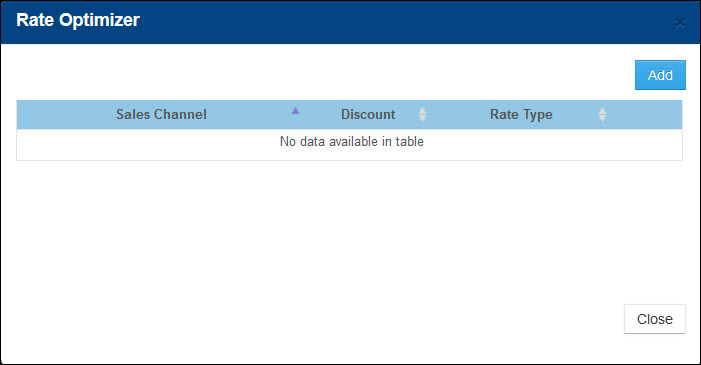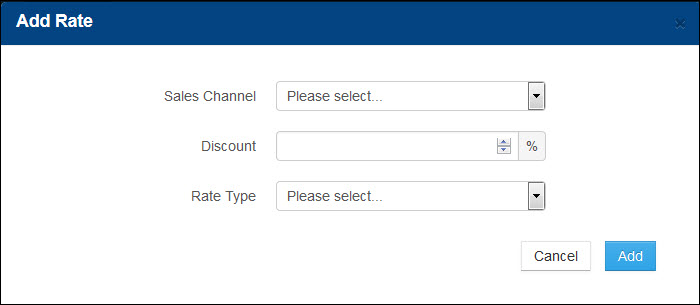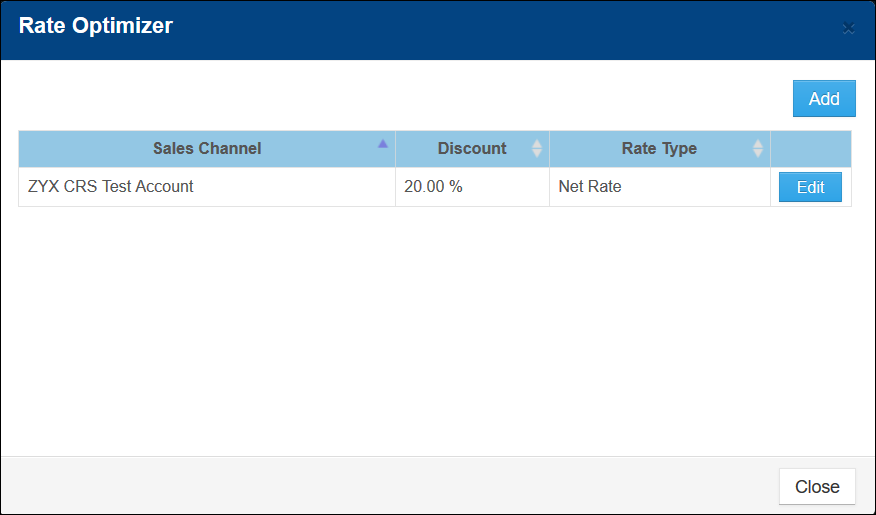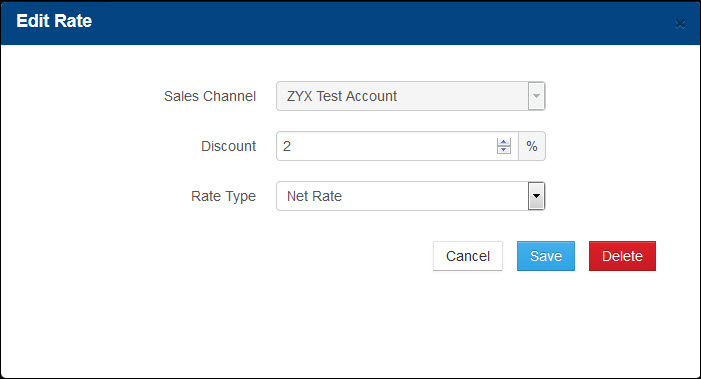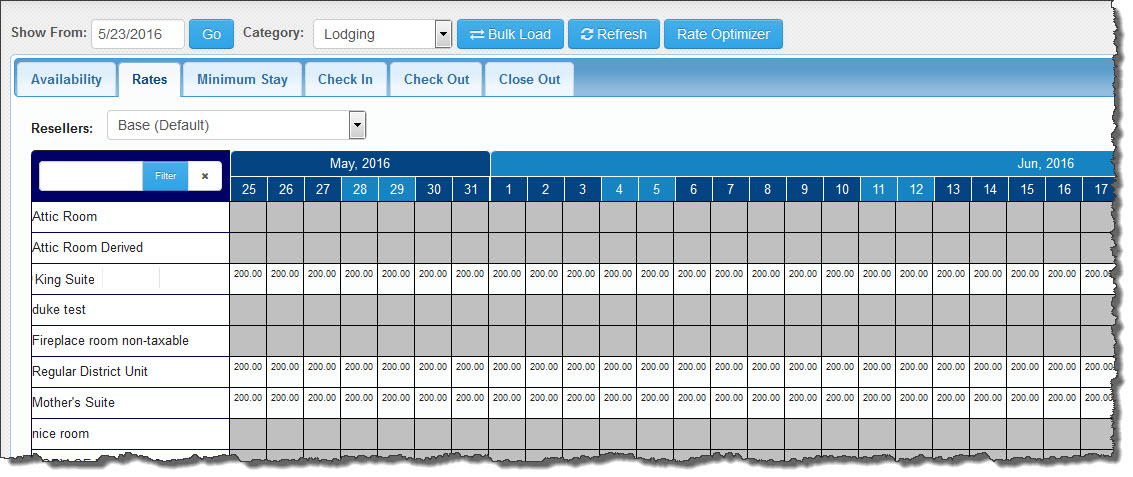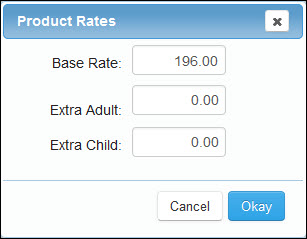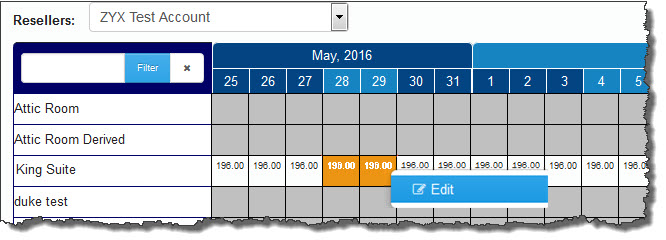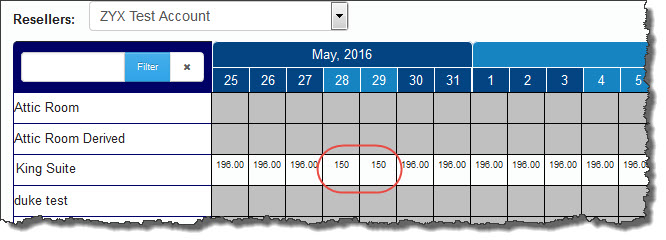Set Net and Published Rates with the Rate Optimizer
Net Rates vs. Published Rates
Net Rates let you provide your resellers with discounted rates that allow the reseller to set their own markup per supplier or per rate. When working with net rates, you and your resellers must communicate to ensure the net rates work correctly in your Inntopia system. You must give correct net rates to resellers and resellers must mark up the net rates you supply to them.
Published Rates let you provide a more competitive rate for a reseller by allowing the reseller to apply a commission to the discounted rate. Published rates are visible to the consumer or agents whereas net rates are marked up prior to being seen by consumers or agents.
When entering net or published rates, you must first load your rack rates and then use the Rate Optimizer to convert them to net or published rates for the appropriate resellers. This ensures that commissionable resellers receive rack rates and do not receive discounted net rates. Net rates should never be loaded as the rack rate, as this will expose the supplier to the risk of having their net rates sold as commissionable (thereby losing money).
Your reseller must add you to their Reseller Supplier List before you can give them a net or published rate. After your reseller has added you to their supplier list, you can then use the Rate Optimizer to give a discounted net or published rate to your reseller.
Anyone entering or setting rates in Inntopia RMS must first have the Tape Chart User Privilege activated for their user name.
- The amount of tax to be paid to the supplier is configured on the Accounting Rules tab of each Inntopia CRS sales channel. You can select to pay the entire tax collected from the guests to your suppliers (Pay tax on retail amount) or to pay the tax amount on only the net rate owed to the suppliers (Pay tax on wholesale amount). Choosing to pay the tax amount on only the net (wholesale) rate will require the reseller to remit the tax owed on their margin/commission earned.
- The amount of fees paid to the supplier is always based on the retail amount collected from the guest as well as any tax collected on the fee.
The basic steps for setting net or published rates include:
- Reseller adds supplier to Reseller Supplier List.
- Reseller notifies supplier that account is ready to set net rate.
- Supplier sets net or published rate using Rate Optimizer. Reseller can then enter net rate markups and net or published rate overrides for suppliers on Reseller Supplier List.
To set up net or published rate discounts for reseller sales channels, use the Rate Optimizer.
- Open the Tape Chart and click the Rate Optimizer tab. The Rate Optimizer window appears.
- Click Add. The Add Rate screen appears.
- From the Sales Channel drop-down list, choose the sales channel for which you want to add a net or published rate.
- In the Discount field, enter the discount percentage you want to apply to the sales channel.
- In the Rate Type drop-down list, select either Net Rate or Published Rate depending on the type of rate discount you want to supply to the reseller.
- Click Add. The net or published rate discount you entered is applied to the selected sales channel and is listed on the Rate Optimizer window.
You can modify the discount percentage or the rate type of a net or published rate at any time.
- Open the Tape Chart and click the Rate Optimizer tab. The Rate Optimizer window appears listing all sales channels with previously assigned net or published rates.
- Find the sales channel you want to modify and click its corresponding Edit button. The Edit Rate screen appears.
- To change the discount percentage, in the Discount field, enter the new net or published rate discount.
- To change the rate type, select the new rate type from the Rate Type drop-down list.
- When you are finished making changes, click Save. Your changes are saved and the new net or published rate or new rate type is applied to the sales channel.
You can delete a net or published rate for a sales channel; however, because deleting net or published rates causes a reseller to only receive commissionable rack rates, consider communicating with your reseller before deleting net or published rates.
- Open the Tape Chart and click the Rate Optimizer tab. The Rate Optimizer window appears listing all sales channels with previously assigned net rates.
- Scroll to the sales channel you want to delete and click its corresponding Edit button. The Edit Rate screen appears.
- Click Delete. All special rates for that sales channel are deleted and you are now sending commissionable rack rates to that reseller.
The purpose of this feature is to override the standard calculation of an existing net or published rate set up using the Rate Optimizer. It is most commonly used as a way to control the exact rate being sent to a certain CRS account or online reseller.
To override net or published rates, you must have previously set at least one up using the Rate Optimizer.
- Open the Tape Chart and click on the Rates tab. The default Base Rates appear for the products for which you have previously entered rates.
- From the Resellers drop-down list, select the reseller for which you want to override a net or published rate. The net or published rate you are currently sending to that reseller appears in the tape chart.
- Find the net or published rate for which you want to enter an override and double-click on its corresponding date. The Product Rates window appears showing the current net or published rate in the Base Rate field.
- To enter an override for a range of dates, click and drag the mouse to highlight the range of dates. Right-click within the date range and click Edit.
The Product Rates window appears with zero in the Base Rate field.
- To override the current net or published rate, enter the new rate in the Base Rate field. If extra charges apply for Adults, Youths, and Children, you can also enter different rates in those corresponding fields.
- Click Okay. The override rate appears in the corresponding box in the tape chart and overrides what was previously calculated by the Rate Optimizer for the selected reseller only.
Note: Clicking the Save button on the Rate Optimizer or updating the base rate will both reverse any reseller-specific overrides you have configured.
- To remove a net or published rate override and either reset to the original net or published rate or enter a new net or published rate, open the Tape Chart and click the Rates tab.
- Click the Rate Optimizer tab. The Rate Optimizer window appears listing all the resellers for which you have entered net or published rates.
- In the Rate Optimizer window, find the Reseller for which you want to reset net rate overrides and click its corresponding Edit button. The Edit Rate window appears with the previously set net or published rate shown in the Discount field.
- To remove the net or published rate override and continue using the previously set net or published rate, click Save.
- To remove the net or published rate override and change the previously set net or published rate, enter the new rate in the Discount field and click Save.
- Close the Rate Optimizer window. All rates for the selected Reseller are either returned to their original Rate Optimizer setting or changed to reflect the new net or published rate if you entered one.
Note: The Inntopia system does not support setting a net rate markup for a supplier in Inntopia CRS after the supplier has issued the reseller a published rate discount in Inntopia RMS. Setting markups in this manner initiates an automatic recalculation of all rate item amounts for the sales channel resulting in inaccurate or $0.00 rates applied to products.