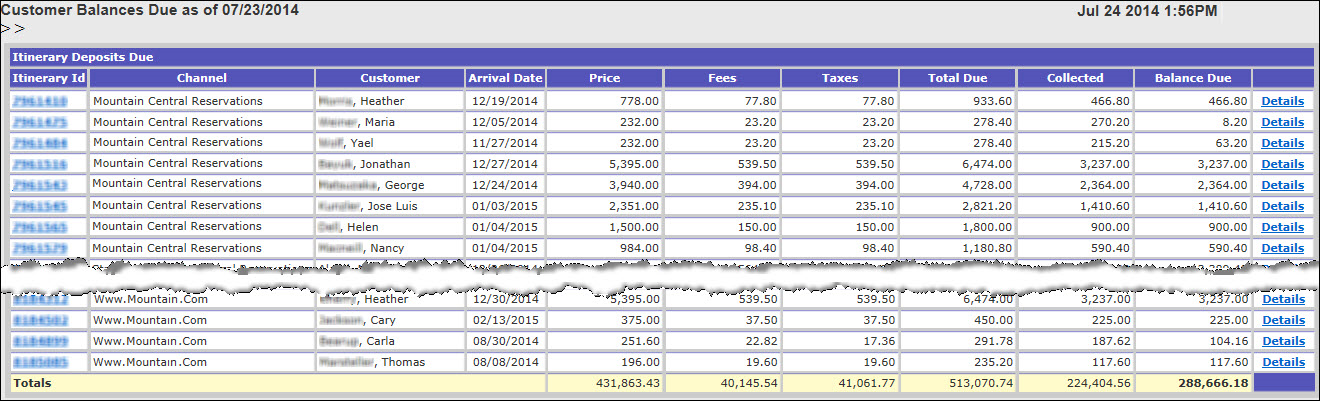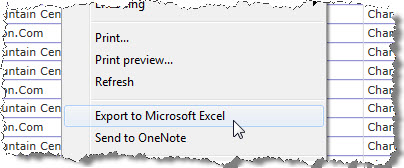Customer Deposits Due Report
The Customer Deposits Due Report captures itinerary balances due as of a specific date. The default date is yesterday’s date. This report is static and contains information current only as of the selected date. It includes daily information for the past 30 days. Information prior to the past 30 days is only available at month's end.
- The Customer Deposits Due Report is broken out into four sections: Itinerary Balances Due, Itinerary Credit and Refund Due Balances, Net Itinerary Deposits Due, and Itinerary Balances Due by Supplier.
- This report is available upon request and requires setup by Inntopia staff. Only itineraries with a balance due or refundable are listed in the report. Itineraries with a zero balance due are excluded.
- You can easily view and hide detailed balances by supplier in the Itinerary Balances Due and Itinerary Credit and Refund Due Balances sections of the report.
- The itinerary numbers shown for each line item act as a link to the Customer Accounts Receivables page.
Note: Inntopia recommends running this report using Internet Explorer. Layout issues may occur with other browsers.
The Customer Deposits Due Report is only available by request. You must submit an INNTERACT request to have Inntopia staff add the report to your Inntopia CRS account. To include reporting for all child accounts, balance archiving must be turned on for the highest level reporting parent account available.
Since the report depends on capturing day-end balances and the ability to capture these is enabled at the same time as the report itself, the report cannot be implemented retroactively.
Please allow 10 business days to process the request to add the report to your Inntopia CRS.
- From your CRS home page, select the Reports & AR/AP tab. The Reporting, Receivables and Payables page appears.
- In the Receivables section, click Customer Deposits Due.
The date selector appears.
- In the As Of drop-down list, select the date for which you want balances (the list contains all dates for which the report is available).
- Click Search. The Customer Deposits Due report appears. Examples of each report area are shown below.
 Net Itinerary Deposits Due
Net Itinerary Deposits DueThis section reflects the totals of both the Itinerary Balances Due and the Itinerary Credit and Refund Due Balances sections.
You can view the details of the Net Totals and, if you are using Internet Explorer (recommended), you can also easily export the detailed items contained in all sections of the report into an Excel spreadsheet.
- To see details of a particular line item, click its corresponding Details link. A detailed transaction log appears directly beneath that line item.
To hide the details, click Hide Details.
- To export the detailed transaction log to Excel, right-click your mouse on the detailed transaction log and select Export to Microsoft Excel.
Note: Export to Excel only works when using Internet Explorer.
- To view the Customer Accounts Receivables page for an itinerary, click its corresponding Itinerary Id link. The Customer Accounts Receivables page for that itinerary appears in a separate window.
- Itinerary Id* – Link to view Customer Accounts Receivables page for that itinerary.
- Channel* – Sales channel on which the itinerary was purchased.
- Customer* – Name of customer on the itinerary.
- Arrival Date* – Start date of the itinerary.
- Supplier** – Name of supplier to which a balance is due.
- Price – Total amount of items on the itinerary before taxes and fees.
- Fees – Total amount of fees on the itinerary.
- Taxes – Total amount of taxes on the itinerary.
- Total Due – Total amount due including price, fees, and taxes.
- Collected – Amount of Total Due that has been collected as of the selected date.
- Balance Due – Amount of Total Due minus amount collected as of selected date.
* = Appears only on Itinerary Deposits Due and Itinerary Credit and Refund Due Balances.
** = Appears only on Itinerary Balances Due By Supplier.