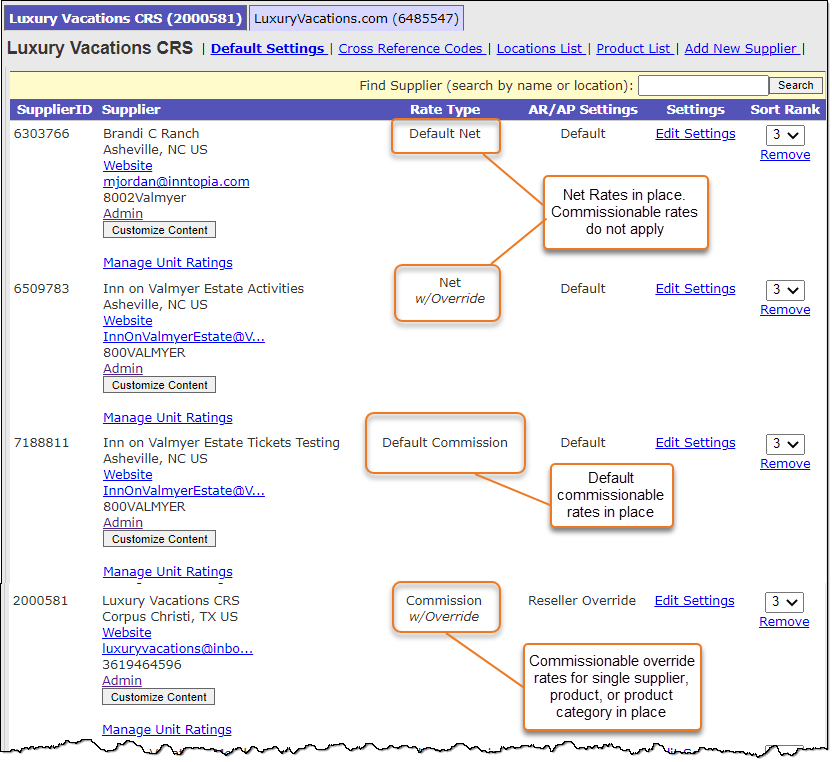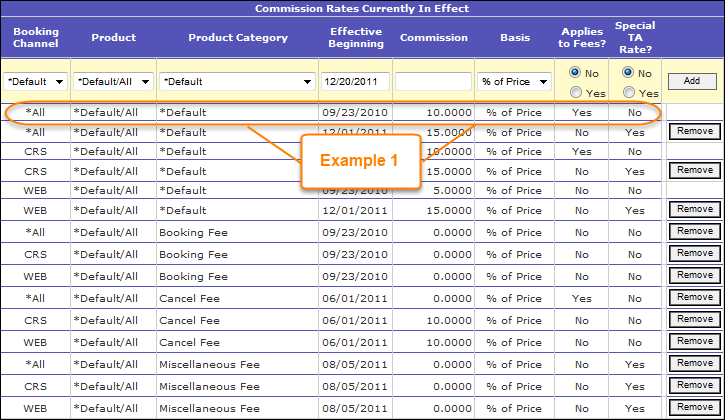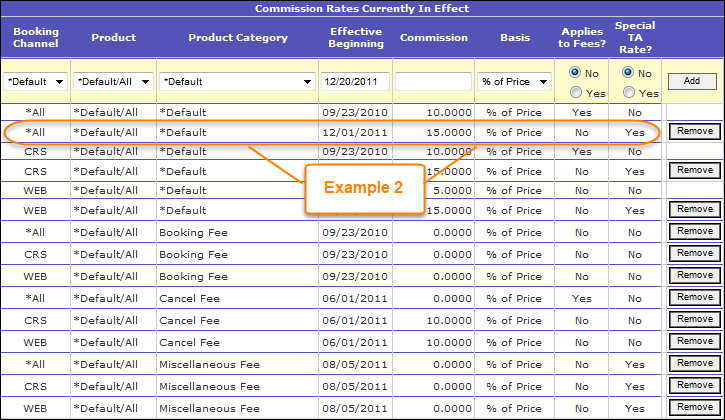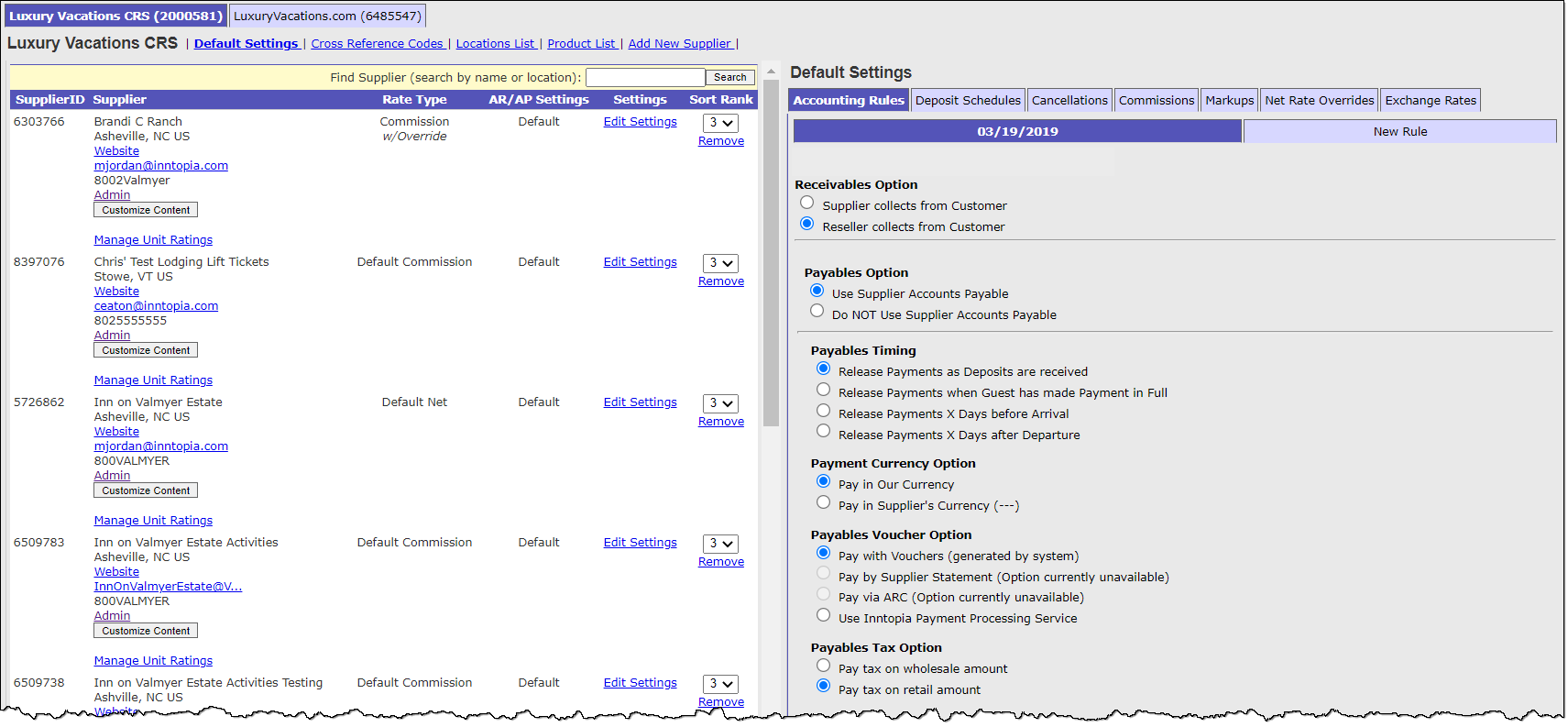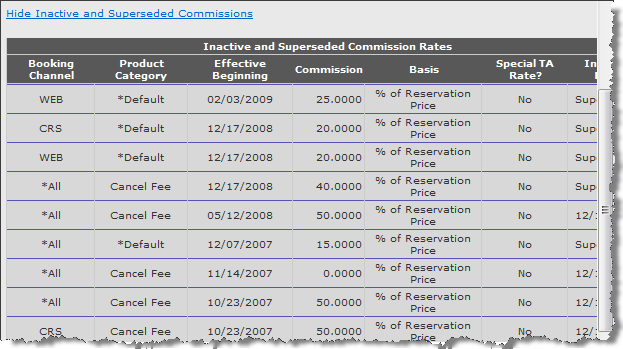Supplier Commissions
The Inntopia system provides two options for a reseller to establish rules for how revenue is earned from suppliers' items on itineraries processed through Inntopia – by commission (a portion of the rate paid by the consumer is retained by the reseller in exchange for selling the items) or by net rates (discounted rates that allow the reseller to set their own markup per supplier or per rate).
To earn greater than the universal system default commission of 10% on items sold in Inntopia, a reseller must enter at least a default commission setting on each sales channel.
- Default commission settings apply to all itineraries booked on the sales channel unless there are any product category, supplier or product overrides. For all suppliers for which you have applied the default commission rules, “Default Commission” appears in the Rate Type column next to the supplier’s name on the Suppliers page.
- If you set a supplier-specific commission override based on a single supplier, product, or product category, then the default commission setting is overridden by the specific override and “Commission w/Override” appears in the Rate Type column next to the supplier’s name the Suppliers page.
- Suppliers with "Net Rate" or "Net w/Override" showing in the Rate Type column are using a marked-up net rate as the means for the reseller to earn their portion of the sale of the supplier's items.
Default and override commissions can also be configured to allow for commission on fees and specific commission amounts on travel agent bookings.
The four options for setting supplier commissions and their precedence include:
- Default – Commission is based on the default settings of the reseller account or sales channel.
- Supplier – Overrides the default commission for a specific supplier
- Product Category – Overrides the default commission setting at either the sales-channel or supplier level for all products sold within a particular product category.
- Product – Overrides the default commission setting and/or the product category commission setting any time a particular product is sold.
- A supplier commission based on product overrides a supplier commission based on product category. If you enter a supplier commission based on product, the product category drop-down list is turned off because it is not necessary to enter both.
- Supplier-specific commission overrides based on a single supplier, product or product category cannot be used at the default settings level for all suppliers of a reseller or sales channel.
Inntopia defines fees as additional charges added to the base price of an item by the supplier that constitute an adjustment of the price and will be retained by the supplier. Fees collected by the supplier (cleaning fee, resort fee, etc.) are potentially commissionable, as they are part of the supplier’s pricing.
- Taxes and third-party fees are not subject to supplier commissions. Fees paid out to a third party are essentially equivalent to taxes and therefore are not commissionable. Such third parties may include but are not limited to: Tourism Associations, Chambers of Commerce, Condominium or Resort Association, etc.
- Fees are subject to the same commission rate as the underlying base product. Whether or not a fee is subject to commission depends on the commissionable status assigned to the underlying fee type.
 Show Me Current Fee Types
Show Me Current Fee TypesCurrent fee types in the master list include:
Fee Type Taxable Commissionable Code Accidental Damage Waiver Yes Yes 45 Association Fee Yes No 18 Booking Fee Yes Yes 5 Breakfast Yes Yes 28 Campsite Fee Yes Yes 25 Civic Fee Yes Yes 36 Cleaning Fee Yes Yes 2 Destination Management Fee Yes No 24 Dinner Yes Yes 30 DMO Yes No 19 Facility Fee Yes Yes 26 Fuel Surcharge Yes Yes 48 Gratuity Yes Yes 1 Location Recovery Fee No No 37 Lodging Fee Yes Yes 44 Lunch Yes Yes 29 Mandatory Service Charge Yes Yes 21 Other Yes Yes 7 Parking Yes Yes 31 Resort Fee Yes Yes 12 Tourism Improvement Fee Yes No 20 Vehicle Licensing Fee No No 39 - When adding a fee, suppliers can specify their own description for it but must select a type from the master fee type list when setting up a new commission.
- If the product to which the fee is attached is subject to a commission rule where the Applies to Fees setting is “yes”, that commission rate is applied to the amount of any fee of a type where Commissionable is Yes per the table above.
For example, using the Current Fee Type table, you can see that if a lodging product subject to a 15% default commission is booked from the CRS and there is a Cleaning Fee of $50 associated with it, a commission of $7.50 is assessed on the fee and the net fee paid to the supplier is $42.50. However, if there is also a Tourism Improvement fee of $25 also associated with the product, commission is not charged on the Tourism Improvement fee.
- Any reseller can set the rules for commissions on fees at a default level and by supplier, product, and product category levels. Before you enable this option, confirm that your agreements with your suppliers give you the right to charge commissions on add-on fees.
-
The default on the screen is set to “No” so that a reseller who wants to charge commissions on fees must select “Yes” when making a new entry.
When booking itineraries with travel agents, as the reseller, you have the option of charging a different supplier commission rate to guarantee you are earning enough commission to cover the payable to the travel agent and to still make some profit on the itinerary. This setup can be accomplished at the default sales channel level and as a supplier-specific commission.
Note: Setting TA-specific commissions here will not impact travel agent payables.
The examples below show two default commission levels:
- Example 1: Default commission for the sales channel is 10%, special TA Rate set to No. When a customer books directly with you without using a travel agent, you, as the sales channel, earn 10%.
- Example 2: Default commission for the sales channel is 15%, special TA Rate set to Yes. If a travel agent books with you, you, as the sales channel, earn 15% minus your commission to your travel agent (e.g. 10%). So, you earn 5%.
Note: Configuring supplier commission for travel agent bookings is a separate function from setting commission earned by travel agents. For instructions on setting travel agent commission, click here.
- Log into your Inntopia CRS account.
- From the tabs listed across the top of the page, click the Suppliers tab. The Suppliers page opens listing all suppliers previously added to your parent sales channel on the left side of the screen and the Accounting Rules tab open on the Default Settings side of the screen. Additional child sales channel supplier lists are displayed in tabs across the top in order of sales channel ID.
- Click the Commissions tab. The Default Settings for your account appear.
- To configure default commission rules for a different sales channel, on the top of the screen, find and click the tab of the sales channel you want to work with. The commission settings available for the selected sales channel appear.
- To configure the commission rules for a specific supplier, in your list of suppliers click the supplier's corresponding Edit Settings link. The commission settings for the selected supplier appear.
- From the Booking Channel drop-down list, choose one of the following:
- Default/ALL – The commission applies to reservations made either in Inntopia CRS or online
- CRS – The commission applies only to reservations made in Inntopia CRS
- WEB – The commission applies only to reservations made online
- For reseller-default commission settings, the only selection available in the Product drop-down list is Default/ALL.
- To select a specific product for a supplier-specific commission, from the Product drop-down list, select the product to which the commission will apply.
- From the Product Category list, select the product category to which the commission will apply. The default is all product categories.
- In the Effective Beginning field, enter the date the commission is to go into effect.
- In the Commission field, enter the amount of the commission.
- From the Basis drop-down list, select the type of commission to be applied:
- % of Price – Commission is based on a percentage of the price of the supplier's product.
- Fixed Fee – Commission is a flat fee no matter the price of the supplier's product.
- In the Applies to Fees field, select whether the commission is applied to fees. Before setting this option, it is important to understand how commissions on fees work in Inntopia.
- No – The commission does NOT apply to fees incurred on the reservation
- Yes – The commission applies to fees incurred on the reservation
- If the commission rate you are setting up is an alternate supplier commission specific to itineraries with a travel agent involved, in the Special TA Rate field, select Yes (non-standard commission amount applies to ensure the reseller earns enough commission to also cover the travel agent commission).
Otherwise, leave this field set to No (standard commission applies to all itineraries without a travel agent).
- Click Add. The commission rate you configured is recorded and goes into effect on the date entered in the Effective Beginning field.
Inactive supplier commissions have either been removed or have been overwritten by a newer commission rate. Inactive commissions can be viewed on the Supplier page of your CRS account.
- To see a list of commission rates that are no longer in effect due to removal or having been superseded, open any supplier page that uses a commission-based rate system and click the Show Inactive and Superseded Commissions link.
The Inactive and Superseded Commissions list shows the same information about the commissions as the list of Commission Rates Currently in Effect.
- To close the list, click the Hide Inactive and Superseded Commissions link.