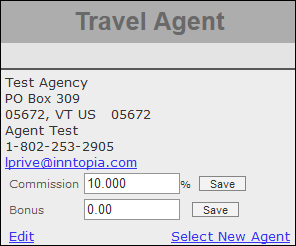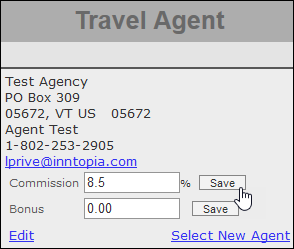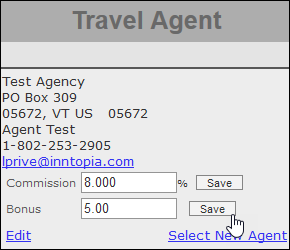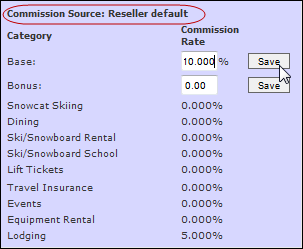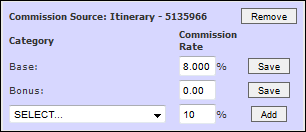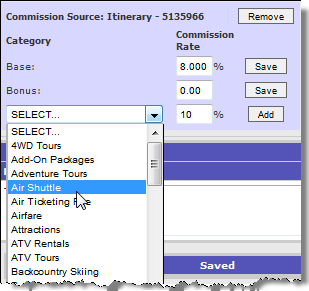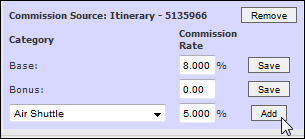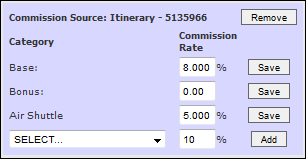Travel Agent Commission Setup
The default travel agent (TA) payable commission percentage is set up by Inntopia staff during implementation. This default travel agent commission refers to the percentage that all travel agents earn for reservations that they reserve on behalf of their customers.
The default travel agent payable commission will apply to ALL travel agent bookings on all sales channels related to your Inntopia CRS account UNLESS you specify product category, sales channel, or travel agent-specific overrides. To set up a default TA commission percentage, submit an INNTERACT request that includes the following information:
- The default commission percentage amount all TA's will earn on reservations booked through your sales channel(s) (the system default is 10%. If the amount you want your account to pay as a default if different than 10%, provide that amount to Inntopia.
- Any product category commission override percentages and the applicable product category ID. Often the Product Category Commission overrides are used to enforce a Zero Percent commission on some Product Categories.
- Any sales channel commission override percentages and the applicable sales IDs.
- Any specific travel agents' commission override percentages and their applicable travel agent IDs.
- Travel agent-specific TA commission takes precedence over sales channel, supplier, and product category TA commissions.
- Supplier-specific TA commission takes precedence over sales channel and product category TA commissions.
- Product category TA commission takes precedence over sales channel TA commission.
Call center agents can apply negotiated travel agent commission rates, including a lump sum bonus commission to a single itinerary. The Travel Agent window on the left side of the Agentopia screen has fields for entering a base and bonus commission rate that applies to a single whole itinerary. Agents can also enter special commission rates per product category.
When a travel agent is first assigned to the itinerary, the commission amounts default to either the default rate the reseller has established or a special ongoing rate specific to the travel agent if one has been entered. If the applicable commission settings include different rates for certain product categories, an asterisk appears next to the Commission field with the message: Multiple rates apply. Click “Edit” to view. You can then see the list of different commission rates for product categories that apply to the reseller.
An itinerary-specific commission rate will be set even if the new commission base rate is the same as the one that applied previously. For example, if the Reseller Default commission rate is displayed at 10% and you click Save without changing the entry, an itinerary-specific rate of 10% is recorded.
- Open or create the itinerary for which you want to set a specific commission.
- If there is not already a travel agent associated with the itinerary, from the Travel Agent window,assign a travel agent to the itinerary. The travel agent information appears in the window, including the current base (default) commission rate or special travel agent commission rate.
- To enter a new base commission rate for this itinerary only, enter the rate in the Commission field and click its corresponding Save button. The rate you entered is applied to all items on the itinerary and supersedes the default rate and, if one was entered, a travel agent special rate.
- To enter a bonus commission rate for this itinerary only, enter the rate in the Bonus field and click its corresponding Save button. The rate you entered is applied to all items on the itinerary in addition to the base or default commission rate.
- To change a single product category rate, enter the new rate in its corresponding Commission Rate field and click Save.
- To remove an itinerary-specific commission base rate, from the itinerary, click Remove. All itinerary-specific base rates are removed from the itinerary and previous reseller rates apply to the itinerary.
- The Remove button does NOT affect the Bonus rate. To remove an existing bonus commission, change the amount to zero and click Save.Notes:
- Once an itinerary is reserved, itinerary-specific commission rates cannot be removed but can be edited.
- Inntopia does not recommend mixing BOTH Fixed Fee and Commission %.
After recording a new base commission rate for an itinerary, you can set itinerary-specific product category commission rates. An itinerary-specific base commission rate is set even if the new commission base rate is the same as the one that applied previously. For example, if the Reseller Default rate displayed is 10% and you click Save without changing the entry, an itinerary specific rate of 10% is recorded.
Note: Once an itinerary-specific base rate has been set, any existing special product category rates are superseded. If you want these rates to continue to apply to this itinerary, you must re-enter each for this itinerary.
- Open or create the itinerary for which you want to set a specific commission.
- If there is not already a travel agent associated with the itinerary, from the Travel Agent window,assign a travel agent to the itinerary. The travel agent information appears in the window, including the current default or special travel agent commission rate.
- In the Travel Agent window, click Edit. The Travel Agent Profiles screen appears.
- Scroll to view the Commission section of the screen. A Commission Source heading indicates the source of the rates displayed. The possible sources include: Reseller Default, Travel Agent Specific, or Itinerary - <itinerary ID>. If any Product Category commission rates are associated with the reseller, they are listed in the Commission section but cannot be edited.
- In the Base field of the Commission section, either enter a new base commission rate and click its corresponding Save button OR make no change in the Base field and click its corresponding Save button. A Remove button and a Select drop-down list (with the Inntopia system default commission rate of 10%) appear in the Commission section of the screen. Any Product Category rates listed no longer appear.
- From the Select drop-down list, choose the product category for which you want to set an itinerary-specific commission rate.
- In the Commission Rate field for the product category you chose, enter the commission rate you want to set for the product category (if different from the Inntopia default of 10%).
- Click Add. The product category and its corresponding rate are added to the list of rates displayed in the Commission section.
- To change a single product category rate, enter the new rate in its corresponding Commission Rate field and click Save.
- To remove all itinerary-specific product category commission rates and the base rate from the itinerary, click Remove. Itinerary-specific product category and base rates are removed from the itinerary and previous reseller rates apply to the itinerary.
- The Remove button does NOT affect the bonus commission rate. To remove a bonus commission rate, change the rate to zero and click Save.
Note: Once an itinerary is reserved, itinerary-specific commission rates cannot be removed but can be edited.
In the rare instance where resellers need to hold back a portion of a customer payment for an itinerary to use as the travel agent commission, the Itinerary History screen in Inntopia CRS contains a debit field and a credit field in the Customer Receivables area: Travel Agent Holdback and Travel Agent Holdback Refund.
Any payment entered in the Travel Agent Holdback field will reduce the customer receivables, thus reducing the amount owed to Inntopia on the reservation. The Travel Agent Holdback Refund field allows for any necessary adjustments.
For more information on this feature, contact Inntopia Partner Services.