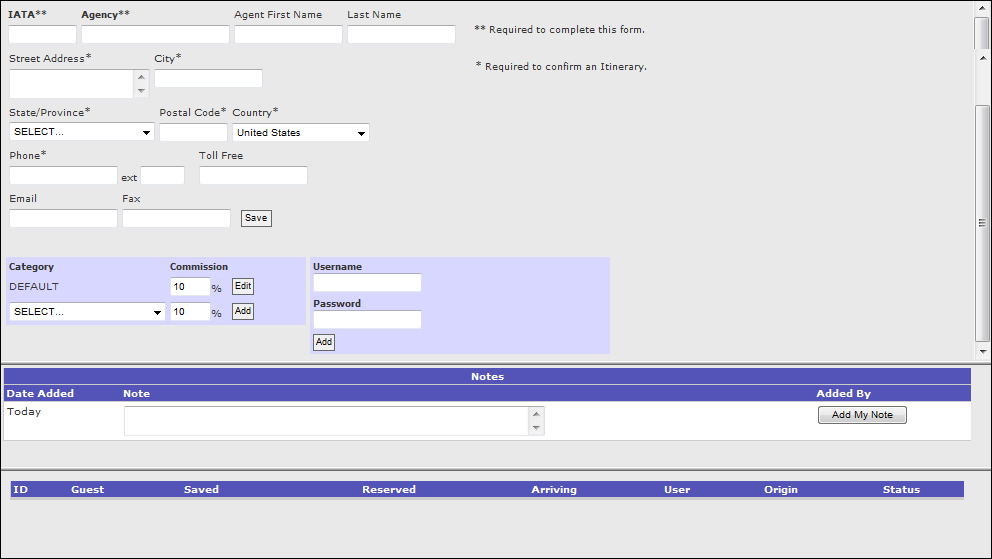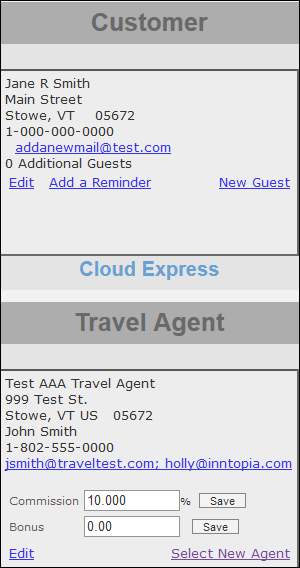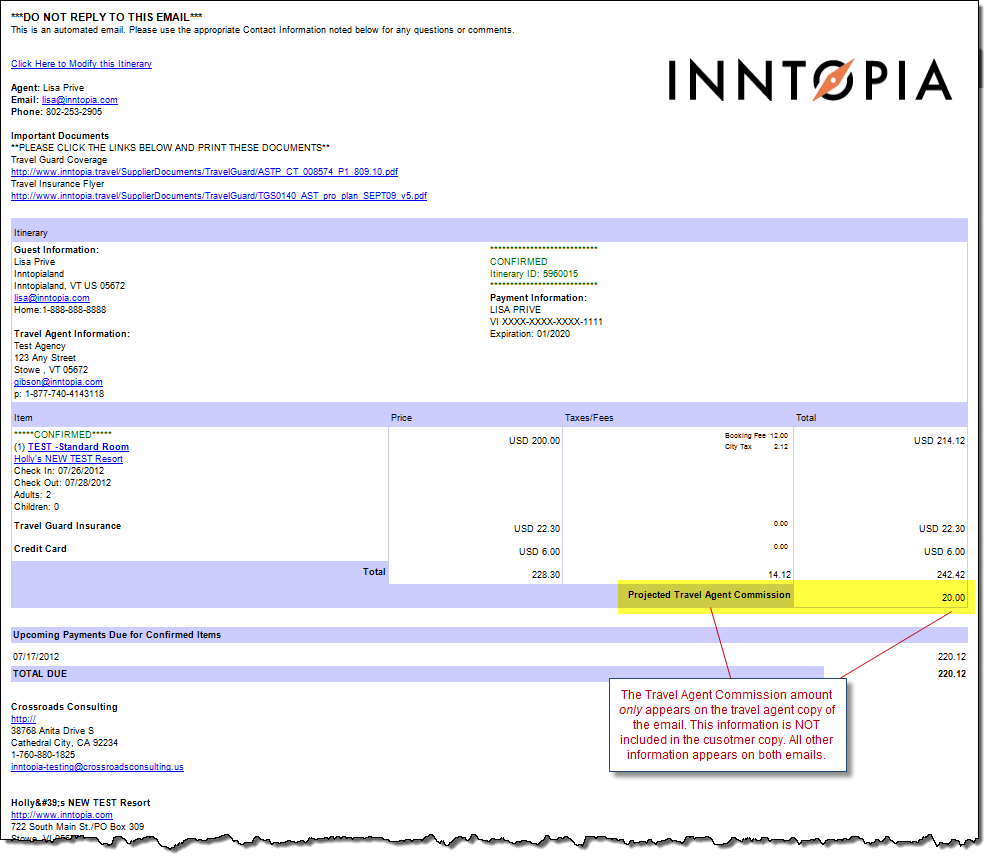Travel Agent Profiles
When a travel agent contacts a CRS on behalf of a customer, the travel agent’s contact information is associated with the itinerary rather than the customer’s contact information. Creating a Travel Agent Profile is similar to creating a Customer Profile.
A Travel Agent (sometimes called a TA) is a company or individual who is certified by an authorizing body to act as a retailer of travel and travel-related products for a fee. Travel agents each have a unique IATA (International Air Transport Association) number. IATA numbers are assigned to travel agents as a means of regulating and accrediting the industry. Because travel agents use their IATA number as a means of identifying themselves and to collect commissions on the reservations they make, an agent who cannot give you their IATA number should be dealt with cautiously.
Travel agents, like customers, have a profile in the Inntopia system that is created by the CRS agent. Once the Travel Agent profile has been created, it is a permanent part of the Inntopia database and available for association with an itinerary during a quote or reservation transaction.
Note: Although travel agent profiles are associated with itineraries, you cannot search for or find an itinerary using travel agent information because a travel agent could be working with more than one CRS at the same time.
You can create a travel agent profile at any stage of a customer call. The Travel Agent window is located below the Customer Information window.
- Start a new CRS Search session and select a marketing source. The Agentopia home screen appears.
- In the Travel Agent window, click Find. Depending upon whether names are already entered into your system, either an Add Agency button or a listing of possible matches and an Add Agency button appears.
- Click Add Agency. TheTravel Agent Profile screen appears.
- In the IATA field, enter the travel agent's IATA number.
- In the Agency field, enter the name of the travel agency for which the agent works.
- If you are only creating the agent profile, click Save.
If you are entering this information to create an itinerary, enter information in the address and phone fields (required) and any of the additional fields (optional) and click Save.
The information you entered appears in the Travel Agent window and the travel agent is associated with the itinerary.
Note: The State field is automatically populated based on the selected country and remains blank if the selected country does not have states from which to choose.
- To add a note to the agent profile, type it into the Notes area of the Travel Agent Profile screen and click Add My Note.
You can attach a travel agent to a new or existing itinerary.
- From the CRS Search screen, create a new or retrieve an existing itinerary.
- Select an existing customer profile or add a new Customer Profile to the itinerary.
- In the Travel Agent box, enter the Travel Agency Name or IATA Number and click Find. If the travel agent already has an existing profile, it appears in the search results.
If the travel agent does not appear in the search results, add the Travel Agent Profile.
- In the list of travel agents, find the travel agent you want to attach to the itinerary and click its corresponding Select link. The travel agent information appears in the Travel Agent window.
- After the guest and travel agent information has been added to the itinerary, you can Save or Reserve the itinerary. When the itinerary is confirmed, the travel agent receives their own email notification as well as the customer email notification. The only difference between the two emails is that the travel agent notification includes the travel agent commission information; all other information appears on both emails. The different emails are also identified as such in the subject line of the email; i.e., Customer Copy or Travel Agent Copy. The customer notification is the standard confirm itinerary notification which the travel agent can then send to their client.
The sample email below highlights the one line that appears in the travel agent email but does NOT appear in the customer email.