Explore the CRS Home Page
Every CRS reseller with an Inntopia account has a customizable home page that agents first see when they log in to the Inntopia system and open their CRS account. The home page is a template that supervisors can use to post messages or special internet links for agents to view on the Commerce Portal upon logging in.
There are also some helpful tools on the home page that let agents add and view personal reminders and track their sales productivity. Make a habit of reading the Commerce Portal or CRS home page frequently to stay up-to-date on all messages from management and any news alerts from Inntopia.
Each of the main attributes of the CRS home page is shown below. A numbered explanation corresponds to each numbered area of the picture.
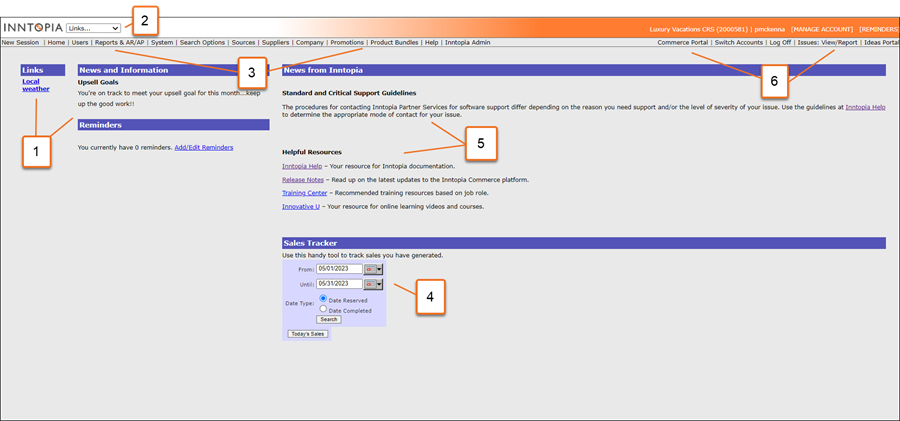
- Links, News and Information, and Reminders –
- Links –This section of the home page is customized by your supervisors to provide you with useful links such as a weather website.
- News and Information – This section lets your supervisor post important messages for staff.
- Add/Edit Reminders – Click the link to add a quick note to remind yourself of any tasks on your "to-do" list. Think of them as “sticky notes” for your home page.
Links, News and Information, and Reminders also appear on your Commerce Portal home page.
- Toolbar Links – The Links drop-down list is visible to you no matter which page of CRS you're viewing. The links in this drop-down list are the same as the links that your supervisor has put on the home page so you can access them instantly as needed during a CRS session.
- CRS Toolbar – Tabs that link to administrative features and functions only accessible by agents with those specific permissions. The tabs available on your CRS toolbar may differ from other agents depending upon which permissions you have each been assigned.
- Sales Tracker – Displays a report of your productivity by date range. You can view a report by Date Made (Reserved) or Date Completed (Customer Departure). Search results are displayed in the same window; to return to the Inntopia CRS home page when you have finished with the report, use the “Back” button on your browser.
- News From Inntopia – Contains links to helpful resources such as the Support Service guidelines, Inntopia Help, and Innovative U.
- Other Information and Links –
- Commerce Portal – Link to your Commerce Portal home page.
- Switch Accounts – Link to the Select a Sales Channel page of the Commerce Portal. If you have access to multiple sales channels, they are listed on the Select a Sales Channel page and you can switch between them there.
- Log Off – Log out of your current CRS session and exit the system. This button is accessible from all Inntopia CRS screens.
- Issues: View Report – Link to INNTERACT, Inntopia's issue reporting tracker. Report new or view your existing issues regarding your CRS system.
- Sales Channel Name/ID – The name and ID number of the sales channel in which you are currently working.
- User ID – The user name of the person currently logged into the CRS account.
- Manage Account – Link to your account details. Use this link to update your name, email address, display and verification phone numbers.
- Reminders – Additional link to enter or update reminders.
