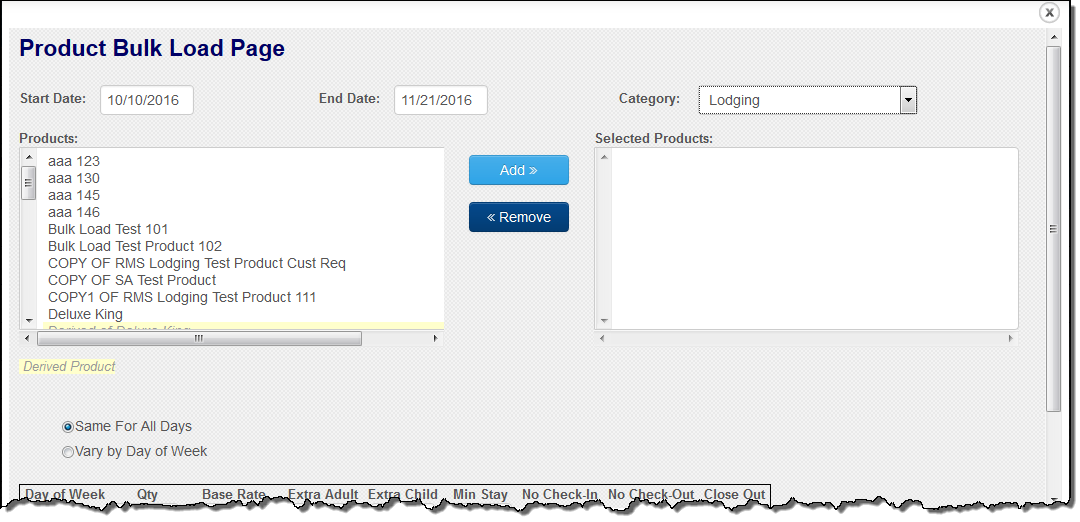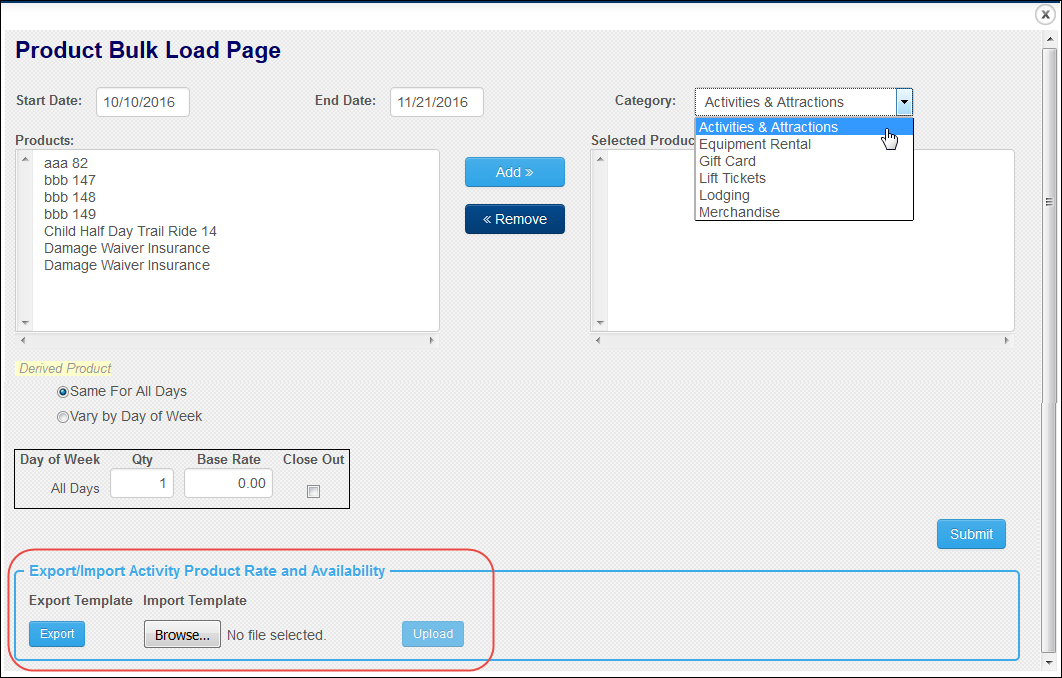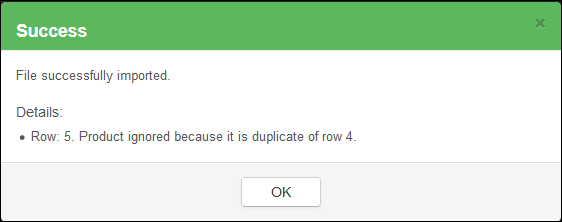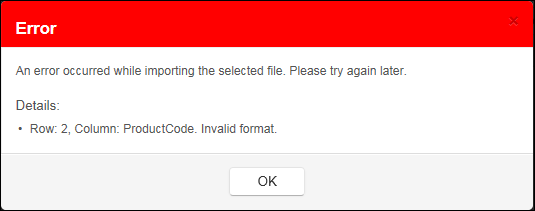Bulk Load Template
You can use a template to easily bulk load rates and availability for activity and other products into Inntopia RMS. The template is an Excel (.xlsx) file that exports information based upon supported product categories (active or inactive) currently setup within your Inntopia system for a specific Supplier ID. You can update the spreadsheet template with product dates, availability, and base rates and then upload the template directly to your system via Inntopia RMS.
Note: Lodging products and merchandise inventory are not supported in the bulk load template. For information on managing bulk load of lodging products, click here.
Merchandise inventory prices are set only once at the product level and those products are always available; therefore, it is not necessary to load merchandise rates or availability in the Tape Chart.
- Open the Inntopia RMS Tape Chart and ensure that at least one date for which you want to bulk upload rates and availability has already been loaded.
- From the Tape Chart main screen, click Bulk Load. The Product Bulk Load page appears.
- In the Category drop-down list, select a product category (other than Lodging or Merchandise). The Export/Import Activity Product Rate and Availability section appears at the bottom of the page.
- Click Export and in the dialog box that appears, select to open the template spreadsheet with Microsoft Excel. The template appears in Microsoft Excel.
- Update only the following fields in the template for each product you want uploaded into your Inntopia system:
- Date (Required) – Enter the date for the product you would like to upload.
- Date is required for each product in the template or the upload will fail.
- Dates cannot be before the current date and not more than three years in the future. Invalid dates will cause the upload to fail.
- To add rates and availability for a single product over multiple days, copy the row of the single product and paste it in a new row for as many days as you would like to load. Then, update the required Date field for each row and update the Availability and BaseRate fields as necessary.
- Availability – Total quantity available for the product for the day.
- Availability must be numeric.
- Availability is not required for each product in the template to complete the upload if you already have availability assigned to the product. If you leave the availability field blank, the field is skipped and the existing entry is not updated.
- If availability for a product is already loaded into the Inntopia system, AND
- you enter a new value in the Availability field, the current value is overwritten with the value in the template.
- you leave the Availability field blank in the template, current availability is NOT overwritten or updated.
- you enter 0 (zero) in the Availability field in the template, the current value is overwritten with 0 (zero).
- Base Rate – Base rate for the product.
- Base rate must be numeric.
- Base Rate is not required for each product in the template to complete the upload if you already have a rate assigned to the product. If you leave the rate field blank, the field is skipped and the existing entry is not updated.
- If Base Rate for a product is already loaded into the Inntopia system AND
- you enter a new value in the BaseRate field, the current value is overwritten with the value in the template.
- you leave the BaseRate field blank in the template, current BaseRate is NOT overwritten or updated.
- you enter 0 (zero) in the BaseRate field in the template, the current value is overwritten with 0 (zero).
- Date (Required) – Enter the date for the product you would like to upload.
- Upload the template into Inntopia RMS:
- Open the Bulk Loader from the Tape Chart and in the Export/Import Activity Product Rate and Availability section, click Browse.
- Navigate to and open your saved template file.
- Click Upload.
- If the upload was successful, a Successful Upload message appears with any applicable details regarding the upload listed. The data in the Tape Chart is updated with the data from the template.
- If the upload was not successful, an error message with the reason the upload failed appears.
Requirements
- At least one date for which you want to perform a bulk load must already have availability and rate information loaded.
- Do NOT use the spreadsheet template to add new products to your Inntopia system. Any new products added to the template will cause the upload to fail. New products must be added to the Inntopia system in Inntopia RMS prior to the bulk upload.
- Adding, hiding, or deleting columns in the spreadsheet template is NOT supported and will be ignored.
- Updates made to fields other than the Date, Availability, and BaseRate will be ignored.
- Do not add tabs to the spreadsheet template. Information is uploaded from the first worksheet in the template only. Other worksheet tabs are ignored upon upload.
- Free-sell, inventoried, and derived products are supported; however, only BaseRate is uploaded for free-sell and derived products.
- You can delete product rows from the template provided by Inntopia.
- Color coding font and background will not interfere with the upload.
- Duplicate values are ignored.
The template contains the following fields and information:
- SupplierCode (Display only) – Inntopia supplier ID
- ProductCode (Display only) – Inntopia product ID
- Date (Required) – The date the product is available in either of the following formats: MM/DD/YYYY or YYYY/DD/MM
- Availability (Optional) – Total quantity available for the product for the day.
- BaseRate (Optional) – Base rate for the product.
- ProductName – (Display only) Inntopia product name.
- RsysProductID – (Display only) Product ID applied to the product within Inntopia. This value is pulled from the Your Product ID field in the product Descriptions.
- NoOfDays (Display only) – The value you apply to the number of days attribute within Inntopia. The value is used to help narrow the products returned in searches.
- AgeCategory (Display only) – The age category you apply to attributes within Inntopia. The value is used to help narrow the products returned in searches.
- AdvancedBooking (Display only) – The value you apply to the Booking Restrictions attribute.
- DateActive (Display only) – The date the product is set to become active within the Inntopia system.
- DateInActive (Display only) – The date the product is set to become inactive within the Inntopia system.
Sample Template
Click the sample template below to view data entered into the Date, Availability, and BaseRate fields.