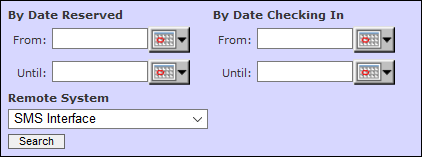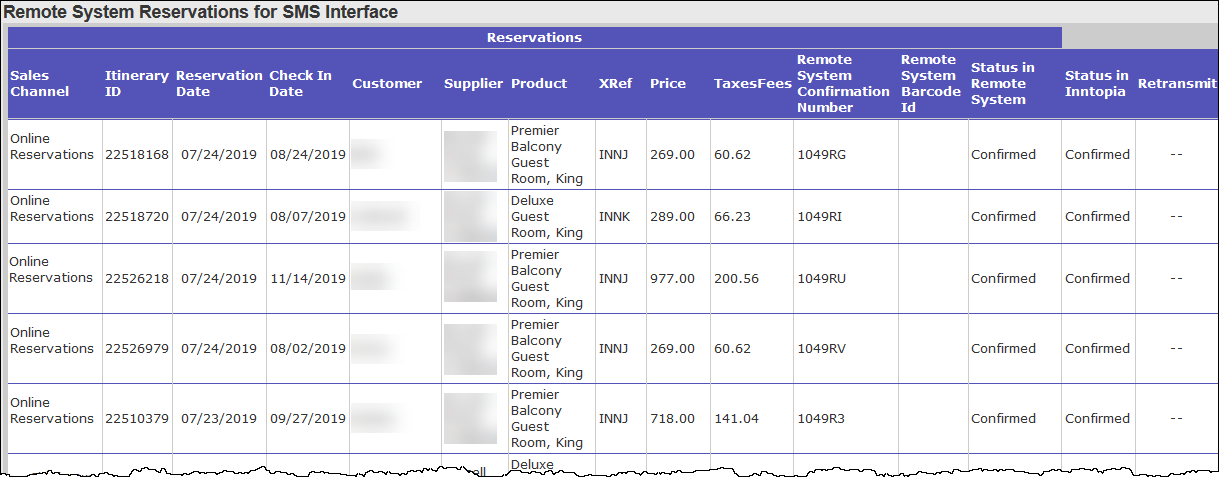Remote System Reservations Report
The Remote System Reservations Report shows a history of successfully booked remote system reservations and allows you to manage the reservations that failed to transmit.
If a reservation does fail to transmit, the Submit button lets you queue the reservation to be re-sent once any issues preventing message transmission have been resolved. A View Details link also appears, allowing you to view the Itinerary History Detail for that failed reservation .
- In Inntopia CRS, click the Reports & AR/AP tab. The Reporting, Receivables and Payables page appears.
- From the list of reports, under the Administrative section, click Remote System Reservations. The date selector appears.
- You can search for reservation information by either Date Reserved or Date Checking In. In the From and Until fields beneath the appropriate header, enter a date range for the report.
- From the Remote System drop-down list, select the remote system for which you would like to see reservation information.
- Click Search. The Remote System Reservations Report appears. A sample report appears below.
 Show Me Column Descriptions
Show Me Column Descriptions - Sales Channel – Name of sales channel in which reservation was made
- Itinerary ID – Itinerary ID number
- Reservation Date – Date on which itinerary was reserved
- Check In Date – Reservation check-in date, or "start" date
- Customer – Last name of customer who reserved the itinerary
- Supplier – Name of product supplier
- Product – Name of product that was reserved
- XRef – Integrated product cross-reference code
- Price – Dollar amount of reservation
- TaxesFees – Dollar amount of reservation taxes and fees
- Remote System Confirmation Number – Reservation confirmation number provided by the remote system
- Remote System Barcode Id – Voucher barcode ID for non-integrated product (if applicable)
- Status in Remote System – Status of the reservation in the remote system. Depending on the remote system, you may see terms such as confirmed, pending confirmation, pending cancellation confirmation, or cancellation confirmed.
- Status in Inntopia – Status of the reservation in the Inntopia System. Reservations are listed as either confirmed or cancelled in the Inntopia System.
- Retransmit – Double dash (- -) indicates a normal, successful transaction. A Submit button in this column indicates an abnormal, unsuccessful transaction. If you are unsure why a transaction was unsuccessful, you must contact Inntopia Partner Services and the remote system administrator to correct the problem before selecting Submit.
 Correct an Unsuccessful Reservation
Correct an Unsuccessful ReservationIf a reservation on the report shows a problem and you are unsure what's causing the issue, you must contact Inntopia Partner Services and the remote system administrator to correct the problem before re-transmitting the reservation.