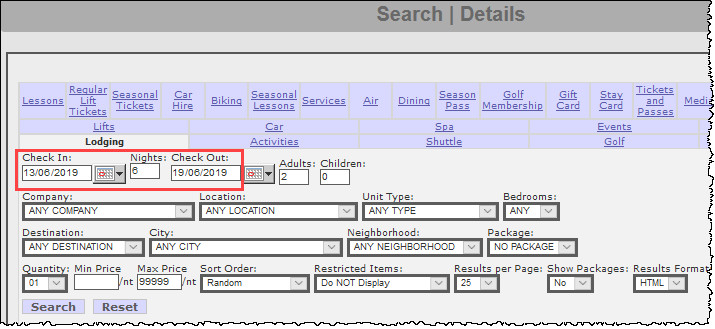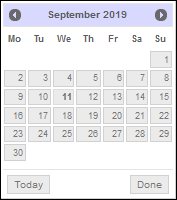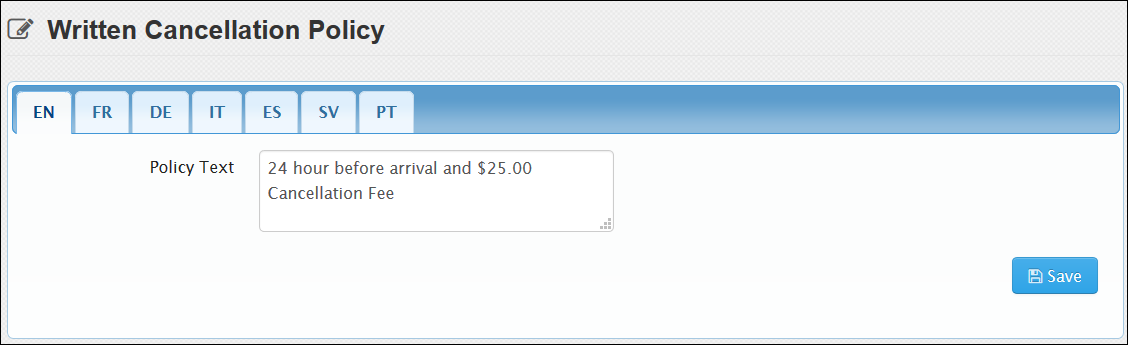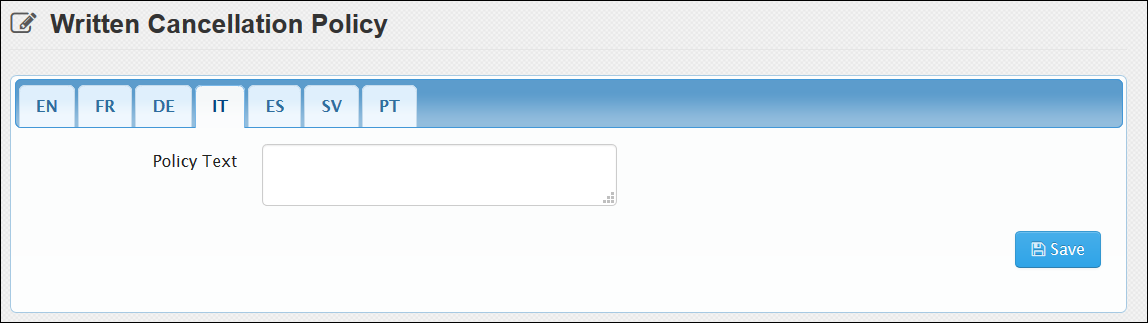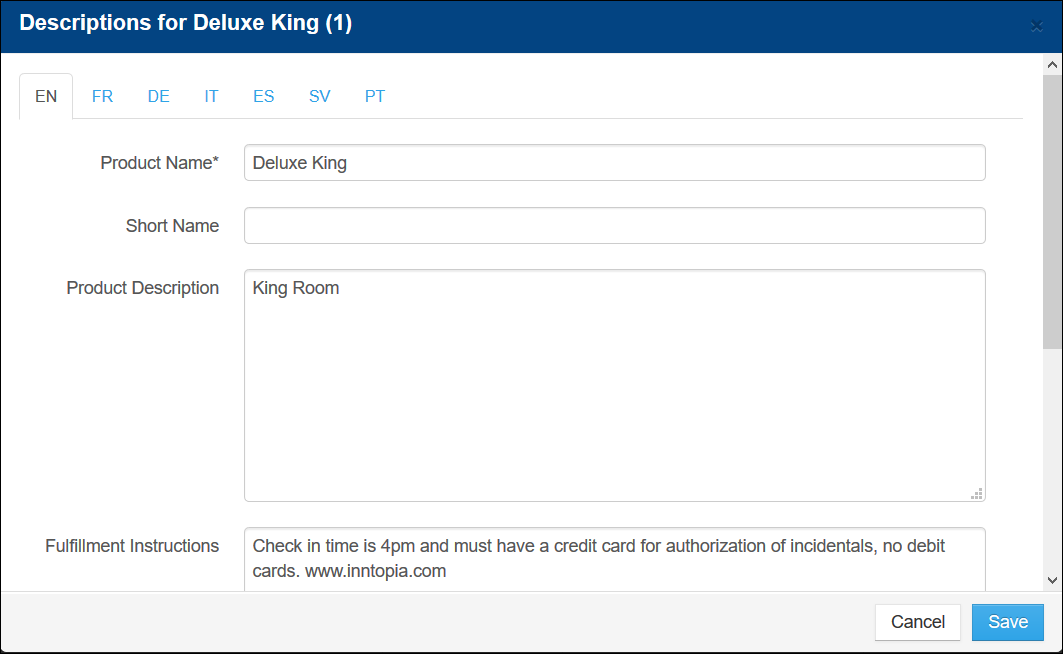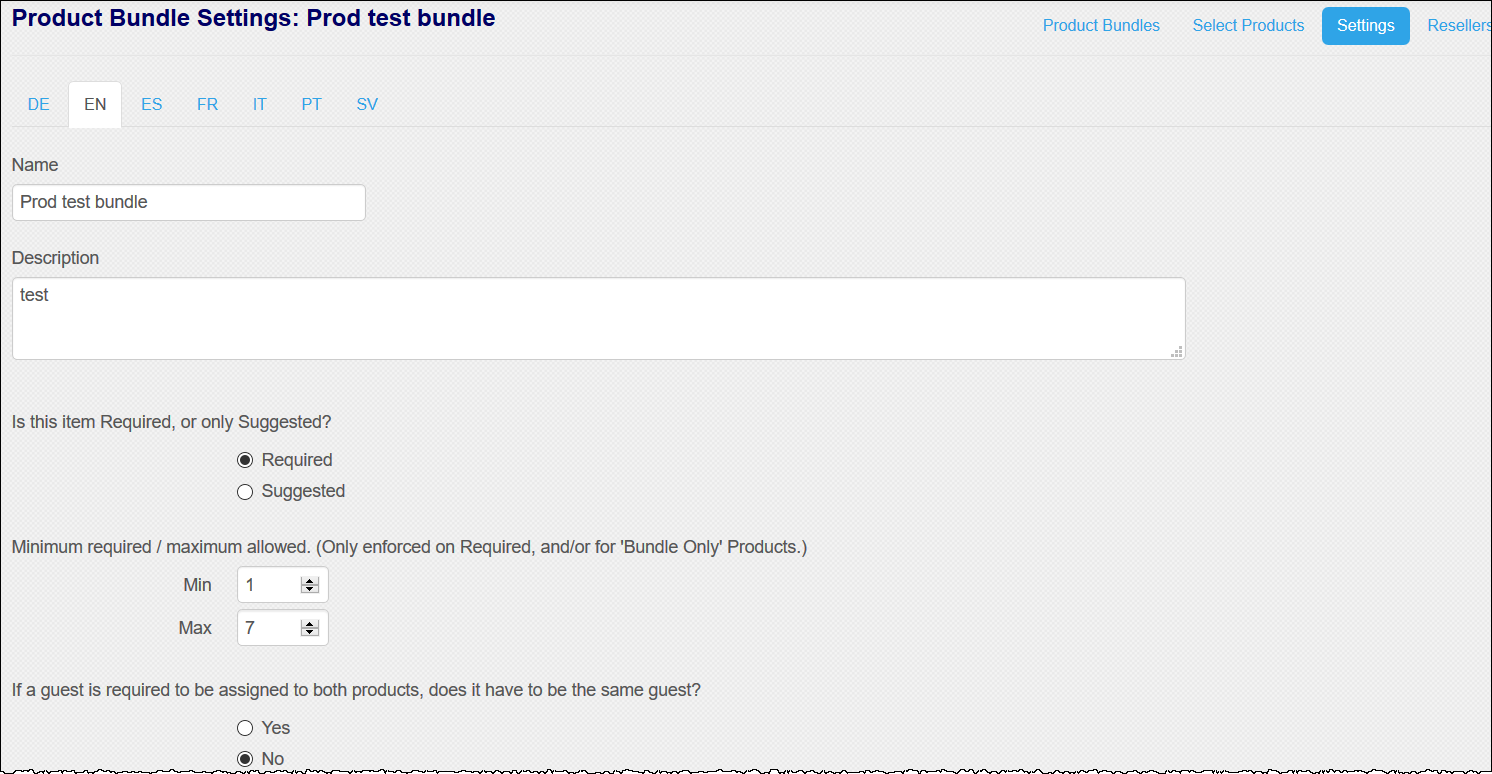Multi-Lingual eComm
Inntopia provides the ability to enter and display information in several languages other than English for a translated version of Inntopia eComm including French, German, Italian, Spanish, Swedish, and Portuguese. This translation includes all aspects of the reservation path, from performing searches and viewing the results to final confirmation page and correspondence. It also includes error messages. In addition to the languages listed above, email correspondence can also be sent in Dutch (NL).
Alternate language tabs (FR, DE, IT, ES, SV, and PT) appear in Inntopia RMS at every place suppliers can enter descriptive information in an alternate language to use the translated version of Inntopia eComm.
Suppliers can enter descriptive information in an alternate language through Inntopia RMS for:
- Company Page
- Detail
- Policies
- Products and Product Bundles
- Descriptive Fields
- Promotions
After this information has been entered into Inntopia RMS, all information returned in search results will appear in the designated alternate language. Attributes from the Company page (such as property amenities), and product attributes (such as room amenities), all of which you select in English at the time the supplier account is set up, also appear in the designated alternate language.
Alternate language tabs are also available in the Systems page of Inntopia CRS for entering translated versions of email correspondence and system messages.
Note: If multi-lingual product descriptive information is not entered in Inntopia RMS, that information will default to display in English even if the URL for the eComm site is set to an alternate language code.
The Inntopia system default language is English (EN-US) and default date format is North American (MM/DD/YYYY).
- Alternate Language Codes – Through the use of an alternate language code, your Inntopia eComm site can be displayed in a language other than English (EN-US) including:
- Australian English (EN-AU),
- German (DE-DE),
- Spanish (ES-ES),
- European French (FR-FR),
- Canadian French (FR-CA),
- Italian (IT-IT),
- Swedish (SV-SV), and
- Portuguese (PT-PT).
- Date Format – If an alternate language code is passed to Inntopia in the URL for an eComm site, the system automatically uses and displays the correct date format for the language:
- EN-US – MM/DD/YYYY
- FR-CA – YYYY/MM/DD
- EN-AU, DE, ES, FR, IT, SV, and PT– DD/MM/YYYY.
Inntopia provides alternate fields for entering information in the following languages:
- FR – European French or Canadian French
- DE – German
- IT – Italian
- ES – Spanish
- SV – Swedish
- PT – Portuguese
The Inntopia system supports all variations of each language and displays the language you enter in the fields to your agents and guests.
On each Details or Policy page that you can enter information in a language other than English, separate language tabs appear. Any place the language tabs appear, you can enter information in a language other than English for that field.
- To enter Details or Policies in a language other than English in Inntopia, in Inntopia RMS, click the Company tab. In the left-hand column of the Company page, select a Details or Policy page. Below is an example of the language links appearing as tabs on the Written Cancellation Policy page.
- Click the language tab of the category for which you want to enter information. A new screen appears with space to enter the information in the language you chose.
- Enter the information and click Save Changes. The information you entered will appear in the language you chose for agents and online consumers.
To enter product information in a language other than English, you must first create the product in English and then enter the alternative language information.
- Create the product as you normally would (in English).
- From the list of products on the Products tab, find the product you want to translate to an alternate language and click the product name. The product information appears with language tabs.
- To enter product information in an alternate language, click the language tab on which you want to enter information. A new screen appears with fields for entering the information in the language you chose.
- Enter the information in the language you chose and click Save Changes. The information you entered for the product will appear in the language you chose for online consumers and agents.
To enter the product bundle name and description in a language other than English, you must first create the product bundle in English and then enter the information in the alternate language.
- Create the product bundle as you normally would (in English).
- From the list of product bundles on the Product Bundles tab, find the product bundle you want to translate to an alternate language and click the corresponding Settings button. The product bundle information appears with alternate language tabs.
- To enter the name or description of the product bundle in an alternate language, click on the language tab. A new screen appears with fields for entering the information in the language you chose.
- Enter the information and click Save. The name and description of the product bundle will appear in the language you chose for online consumers and agents.
To enter the promotion name and description in a language other than English, you must first create the promotion in English and then enter the information in the alternate language.
- Create the promotion as you normally would (in English).
- From the list of promotions on the Promotions tab, find the promotion you want to translate to an alternate language and click the promotion name. The promotion information appears with alternate language tabs.
- To enter the name or description of the promotion in an alternate language, click on the language tab. A new screen appears with fields for entering the information in the language you chose.
- Enter the information and click Save. The name and description of the promotion will appear in the language you chose for online consumers and agents.
When an agent or online consumer books a reservation in an alternate language, emails sent to the customer can also be in the designated alternate language. Any additional attachment letters are sent in both the alternate language and English. In addition to the languages outlined above, email correspondences can also be sent in Dutch (NL).
You can enter text for system messages in an alternate language in Inntopia through the Inntopia CRS System page. Some examples include:
- Cancellation Message
- Confirmation Message
- Custom Do Not Reply Message
- Email Unsubscribe Message
- Message to Display on Vouchers
- Payment Processed Notification Message
- Print Confirmation Message
- Saved Itinerary and Default Quote Message