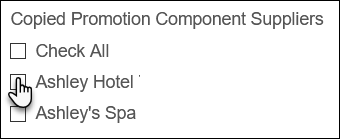Copy a Promotion
You can create a copy of an existing promotion in either Inntopia RMS or Inntopia CRS. Copying promotions increases efficiency by eliminating the need to always create new promotions from scratch. The copy process is simple and incorporates the ability to also make minor changes to the promotion settings such as description, available dates, and discount amounts.
- The following promotion options and settings are copied by default but can be modified in the copied promotion:
- Description
- Length of Stay Requirements
- Child Age Requirements
- Advance Booking Requirements
- Discount is Set By
- Display Type
- Blackout Intervals
- Customer Requirements
- Promotion Cross Reference Code and Group Code are not included in the promotion copy but can be added later.
- When creating a copied promotion, you can choose whether you want to copy existing sales channel, deposit schedule, and cancellation fee information.
- You can require a promotion code to book a copied promotion.
- You can use the original promo name, append the name, or replace the name altogether.
- You can include promotion component suppliers and their discounted products in the copied promotion.
- When copying promotions designated as having the Discount Set by Me, all component suppliers associated with the original promotion are available to select for inclusion in the copy.
- When copying promotions designated as having the Discount Set by Supplier, only those component suppliers who were previously invited to participate in the original promotion are available to select for inclusion in the copy.
The invitation to participate in the copied promotion will appear to those suppliers once the available dates are updated and the promotion is made active. Once the invitation appears in the supplier’s Promotion Invitations tab, they can proceed to accept or decline the invitation.
- Once a promotion is copied, invitations to participate can be extended to other component suppliers who were not included in the original promotion.
- Suppliers invited to participate in a promotion do not have the ability to copy the promotion.
- By default, a copied promotion’s first and last available dates are the date you create the copy. You can change these dates in the Settings for the copied promotion.
- Log in to Inntopia RMS or Inntopia CRS and click the Promotions tab. The Promotions screen appears with any previously created, active promotions listed.
To view inactive promotions, check the Show archived promotions box.
- From the Options drop-down list corresponding to the promotion you want to copy, select Copy Promo. The Copy <Promotion Name> window appears.
- Select Yes or No for the following copy promotion options (default is No for each):
- Copy Sales Channels
No – Copied promotion will not be published to any sales channels associated with the existing promotion. You must separately select the sales channels on which you want the copied promotion to be available to sell.
Yes – Copied promotion will be published to the same sales channels on which the existing promotion is sold.
- Copy Deposit Schedules
No – Deposit schedules associated with the existing promotion will not be applied to the new promotion. You can create new deposit schedules for the copied promotion.
Yes – Deposit schedules associated with the existing promotion will be applied to the new promotion.
- Copy Cancellation Fees
No – Cancellation fees associated with the existing promotion will not be applied to the new promotion. You can create new cancellation fees for the copied promotion.
Yes – Cancellation fees associated with the existing promotion will be applied to the new promotion.
- Copied Promotion Requires Code to Book
No – No code is required to book the copied promotion.
Yes – A promotion code is required to book the copied promotion. In the Copied Promo Code Value field, enter the required promotion code.
- Copy Sales Channels
- To determine the name of the new promotion, in the Copied Promotion Name field, select one of the following:
Use Default – Automatically adds “Copy of” to the original promotion name.
Example: Winter Fun Promotion >>> Copy of Winter Fun Promotion
Append – Enter text to appear after the original promotion name.
Example: Winter Fun Promotion >>> Winter Fun Promotion Jan 2021
Replace – Enter an entirely new promotion name.
Example: Winter Fun Promotion >>> 2021 Snow Fun Promotion
- From the list of available component suppliers, select those that you want to copy to the new promotion (including their previously existing discounts). If you do not select a supplier to copy to the new promotion, it will not be available in the copied promotion but it can be included at a later time.
Note: For details on selecting component suppliers and extending invitations to participate in copied promotions, click here.
- When you have finished making selections and entering information, click Save. The promotion is copied and appears as inactive in the list of promotions. To view inactive promotions, check the Show archived promotions box.
- Using the promotion’s Options drop-down list, make any necessary adjustments to the promotion including Description, Sales Channels, Settings, Deposit Schedules, Cancellation Fees, and Customer Requirements.
- To activate the promotion, from the copied promotion’s corresponding Options drop-down menu, open the Settings window and in the Dates Available field, enter the dates for which you want the promotion to appear to agents and online guests and click Save. The promotion is now active and appears in the list of active promotions.An invitation to participate in the copied promotion is extended to component suppliers who had been invited to participate in the original promotion. Those suppliers can proceed to accept or decline to participate.
- Extend an invitation to any component suppliers not listed on the Copy Promo screen that you want to participate in the copied promotion.