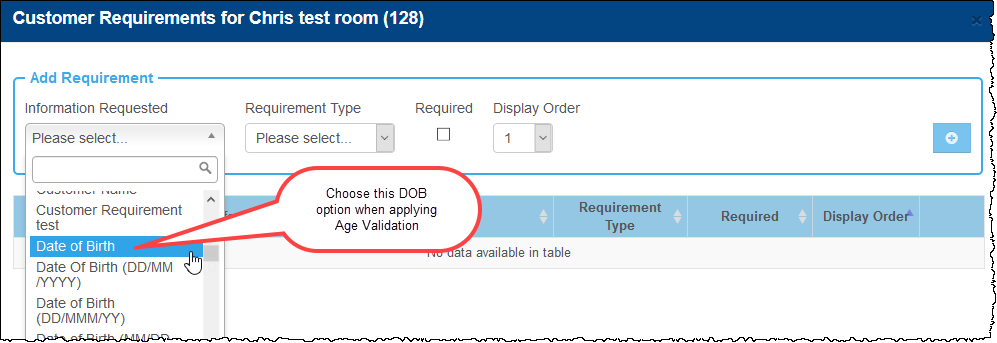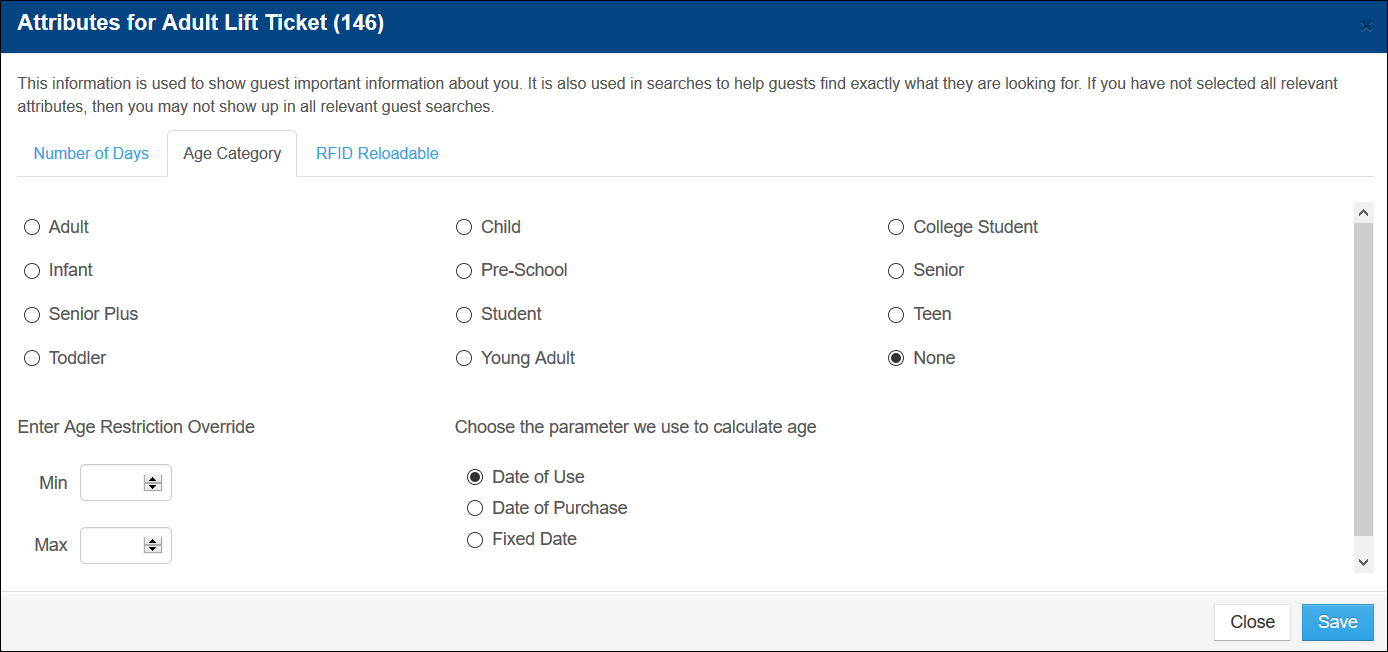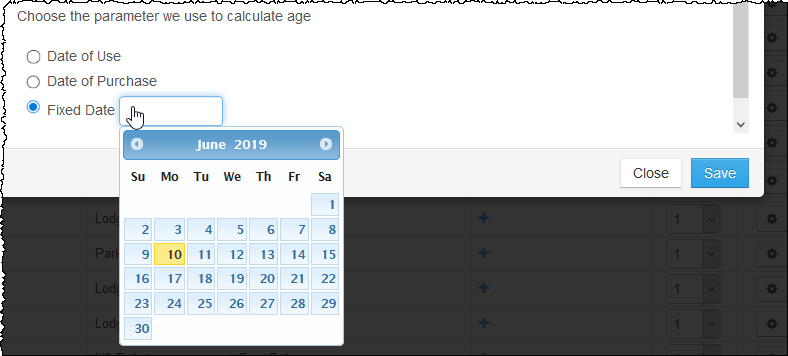Age Validation and Override
As part of the eComm checkout path and YieldView, you can have Inntopia staff apply a min/max age range to each Age Category (such as Child, Adult, Senior) at the Sales Channel/Reseller level and/or Supplier level. The Inntopia System then validates the min/max age range applied to each category against the age requirements of the item being purchased and the Date of Birth (customer requirement) collected during checkout. This feature is only available within Inntopia eComm.
Applying an age range to an age category for a sales channel means that all suppliers in that sales channel will use the same age ranges. However, if age ranges are also applied for a specific supplier within that sales channel, those supplier settings will override the sales channel settings.
For example, XYZ Resort has an age range of 19-64 years old for all adult activities, so the resort applies an age range of 19-64 years old to their sales channel. However, XYZ Resort's "Adult Lift Tickets" have an age range of 26-64 years old, so they also apply an age range of 26-64 years old specifically to the resort's lift ticket supplier. In this example, the age ranges set for the lift ticket supplier (26-64 years old) will supersede the age ranges set for the sales channel (19-64 years old).
The following picture show examples of how the age categories are displayed both with and without age validation.
You can override age validation ranges for individual products. This feature is only available in Inntopia RMS. For instructions on entering an age validation override for a product, see Age Validation Override.
Age validation setup includes:
- Inntopia staff sets up age ranges for age categories.
- You add the "Date of Birth" customer requirement to the products on which you wish to enforce age validation in the Inntopia system.
- Apply Age Ranges to your Inntopia System – Submit an INNTERACT case to Inntopia that includes the following information:
- Supplier ID
- Specific age range of each age category you want to use
Inntopia staff will apply the age ranges to age categories on your sales channels/resellers.
- Supplier/Product Setup – Once the Inntopia team has applied an age range to an age category, you MUST apply an Age Category, Number of Days, and Date of Birth to each product.
- Apply an Age Category and Number of Days attribute to each product.
- Set up the Date of Birth customer requirement for each product within the RMS. Be sure to choose the "Date of Birth" option from the Customer Requirement drop-down list (highlighted below).
- For Age Validation to work correctly, customers must be able to enter a Date of Birth; therefore, when setting up the Date of Birth customer requirement for Age Validation products, you must select its corresponding Required? checkbox.
Age Validation Override (available to set up in Inntopia RMS only) lets you override the age validation range set up for individual products on your sales channel.
For example, if your Adult age category range assigned for validating ages on your online sales channel is 19-64, but you want to offer a product that is valid for ages 15-64, you can enter an Age Validation Override specifically for this product.
Enter an Age Validation Override
- From your Inntopia RMS account, select the supplier with which you want to work.
- Select the Products tab. The Products page appears.
- Find the product to which you want to add an age validation override and click its corresponding Settings icon.
- From the Settings drop-down list, select Attributes. The Attributes for <product name> screen appears.
- Select the Age Category tab. The Age Category screen appears.
- In the Enter Age Restriction Override Min and Max fields, enter the range of ages you want to include in the override.
- Select the parameter you want to use to validate the age override:
- Date of Use (default) – Age is validated based on the age of the guest on date the product will be used.
- Date of Purchase – Age is validated based on the age of the guest on the date the item is purchased.
- Fixed Date – Enter a specific date on which the age of the guest will be validated in the format MM/DD/YYYY. For example, if the age of the guest must be between 15 and 64 by June 10, 2019 enter 06/10/2019 as the fixed cutoff date.
- Click Save. The age validation override you entered will now supersede the age validation category range assigned to the sales channel for this product only.
Note: Age validation override does not override any age restrictions set in third-party systems and is only for overriding the age ranges in Inntopia.