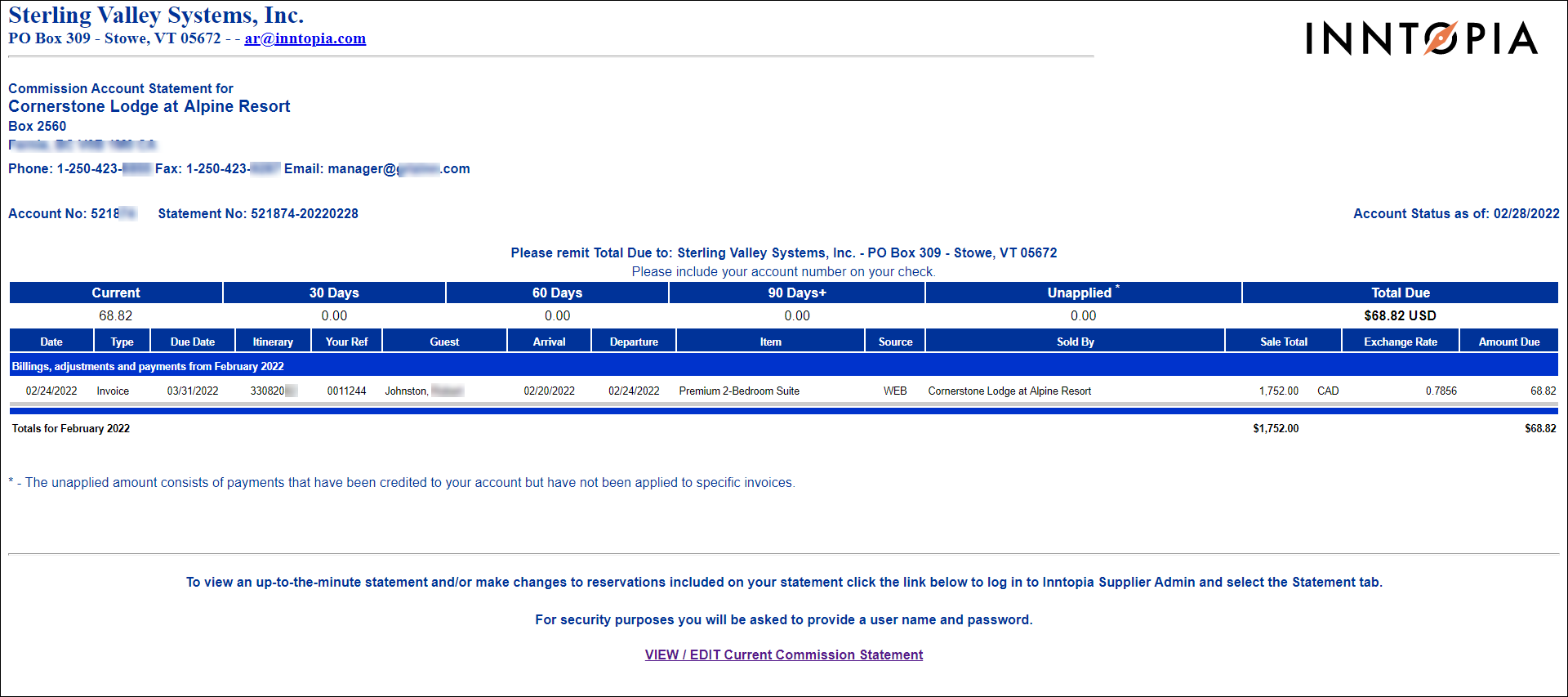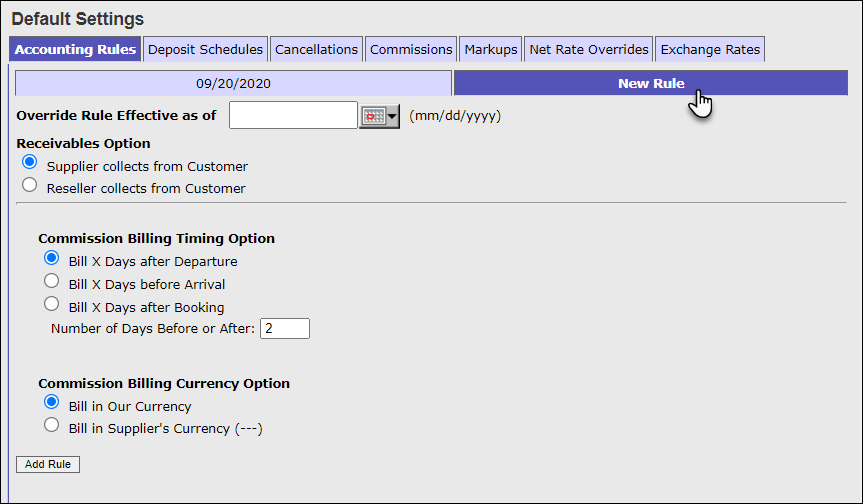Reseller Direct Billing
Reseller Direct Billing lets resellers bill suppliers directly for commissions due on reservation items sold by the reseller. Suppliers subsequently remit payment directly to the reseller for the commissions owed.
- The Inntopia system automatically runs the commission billing process nightly. At the beginning of each month, the commission statement displays invoices for the previous month as well as items past due from prior months. For example, a January 1 statement includes December invoices.
- The Inntopia system automatically sends commission statements via email only. The statements are customized to appear as though they come directly from the reseller, and also include instructions to remit payment directly to the reseller.
- Reseller is responsible for all collection efforts.
- When the reseller receives commission payments from suppliers, the reseller records the deposit in the Commission Payment Administration report and deposits the payments in their own bank account.
- In the event that payments received by a supplier do not reconcile exactly with the amount due on the account, then a payment application report must be sent to the Inntopia accounting department (ar@inntopia.com) and they will make the manual payment applications in the system.
- The payment application report must include the following:
- A summary of the supplier names and the amounts received, and
- Itinerary payment details for each supplier.
- The payment application report must include the following:
- Reseller can apply an optional finance charge to items that are 30 days overdue (1.5% on the balance overdue).
- If you choose to let them, your suppliers can adjust entries on a Commission Statement to reflect cancellations and/or increases or decreases in reservation amounts.
Submit an Innteract request containing the following account statement information. This information will be displayed to the supplier on their account statement. This information can be entered, or edited on the Inntopia CRS Company page, under Billing and Accounting Information.
- Billing Email
- Billing/Accounting/Phone
- Billing Address
Additional items required from the Inntopia CRS partner:
- A ‘phony’ email address from which the statements will appear to be sent (Example: SampleResortAssociation@inntopia.com).
- Logo to display on supplier commission statement. Optimal size is 200 x 100 pxl. The following sample supplier commission statement shows the available area and approximate size for a logo on the statement. The statement cannot accommodate a banner style logo.
- An email address to which any replies to the above get forwarded; typically the accounting person. (Ex: sally@SampleResort.com)
- Specify whether the partner is to be copied on statement emails. (Copies are not necessary as all statements can be viewed from the Supplier Commission Statements link on the Reports & AR/AP page in Inntopia CRS.) If yes, inform Inntopia of the email address to which the copies should be sent.
- Specify whether you will collect finance charges on overdue bills.
- Specify whether you want to allow suppliers to edit (modify or cancel) reservations from the supplier statement and reservation detail screen.
- Go-live date.
Direct-bill resellers can specify a date when an invoice to bill a supplier for commission due is created by the Inntopia system. The billing date can be based on booking (reservation) date, arrival date, or departure date. This date is different from the date the statement is emailed to the supplier.
- Log into your Inntopia CRS account.
- From your Inntopia CRS home page, click the Suppliers tab. The Suppliers Management page appears.
- Click the Accounting Rules tab, and then click the New Rule tab.
- In the date field, enter or select the date the Reseller Default rule is due to take effect. (If you enter a date in the past, the system changes the date to today’s date.)
- In the Receivables Options section, make sure Supplier collects from Customer is selected.
- In the Commission Billing Timing section, select one of the following:
- Bill X Days after Departure – Invoice is created a specified number of days after the guest’s departure date.
- Bill X Days before Arrival – Invoice is created a specified number of days before the guest’s arrival date.
- Bill X Days after Booking – Invoice is created a specified number of days after guest makes the reservation.
- In the Number of Days Before or After field, enter the appropriate number of days to correspond to the selection you made in the Commission Billing Timing section.
- In the Commission Currency Billing Option section, select one of the following:
- Bill in Our Currency – Bill is sent using the currency currently set up in your Inntopia system.
- Bill in Supplier's Currency – Bill is sent using the native currency of the supplier. This code for the supplier currency appears in parentheses. If no specific currency is set for the supplier, no code appears in the parentheses.
- Click Add Rule. A tab with the effective date appears showing the settings you entered.
The procedure for setting an override to the default commission billing setting is the same as entering a new rule except that from the Supplier List, you must first select the Edit Settings link for the supplier for which you want to set the override.
You can edit the supplier commission amount on on individual itinerary item by modifying the itinerary in Inntopia CRS. Editing the supplier-commission percentage rate either creates a credit memo or an invoice.
- On the Itinerary window for the itinerary you want to modify, click View History. The Itinerary History screen appears.
- Click on the Supplier Commissions Due tab. The Supplier Commissions Due page appears.
- In the Supplier Commissions Billed and Due to Central Processing section, adjust the amount in the Rate % field.
- Click Edit. The rate is adjusted.
The following reports contain useful information when using Reseller Direct Billing. You can access each of these reports from the Reports & AR/AP page of your Inntopia CRS system.
- Your Supplier’s Aging Report – Displays the total current commission due for each supplier, broken down into Current/ 30 days/ 60 days/ 90days+/ Total due.
- Supplier Commission Statements – a list of every commission statement emailed as of the end of a given month.
- Commission Payment Administration – Enter and manage payments received from suppliers for commissions billed.
- Accounts Receivable Aging (Month End) – Displays the AR aging for each supplier as of the end of the month requested, broken down into Current/30 days/60 days/90 days+/Total due.