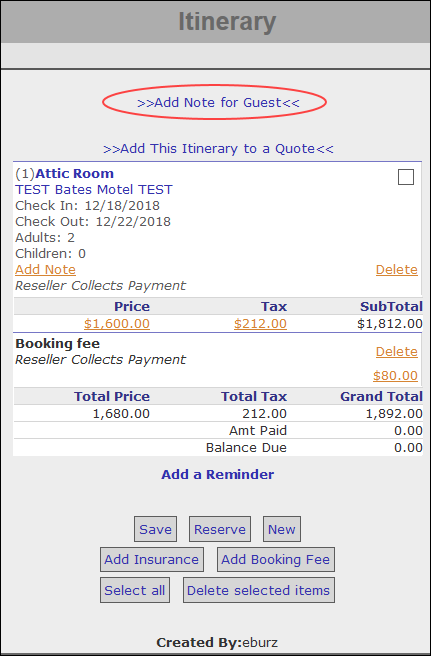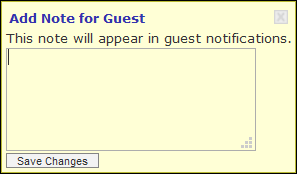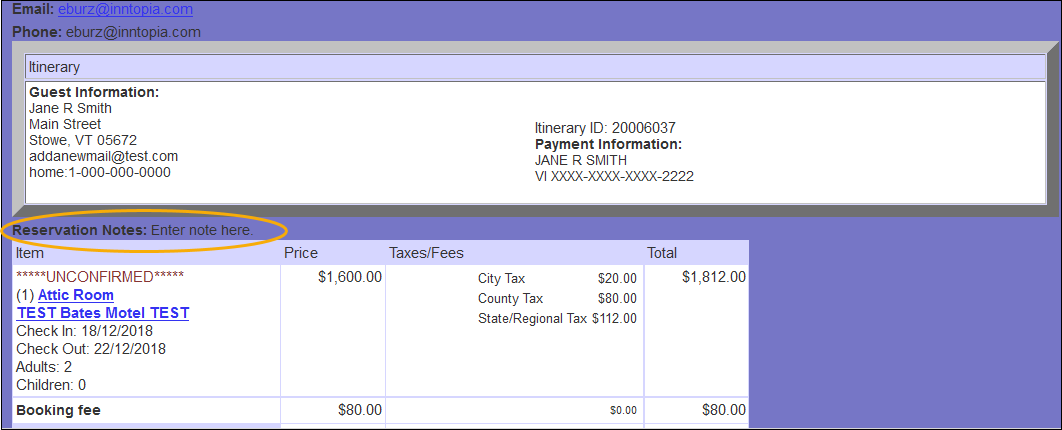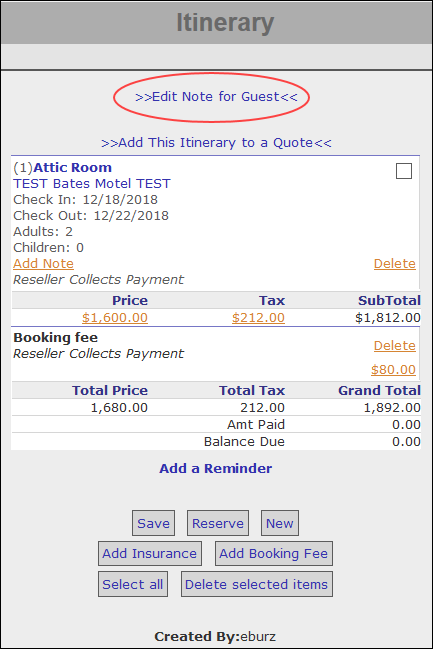Agent Notes to Guests
Agents can add a note to the Itinerary window that appears on all notifications sent to a guest, including email notifications and print notifications. Guest notes can be edited at any time.
- From the CRS home page, click New Session and log a marketing source. To open the session in a new window, check the Open in new window box. Otherwise, leave this box unchecked.
- Create or retrieve an itinerary.
- In the Itinerary window, click >>Add Note For Guest<<.
A box to enter the note text appears.
- Enter the text for the note and click Save Changes.
The text you entered appears on guest notifications under the heading Reservation Notes at the time notifications are sent.
The link on the Itinerary window also changes to read Edit Note for Guest and the note can be edited at any time.
You can edit a guest note at any time.
- Retrieve the itinerary whose note you want to edit.
- In the Itinerary window, click >>Edit Note for Guest<<.
A box containing the current guest note text appears.
- Make any changes to the guest note and click Save Changes. The text you entered appears on guest notifications at the time they are sent.