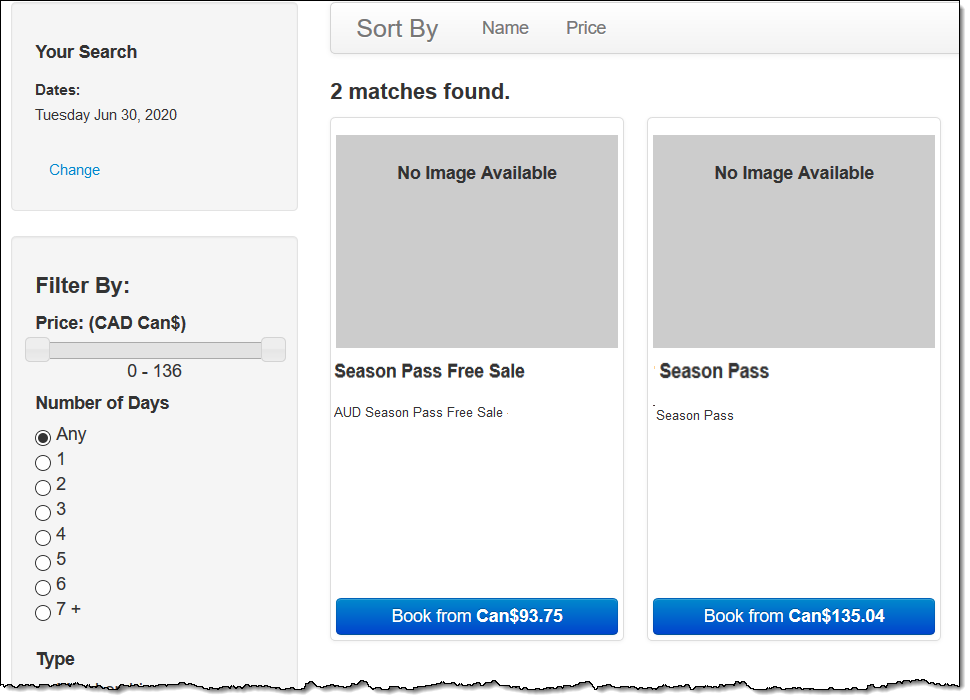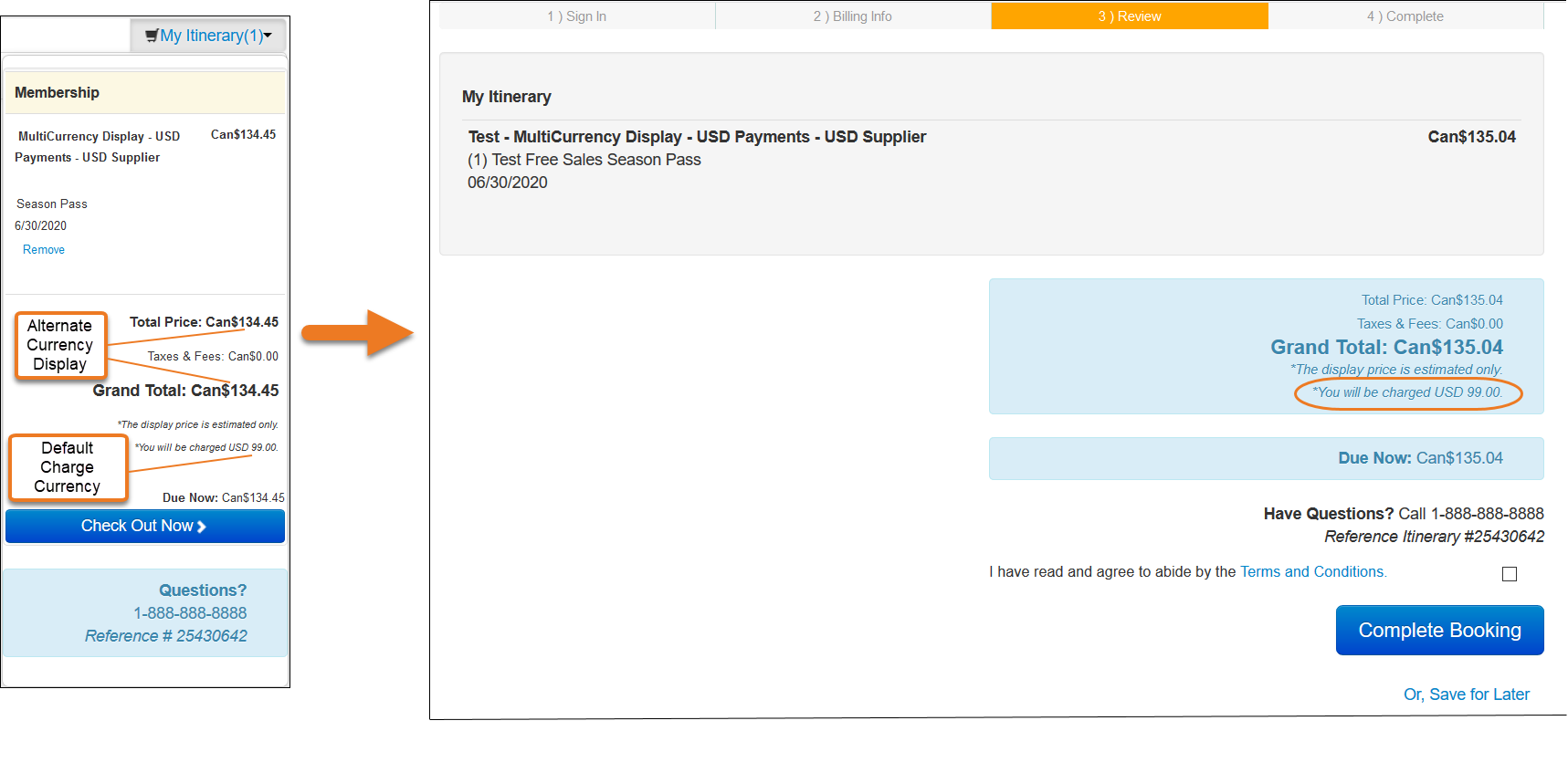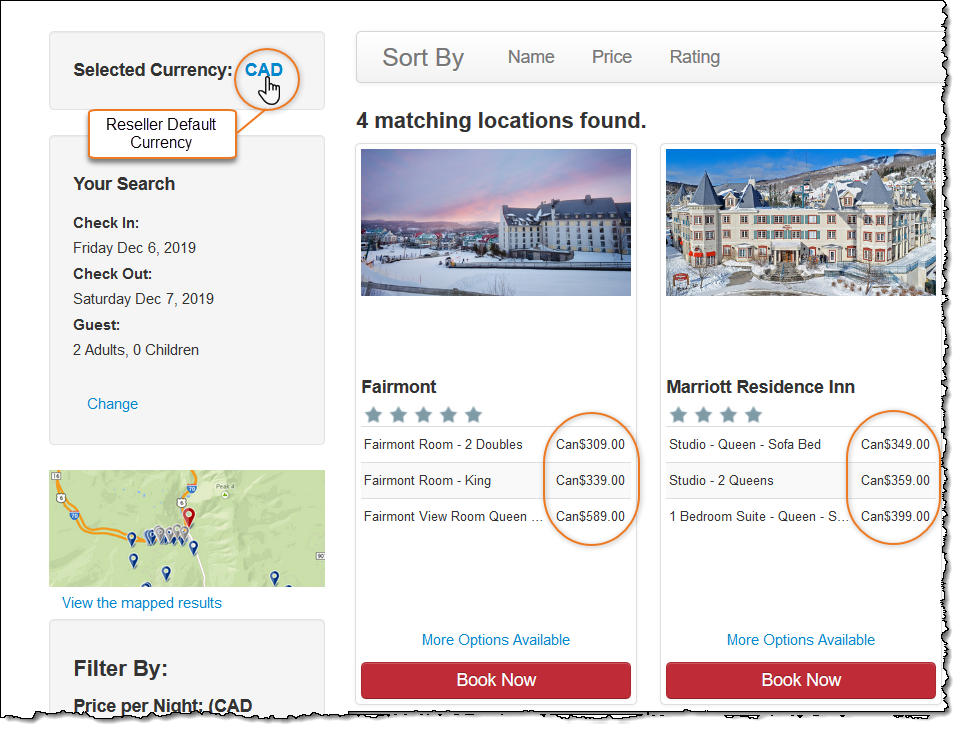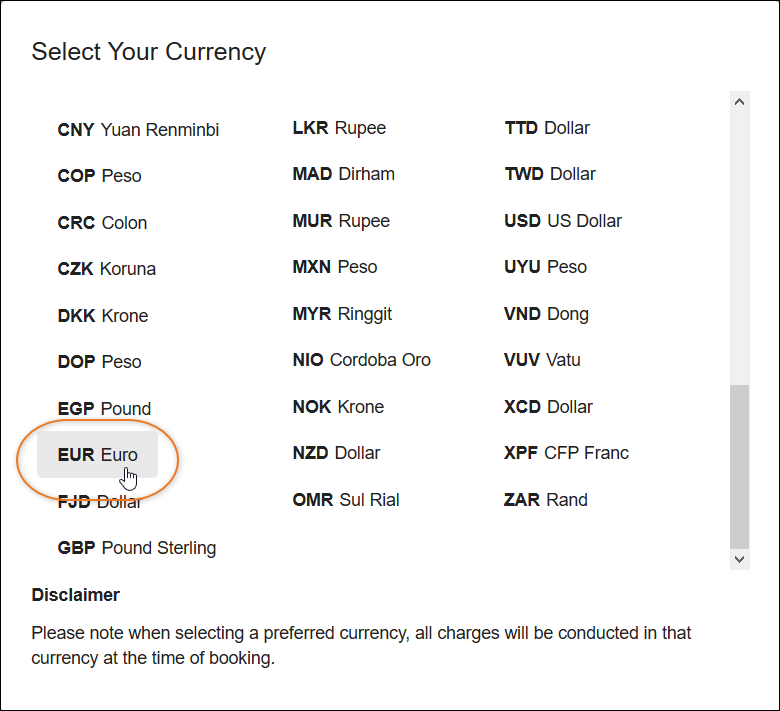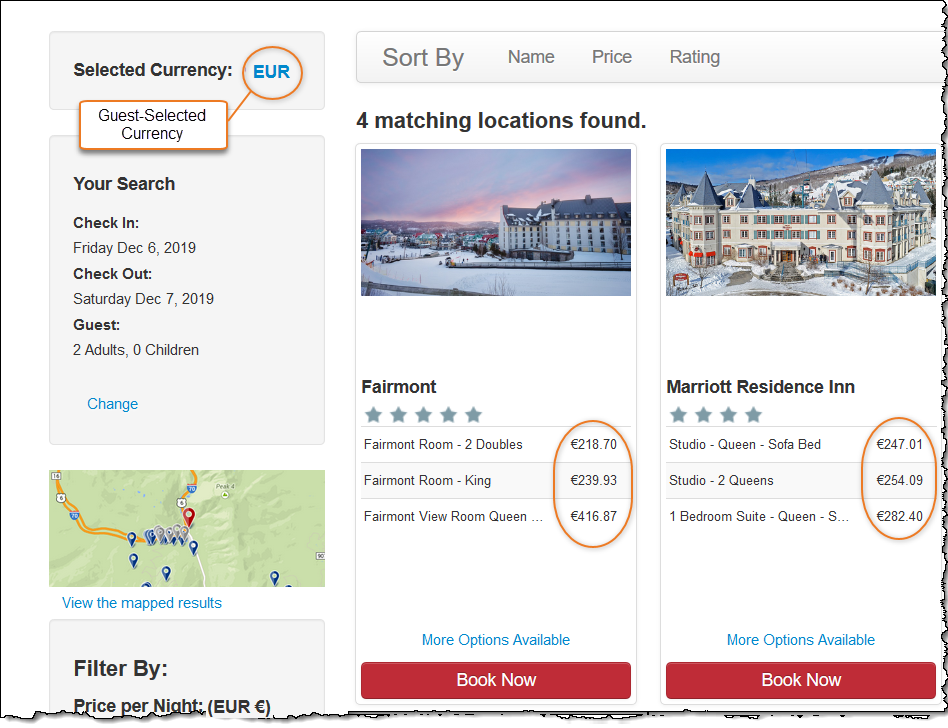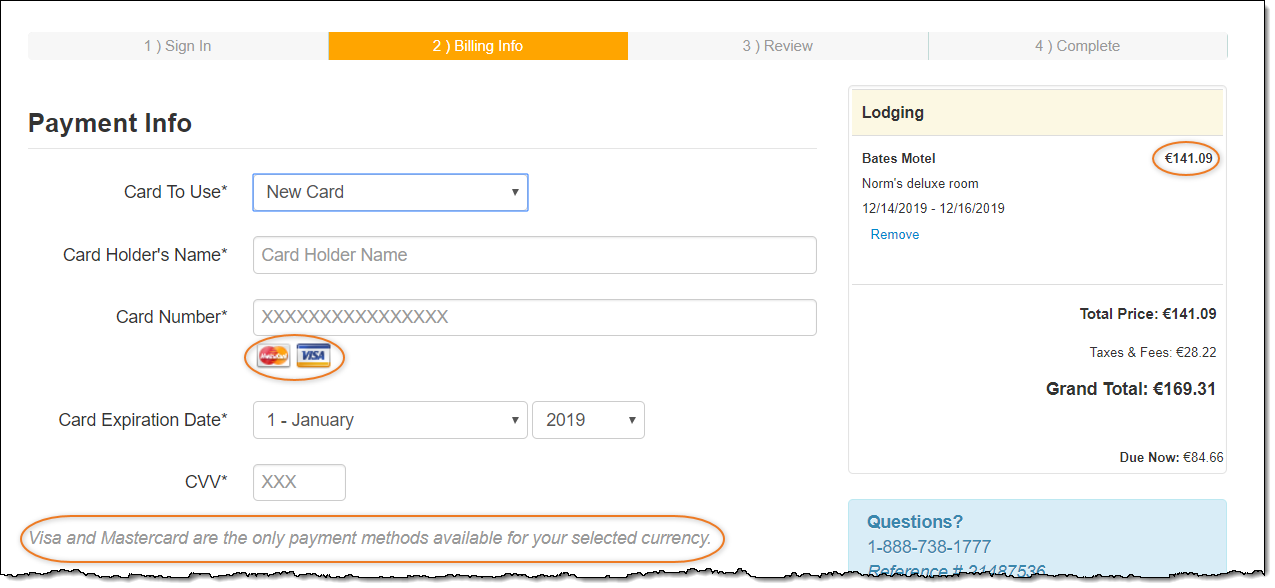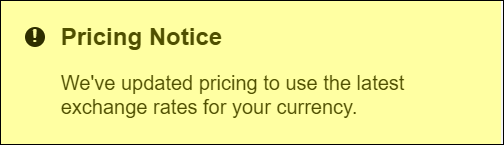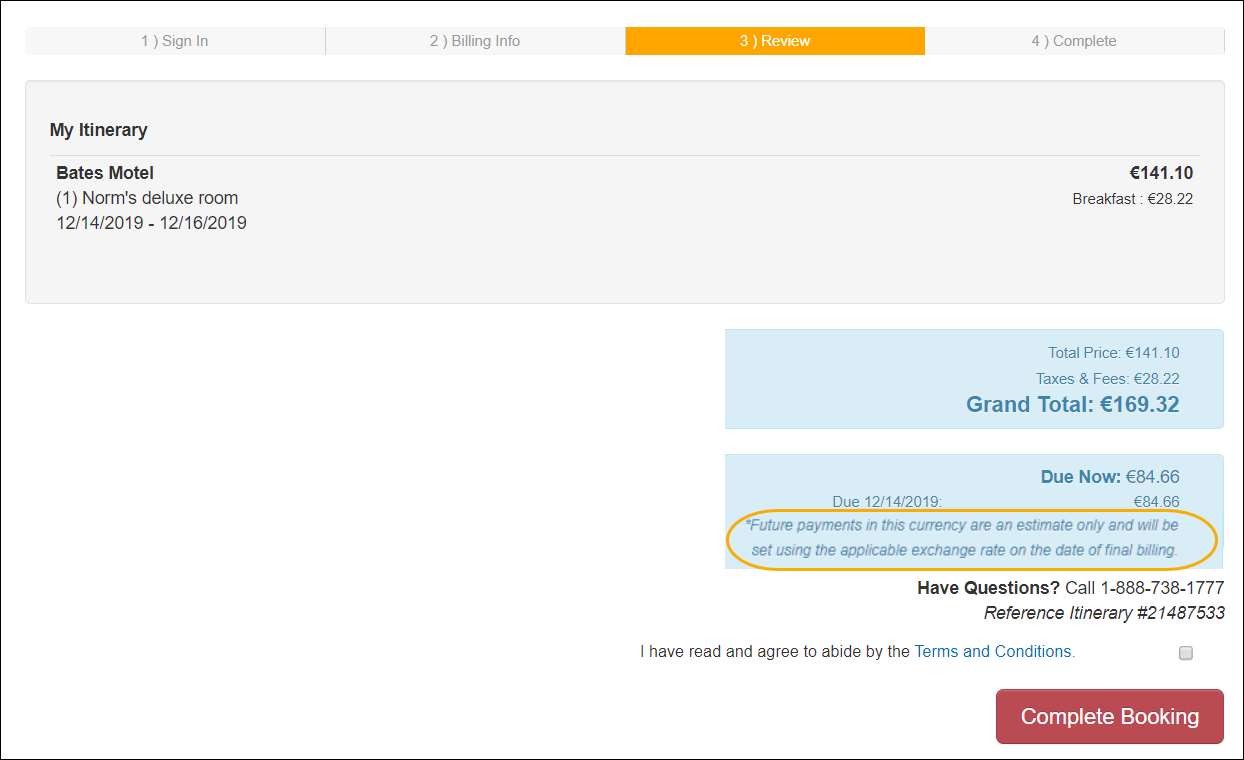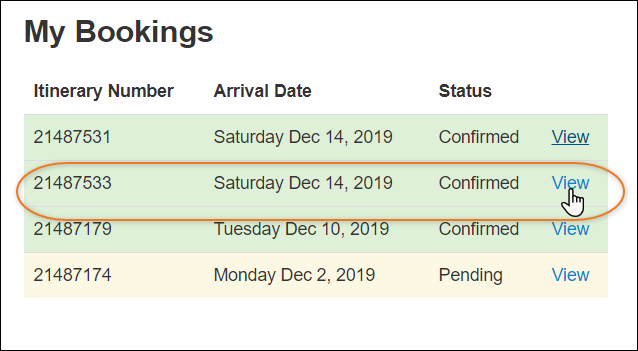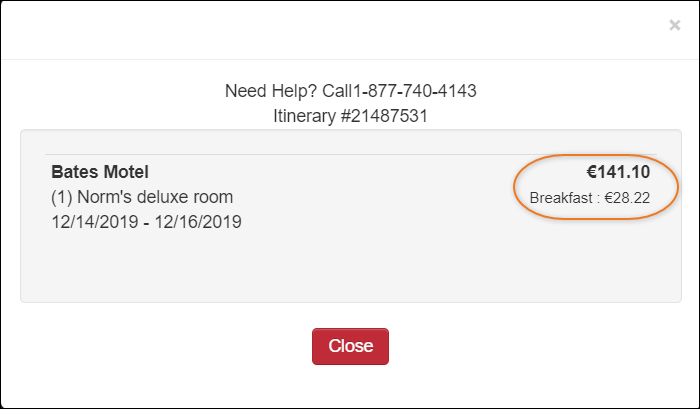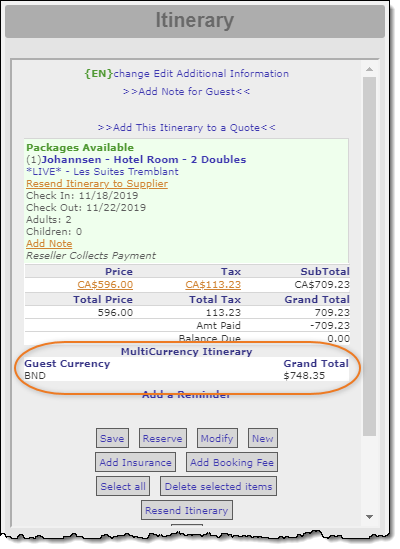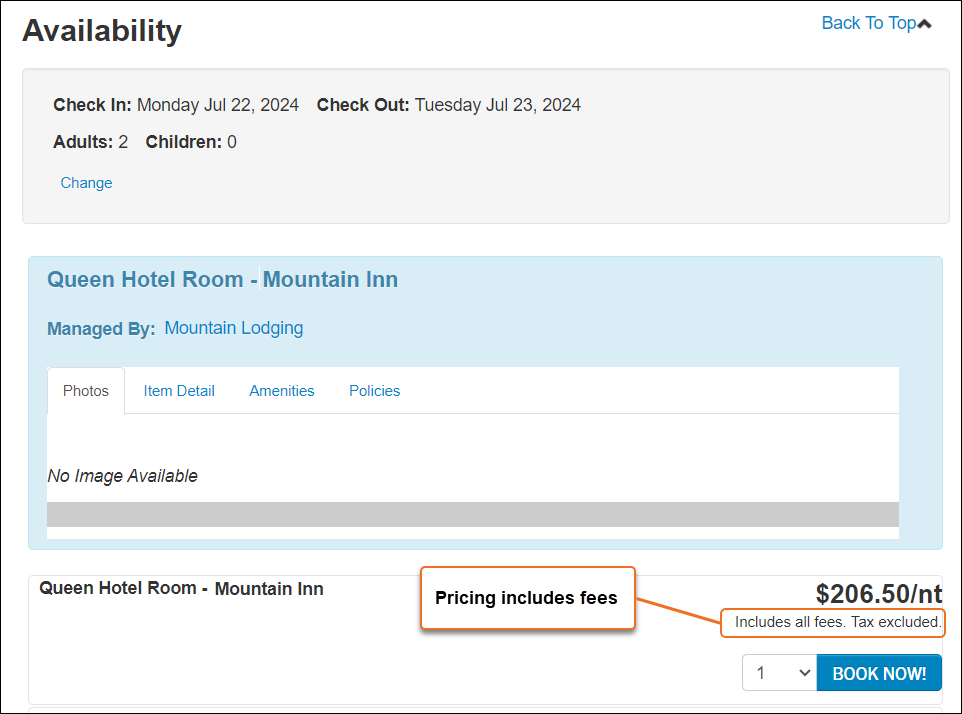Commerce Pricing Display Options
There are multiple options for setting up how pricing is displayed to customers in your Inntopia eComm and CRS search results.
You can submit a request to Inntopia to set your eComm sales channel to display pricing in an alternate currency while still charging the guest in the sales channel default currency.
- Alternate Currency Display is only available for use on eComm sales channels.
- Alternate Currency Display gives guests the ability to shop seeing pricing in their familiar currency.
- Guests are shown the currency in which they will ultimately be charged on the itinerary window, the review screen, and in emails.
- Alternate Currency Display uses either rates from OANDA or custom rates you may have set up for your sales channel.
- When using Alternate Currency Display, the Multi-Currency Selector is displayed by default which allows guests to select and view pricing in various currencies; however you can request this feature be turned off by Inntopia staff.
- There are different possible scenarios for setting up Alternate Currency Display depending on which rates you want to use, whether you want to show the Multi-Currency Selector and, if yes, which currencies you want to make available in it, and in which default currency you want to display pricing.
For example:
- Use Oanda or custom rates and show all of the available currencies in the Multi-Currency Selector.
- Use Oanda rates or custom rates but only show a select few currencies in the Multi-Currency Selector.
- Use Oanda rates or custom rates but only display pricing for a single currency and hide the Multi-Currency Selector.
To set up Alternate Currency Display for your eComm sales channel, submit an INNTERACT request with the following information:
- Sales Channel ID
- Choice of rates to use to display pricing:
- OANDA
- Custom
- Display or Hide Multi-Currency Selector?
- Default is Yes (display Multi-Currency Selector).
- Currency in which you want your guests to see pricing on your eComm sales channel. If you do not indicate an alternate currency, pricing will be displayed in your default currency.
-
Default Display Currency – Indicate the currency (other than your sales channel default currency) in which you want your guests to see initial pricing on your eComm sales channel. This becomes the new default currency for display purposes only.
If you do not indicate a new default display currency, pricing will be displayed in your sales channel default currency.
Example:
- Sales channel default currency = USD.
- Multi-currency selector allows guests to choose display pricing for AUD and CAD.
- To initially display pricing in AUD, request Inntopia enter AUD as the new default display currency.
Note: If you change your default currency display, guests are still charged in your sales channel default currency.
Canadian resellers using the Moneris payment gateway and US resellers using the TRI CardDog payment gateway can allow their eComm guests to check out and complete transactions using the currency of their choice. This feature lets foreign cardholders see the amount of their purchase in real time rather than having to wait for their credit card statement.
Initial eComm search results appear in the reseller's default currency (CAD or USD); however, users can select an alternate currency on various pages prior to entering the check-out path. (Partner indicates to Inntopia which currencies to include for the guest to select.)
Once an alternate currency is selected, the currency and price displayed in the search results changes to reflect the current rate of the user's selected currency. The alternate currency appears throughout the booking path; however, once a user begins the check-out process, the currency can no longer be changed.
- Default currency rates are based on foreign exchange rates and are subject to fluctuations.
- TRI CardDog also supports custom currency rates configured in Inntopia.
- Reseller default currency appears in initial search results and guest clicks on Selected Currency to change:
- Guest selects alternate currency:
- Pricing is displayed in the guest's selected currency:
- On the Billing Info screen, the guest sees that the only credit cards accepted for use with multi-currency are Visa and Mastercard.
- If the currency exchange rate is updated during the guest's session, a message appears alerting the guest that the pricing has been updated to reflect the latest currency exchange rate.
- Prior to completing their booking, the user is notified that any future payments in the selected currency are estimates.
This estimate does not apply to custom-rate (fixed) TRI CardDog multi-currency pricing.
- Once the guest has completed their booking, they can view their itinerary in their selected currency.
Multi-currency pricing is available only in Inntopia eComm; however, CRS agents have visibility of multi-currency itineraries created online and can make modifications to those itineraries.
- Multi-currency pricing only works with the Moneris (tokenized and non-tokenized) and TRI CardDog payment gateways.
- Multi-currency pricing is supported for CAD (Moneris) and USD (TRI CardDog) reseller currency.
- The Lodging Bulk Search Inntopia system setting must be set to No.
- Multi-currency pricing is not available for use with Air or Car products.
- Third-party sites, such as Spotlio, do not currently support multi-currency pricing.
- Only Visa or MasterCard transactions are supported in eComm.
- PayPal® is not supported for multi-currency pricing.
- Itinerary confirmation email notifications display the currency and amount paid by the user when an itinerary is created in the user's chosen currency.
- Subsequent deposits, charges for modifications, and refunds are processed in the user's chosen currency.
- Multi-currency pricing uses fluctuating foreign currency rates.
- Currency exchange rates are periodically updated in Inntopia; if a currency is updated during a user session, the rate is refreshed, and a message appears informing the user of the change in pricing.
- TRI CardDog multi-currency supports using custom (fixed) currency rates set in the Currency Converter by the reseller in their Inntopia CRS account.
- Pricing display includes the selected currency's corresponding currency symbol.
- Online itineraries created using multi-currency pricing are indicated as such in the CRS Itinerary panel.
- CRS agents can only search for and book in the reseller's default currency (CAD); therefore, modifications to an online itinerary appear in the reseller's currency but Grand Total pricing in the itinerary panel and subsequent credit card charges are both in the guest's chosen currency.
-
When items are added to the itinerary, the guest’s currency Grand Total increases; however, when itinerary items are removed/reduced, the guest’s currency Grand Total is only updated AFTER the modification is confirmed.
- Due to fluctuating currency exchange rates, the Grand Total shown in the CRS Itinerary panel is an estimate. The actual amount the guest will be charged upon completing the transaction may be slightly different from what is shown. (Does not apply to custom exchange rates.)
- Agents who try to reserve an itinerary modification in Inntopia CRS using a credit card other than Visa or MasterCard will receive an error message and will be unable to complete the transaction.
To begin offering your guests the ability to select the currency of their choice, submit an Innteract request to activate multi-currency pricing along with the following information:
- Sales ID of each sales channel for which you want to activate multi-currency pricing
- Sales ID of each sales channel for which you want to activate multi-currency pricing
- Your TRI CardDog payment gateway Terminal ID
You can set up fee-inclusive pricing display for your sales channels. When activated, fee-inclusive pricing will appear in product and promotion search results pricing display in your Inntopia CRS and Inntopia eComm accounts.
Note: California's Honest Pricing law stipulates that goods or services sold to consumers who reside in California must include mandatory fees in price calculations displayed to those consumers.
If you sell to consumers residing in California, Inntopia strongly suggests reviewing your responsibilities related to complying with this law. Information can be found on the California Department of Justice website.
- Includes fees set up at the product level and booking fees at the sales-channel level.
- Pricing shown to consumers in eComm includes language to indicate the pricing is inclusive of fees.
- For each sales channel AND Super Parent account for which you want to use fee-inclusive pricing the Booking Fee system preference that adds a booking fee to the base price MUST be set to No.
- Pricing displayed in the Itinerary and Shopping Cart does not change.
- Pricing displayed in confirmation emails does not change.
- Pricing sent to third-party POS and PMS integrations does not change.
- Air and integrated car-rental searches are not affected.
- Inntopia recommends using a percentage-based booking fee at the sales-channel level rather than a flat fee.
- Inntopia recommends that custom eComm front-end providers include language to indicate the pricing is inclusive of fees.
- When creating a product bundle while using fee-inclusive pricing, Inntopia recommends setting the bundled products to Optional rather than Required. Doing so avoids accidental non-compliance due to an increase in the initial price displayed to guests.
Note: To configure a bundle containing required products, you must configure the full price of the bundle (parent AND child products) at the parent level and price child products at zero dollars. For example: To create a $150 lift-ticket bundle with a required $5 RFID card, price the lift ticket (parent product) at $155 and the RFID card (child product) at $0.
To request fee-inclusive pricing,
- Contact Inntopia Partner Services with the sales channel ID of each sales channel for which you want to turn on fee-inclusive pricing.
- Upon activation, set each affected sales channel's Booking Fee system preference to No.
Set up for activating fee-inclusive pricing incurs a fee per sales channel. For information on pricing, including a volume discount, contact Inntopia Partner Services.
By law, most states and provinces in the US and Canada require taxes to be itemized when presented to customers.
If doing business in a state that does not have this requirement, you can elect to show total pricing in Inntopia CRS, Inntopia eComm, and in confirmation emails that includes the total amount of taxes without itemization.
There is no fee to set up tax inclusive pricing on your sales channels.
To request tax-inclusive pricing:
- Contact Inntopia Partner Services with the sales channel ID of each sales channel for which you want to turn on tax-inclusive pricing.