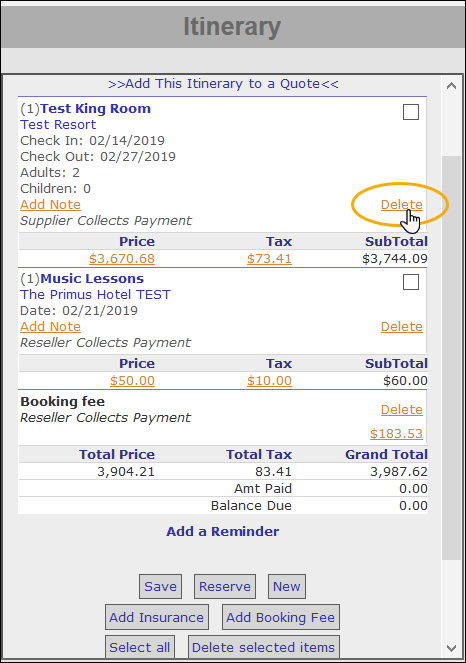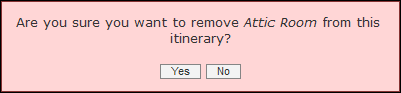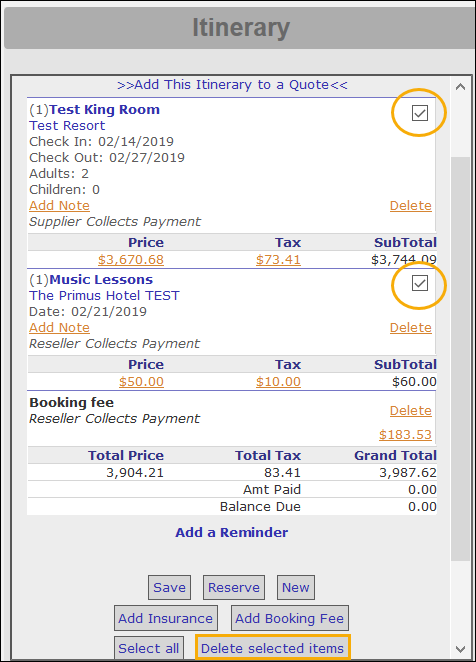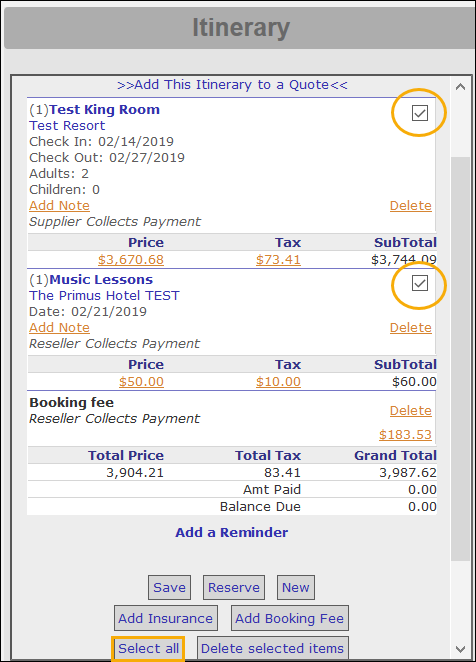Modify a Saved Itinerary
You can easily add and delete products from an existing saved itinerary. You can also add or delete booking fees or travel insurance.
- From the CRS home page, click New Session and log a marketing source. To open the session in a new window, check the Open in new window box. Otherwise, leave this box unchecked.
- Search for and open the saved itinerary you want to modify.
- When the itinerary is open (the Customer Information and Itinerary windows are both populated), start a new lodging search or other product search.
- From the search results, find the product you want to add to the itinerary.
- To review a product's details, click its corresponding Product, Location, and Supplier links to view their respective Description, Features, and Policies windows.
- To view the images (if any) that the supplier has associated with the product you found, click its corresponding camera icon
 .
. - To check the nightly rate of the product, in the Nightly column, click on the dollar amount listed. A pop-up box displays the nightly rate for each date in the product.
- When the customer decides on a particular product, click the product's corresponding Select button. The product you selected is highlighted and the product’s information appears in the Itinerary window.
- When you have finished adding products to the itinerary, click Save on the Itinerary window.
Note: The steps outlined in this section relate specifically to removing a product from a Saved Itinerary. Removing products from a Reserved Itinerary has many implications for suppliers and the CRS accountants.
Before you convert a saved itinerary to a reservation, the customer might request that you remove one or more items from it that they no longer want to purchase.
Each product on an itinerary has a Delete link associated with it. Removing products from an itinerary involves clicking on a product’s corresponding Delete link and confirming the action. You can also simultaneously remove multiple or all products.
When you remove a product from an itinerary, remember to also delete its additional corresponding products, such as booking fee or travel insurance.
- From the CRS home page, click New Session and log a marketing source. To open the session in a new window, check the Open in new window box. Otherwise, leave this box unchecked.
- Search for and open the saved itinerary you want to modify.
- In the Itinerary window, perform any of the following actions:
- To confirm the deletion, click Yes in the Delete Confirmation box.
- Check the itinerary for additional products that were associated with the product you just removed, such as booking fee or travel insurance. If there are any additional corresponding products, click their corresponding Delete links.
- Save the itinerary.