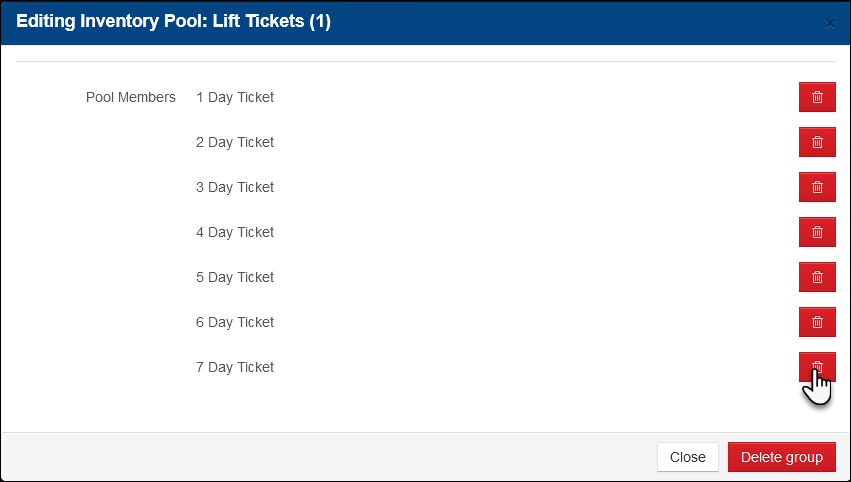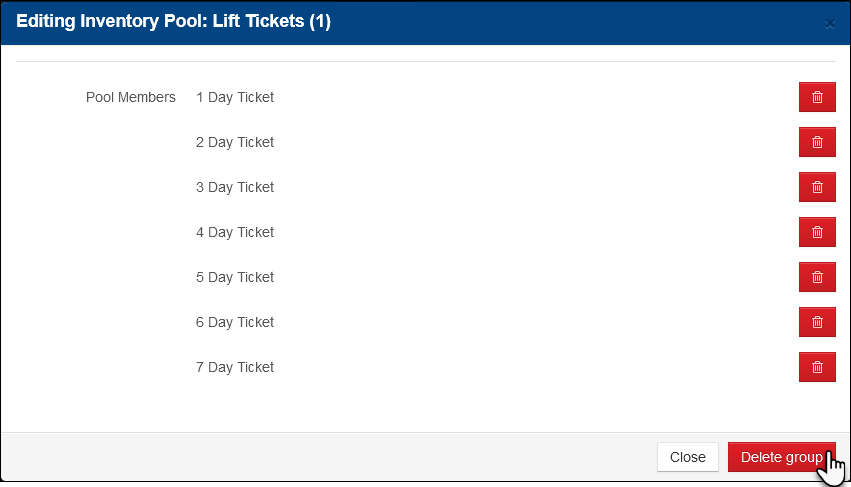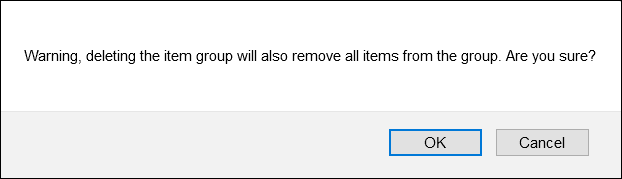Control Inventory Using Inventory Pools
For times when you may need to institute more restrictive inventory controls, such as the need to adhere to capacity restrictions, you can assign products to inventory pools.
- Inventory pools are designed to allow shared product inventory, such as activity or lift tickets, to be decremented as a whole on a per-day or per-series of days basis and can be used with single or multi-day products. As individual products assigned to an inventory pool are sold for specific dates, the inventory of all products available within the same pool is also decremented.
- Products sold through inventory pools must be designated as Inventoried, such as activity ticket products.
- There are three main types of inventory controls which you can use to control the total number of activity or ticket products sold during a single day, over multiple days, or during a specific time frame during a single day:
- Single Day Inventory – You can limit the number of people who can participate in an activity on a single day, and it does not matter if a ticket is sold to an adult, senior, junior, or child. As each ticket is sold, the entire inventory pool is decremented
- Multi-Day Inventory – You can limit the number of people who can participate in an activity on any given day, and you also sell multi-day tickets. Your availability will look across multiple days for the lowest number of tickets available, and decrement availability for all products in the inventory pool for the designated days when a product is booked.
- Single-Day, Time-based Inventory – You can limit the number of people who can participate in an activity with start- and/or end-times that overlap during a single day. Set start and end times in the Product Restrictions area of Inntopia RMS.
- You can use single-day or multi-day product inventory controls with Pricing Families. Time-based inventory controls are not available for use with Pricing Families.
You can use a pool of inventory to limit the number of people who can participate in an activity on a single day, and it does not matter if a ticket is sold to an adult, senior, junior, or child. As each ticket is sold, each product in the inventory pool is decremented.
If you offer tubing as an activity and have 50 tubes available on any given day, you can pool your adult, senior, junior, and child tubing tickets together. If a guest buys five adult tubing tickets for use on one day, the inventory for all tickets are decremented by five (because you now only have 45 tubes available for that day).
| Available Inventory | |||||
|---|---|---|---|---|---|
| Product | 12/1 | 12/2 | 12/3 | 12/4 | 12/5 |
| Adult | 50 | 45 | 50 | 50 | 50 |
| Senior | 50 | 45 | 50 | 50 | 50 |
| Junior | 50 | 45 | 50 | 50 | 50 |
| Child | 50 | 45 | 50 | 50 | 50 |
Perhaps you operate a ski resort and you want to limit your ticket sales on a given day to a specific number so as to not overwhelm your trails and lifts. You have a total of 2000 adult and child one-day tickets available. If you sell one child ticket on 12/1, all tickets in the inventory pool for 12/1 are deprecated by one.
| Available Inventory | |||||
|---|---|---|---|---|---|
| Product | 12/1 | 12/2 | 12/3 | 12/4 | 12/5 |
| One-Day Adult Ticket | 1999 | 2000 | 2000 | 2000 | 2000 |
| One-Day Child Ticket | 1999 | 2000 | 2000 | 2000 | 2000 |
Multi-day products, products set up to be valid across a specified number of days, can be used in inventory pools. For each multi-day product sold, inventory is decremented from each product in the pool for each day the products are in the pool.
- To ensure multi-day product inventory is available on a guest's selected days, Inntopia performs a multi-day inventory check during searches and prior to check-out.
- To use multi-day inventory products with inventory pools, you must request the Multi-Day Inventory Controls feature be activated by Inntopia staff for each sales channel in which you plan to use these features.
- When the Multi-day Inventory Controls setting is enabled and the Number of Days is properly set for your multi-day products, the Inntopia system does the following:
- When performing a search in Inntopia CRS or Inntopia YieldView, the system checks the pooled inventory levels for all days for which the product is valid. For example, the system will only offer a three-day ticket for sale that starts on Dec 1 when there’s sufficient inventory for Dec 1, 2, and 3.
 Show Me Search Result Scenarios
Show Me Search Result ScenariosThe following scenarios demonstrate how search results are impacted when Multi-Day Inventory Controls are enabled.
 Scenario 1: Search for Two-Day Ticket Starting on 12/1
Scenario 1: Search for Two-Day Ticket Starting on 12/1Even though 12/1 has 40 tickets available, the search results will show a quantity of 11 two-day tickets available as that is the lowest amount available for both days of the search criteria.
Available Inventory Product/Day 12/1 12/2 12/3 12/4 12/5 One-Day Ticket 40 11 5 0 5 Two-Day Ticket 40 11 5 0 5 Three-Day Ticket 40 11 5 0 5 Four-Day Ticket 40 11 5 0 5 Five-Day Ticket 40 11 5 0 5  Scenario 2: Search for Three-Day Ticket Starting on 12/1
Scenario 2: Search for Three-Day Ticket Starting on 12/1Even though 12/1 and 12/2 have 40 and 11 tickets available respectively, the search results will show a quantity of five three-day tickets available as that is the lowest amount available for all three days of the search criteria.
Available Inventory Product/Day 12/1 12/2 12/3 12/4 12/5 One-Day Ticket 40 11 5 0 5 Two-Day Ticket 40 11 5 0 5 Three-Day Ticket 40 11 5 0 5 Four-Day Ticket 40 11 5 0 5 Five-Day Ticket 40 11 5 0 5  Scenario 3: Search for Five-Day Ticket Starting on 12/1
Scenario 3: Search for Five-Day Ticket Starting on 12/1Even though inventory is available for four of the five days in the search criteria, the search results will not show any five-day tickets available because one of the five days of the search criteria has zero tickets available.
Available Inventory Product/Day 12/1 12/2 12/3 12/4 12/5 One-Day Ticket 40 11 5 0 5 Two-Day Ticket 40 11 5 0 5 Three-Day Ticket 40 11 5 0 5 Four-Day Ticket 40 11 5 0 5 Five-Day Ticket 40 11 5 0 5 - When reserving an itinerary in Inntopia CRS or eComm, the system checks the pooled inventory levels on all days for which the product is valid. For example, if an attempt is made to purchase a three-day ticket starting on Dec 1, but inventory pool is sold out on Dec 1, 2, or 3, the system will display an error.
- When reserving a product, the system decrements the pooled inventory levels for all days for which the product is valid. For example, reserving a three-day ticket starting on Dec 1 will decrement the pooled inventory levels for Dec 1, 2, and 3.
- When performing a search in Inntopia CRS or Inntopia YieldView, the system checks the pooled inventory levels for all days for which the product is valid. For example, the system will only offer a three-day ticket for sale that starts on Dec 1 when there’s sufficient inventory for Dec 1, 2, and 3.
The following scenarios show one multi-day inventory pool made up of One-, Two-, and Three-Day Adult and Child tickets available over a Number of Days span of three consecutive days with a starting inventory of 2000. (One-day tickets can be included in multi-day inventory.)
With a starting inventory of 2000, even though the sale was for a One-Day Adult ticket, all tickets in the inventory pool for 12/1 are deprecated by one.
| Available Inventory | |||
|---|---|---|---|
| Product/Day | 12/1 | 12/2 | 12/3 |
| One-Day Adult Ticket | 1999 | 2000 | 2000 |
| Two-Day Adult Ticket | 1999 | 2000 | 2000 |
| Three-Day Adult Ticket | 1999 | 2000 | 2000 |
| One-Day Child Ticket | 1999 | 2000 | 2000 |
| Two-Day Child Ticket | 1999 | 2000 | 2000 |
| Three-Day Child Ticket | 1999 | 2000 | 2000 |
With a starting inventory of 2000, even though the sale was for a Two-Day Child ticket, all tickets in the inventory pool for 12/1 and 12/2 are deprecated by one.
| Available Inventory | |||
|---|---|---|---|
| Product/Day | 12/1 | 12/2 | 12/3 |
| One-Day Adult Ticket | 1999 | 1999 | 2000 |
| Two-Day Adult Ticket | 1999 | 1999 | 2000 |
| Three-Day Adult Ticket | 1999 | 1999 | 2000 |
| One-Day Child Ticket | 1999 | 1999 | 2000 |
| Two-Day Child Ticket | 1999 | 1999 | 2000 |
| Three-Day Child Ticket | 1999 | 1999 | 2000 |
With a starting inventory of 2000, even though the sale was for a Three-Day Adult ticket, all tickets in the inventory pool for 12/1, 12/2, and 12/3 are deprecated by one.
| Available Inventory | |||
|---|---|---|---|
| Product/Day | 12/1 | 12/2 | 12/3 |
| One-Day Adult Ticket | 1999 | 1999 | 1999 |
| Two-Day Adult Ticket | 1999 | 1999 | 1999 |
| Three-Day Adult Ticket | 1999 | 1999 | 1999 |
| One-Day Child Ticket | 1999 | 1999 | 1999 |
| Two-Day Child Ticket | 1999 | 1999 | 1999 |
| Three-Day Child Ticket | 1999 | 1999 | 1999 |
To enable multi-day inventory controls for inventory pools, submit an Innteract request that includes the sales channel ID of each sales channel for which you want to enable multi-day inventory controls.
Time-based inventory controls allow users to create time-based pools of single-day products that share inventory. When a product in the inventory pool that has start- and/or end-times that overlap with other products' start and/or end times, those other products are no longer available to book.
Product start and end times are set in the Products > Settings > Restrictions window of Inntopia RMS.
Your company offers bike rentals during mornings, afternoons, or for the entire day.
- Bike Rental – AM: 8:00 am – 12:00 pm
- Bike Rental – PM: 1:00 pm – 5:00 pm
- Bike Rental – All Day: 8:00 am – 5:00 pm
If you only have five bikes to rent, two afternoon rentals on 12/2 would also decrement the number of all-day rentals available on 12/2. Likewise, three all-day rentals on 12/4 would also reduce the number of morning and afternoon rentals available.
| Available Inventory | |||||
|---|---|---|---|---|---|
| Product | 12/1 | 12/2 | 12/3 | 12/4 | 12/5 |
| Bike Rental – AM | 5 | 5 | 5 | 2 | 5 |
| Bike Rental – PM | 5 | 3 | 5 | 2 | 5 |
| Bike Rental – All Day | 5 | 3 | 5 | 2 | 5 |
You offer an archery lesson that requires a full hour of setup time before and after each lesson (indicated by the light gray boxes).
| Available Inventory | |||||
|---|---|---|---|---|---|
| Product | 7 am – 8 am | 8 am – 9 am | 9 am – 10 am | 10 am –11 am | 11 am – 12 pm |
| Lesson 8 – 9 am | 1 | ||||
| Lesson 9 –10 am | 1 | ||||
| Lesson 10 – 11 am | 1 | ||||
If a guest books the 9 am – 10 am lesson, the lessons immediately before and after that time are decremented and will not be available due to the additional preparation time required.
| Available Inventory | |||||
|---|---|---|---|---|---|
| Product | 7 am – 8 am | 8 am – 9 am | 9 am – 10 am | 10 am –11 am | 11 am – 12 pm |
| Lesson 8 – 9 am | 0 | ||||
| Lesson 9 –10 am | Booked | ||||
| Lesson 10 – 11 am | 0 | ||||
Start- and end-time booking restrictions for time-based products in the same inventory pools can (but are not required to) be used to provide a behind-the-scenes time buffer surrounding the actual product start times. This time buffer allows an activity provider time between guests to clean, set up, reorganize, etc. without the risk of double-booking.
For example, your company offers one-hour archery lessons at 8, 9, 10, and 11 am, and 12 pm. The instructor needs approximately one hour before and after each lesson to prepare for the next lesson.
A guest reserves Archery Lesson 9–10 am. Due to the 60-minute booking restriction on either side of the 9 am lesson start time and 10 am end time, availability for Archery Lesson 8 – 9 am, Archery Lesson 10 – 11 am, and Archery Lesson 11 am – 12 pm are deprecated and those products are no longer available to book. The next available lesson becomes Archery Lesson 12 – 1 pm.
| Product | Product Start Time | Lesson Start Time |
Lesson End Time |
Product End Time |
|---|---|---|---|---|
| Archery Lesson 8–9 am
1 available |
7 am | 8 am | 9 am | 9:59 am |
| Archery Lesson 9–10 am
1 available |
8 am | 9 am | 10 am | 10:59 am |
| Archery Lesson 10–11 am
1 available |
9 am | 10 am | 11 am | 11:59 am |
| Archery Lesson 11 am–12 pm
1 available |
10 am | 11 am | 12 pm | 12:59 pm |
| Archery Lesson 12–1 pm
1 available |
11 am | 12 pm | 1 pm | 1:59 pm |
Note: To allow availability of sequential time-based products, Inntopia recommends entering end times of one minute before the start time of the subsequent product. For example, Product A starts at 8 am and ends at 8:59 am, Product B starts at 9 am and ends at 9:59 am, Product C starts at 10 am and ends at 10:59 am and so forth.
- Time-based inventory pool products are supported for non-integrated products and one-way integrated products only.
- Inventory and rates for time-based inventory pool products must be entered in Inntopia RMS.
- Since time-based inventory products are pooled and share inventory, inventory only needs to be updated in the Tape Chart for one of the products in the pool. It does not matter to which product inventory is added or updated; however, updating one product will update the inventory for all products in the pool.
- Rates are entered individually for each product and can be different across the products.
If time-based inventory products are cancelled, in some cases, inventory may be over-allocated.
As a best practice to prevent over allocation, enter the Quantity Available booking restriction for each time-based product in an inventory pool. If the pool quantity is increased or decreased in the Tape Chart, you must update each product’s Quantity Available restriction to reflect the change.
For example, if the inventory pool has a quantity of two, set each product’s Quantity Available restriction to two. If the inventory is then increased to four, the Quantity Available of each product must also be increased to four.
Note: Time-based inventory pools are not supported for use with multi-day inventory or Pricing Families.
Pricing Families rely on inventory levels to know when to switch to the next pricing tier. As a result, pricing family products assigned to the same inventory pool will roll to the next pricing tier in unison once the pool is sold out.
- Inntopia recommends creating one inventory pool for each pricing tier.
- To use inventory pools with pricing families, do not put all products of the same pricing family in the same inventory pool.
When using pricing families in conjunction with inventory pools, it is important to set up a separate inventory pool for each pricing tier. This scenario shows a two-tier pricing family divided into two inventory pools made up of One-, Two-, and Three-Day tickets.
Even though the sale is for a One-Day ticket in the pricing tier 1, all tickets in the inventory pool for the first pricing tier are deprecated by one on 12/1.
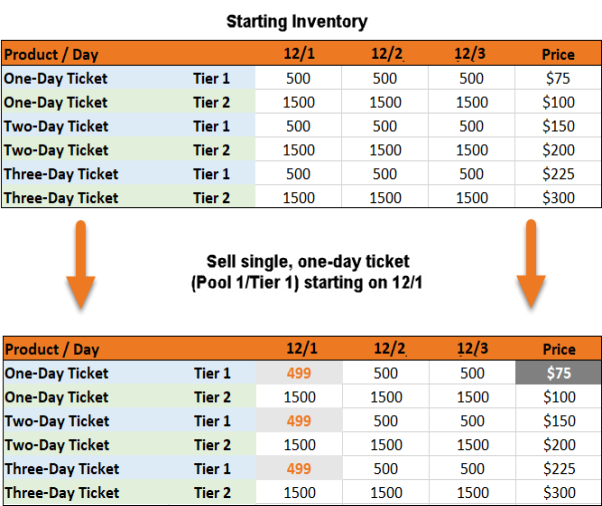
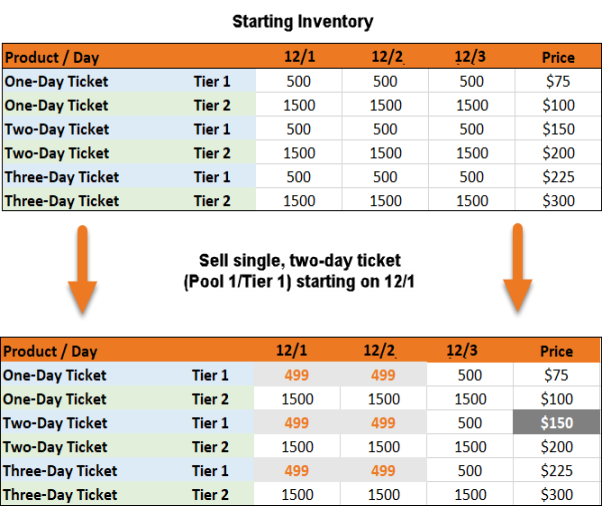
Even though the sale was for a two-day ticket in the first pricing tier, all tickets in the inventory pool for the first pricing tier are deprecated by one on 12/1 and 12/2.
As pool one containing the first pricing tier sold out, availability and pricing rolled to the next pricing tier in unison. Because the sale was for a ticket spanning all three available days, all tickets in the inventory pool for the second pricing tier are deprecated by one on 12/1, 12/2, and 12/3.
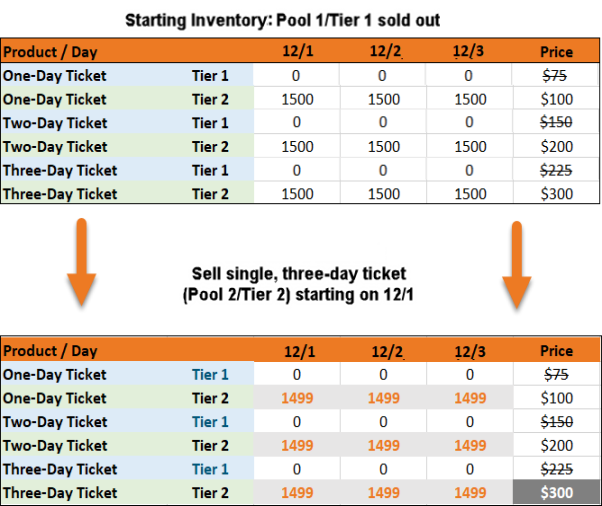
When using pricing families in conjunction with inventory pools, you must set up a separate inventory pool for each pricing tier. This scenario shows a two-tier pricing family divided into two inventory pools, each made up of One-, Two-, and Three-Day Adult and Child tickets.
Even though the sale was for a one-day adult ticket in the first pricing tier, all tickets in the inventory pool for the first pricing tier are deprecated by one on 12/1.
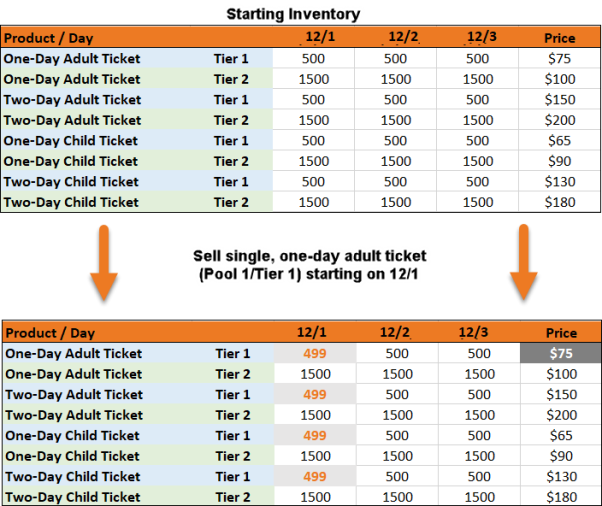
Even though the sale was for a two-day child ticket in the first pricing tier, all tickets in the inventory pool for the first pricing tier are deprecated by one on 12/1 and 12/2.
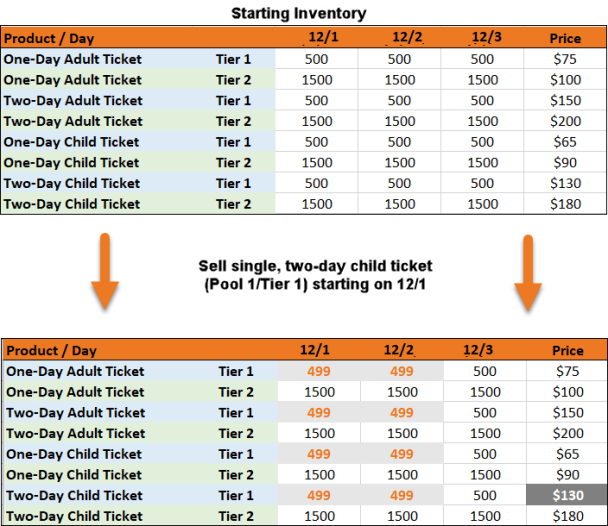
As pool one containing the first pricing tier sold out, availability and pricing rolled to the next pricing tier in unison. Because the sale was for an ticket spanning two available days, all tickets in the inventory pool for the second pricing tier are deprecated by one on 12/1 and 12/2.
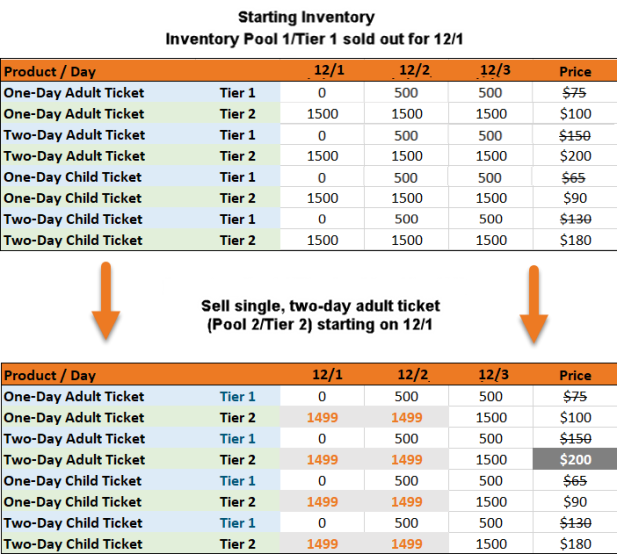
Prior to setting up inventory pools for the first time, contact Inntopia Partner Services to review your eComm caching configuration and determine whether any changes are needed for this feature to function as desired.
- If you are using multi-day inventory in your inventory pools and have not done so already:
- Submit an Innteract request to have Multi-Day Inventory Controls enabled by Inntopia staff. Include the sales channel ID of each sales channel for which you want to enable Multi-Day Inventory checks.
- Once you have received confirmation from Inntopia that multi-day inventory controls have been enabled, proceed to step 2. Multi-day inventory controls will only work when enabled (regardless of whether the other configuration steps have been completed).
- From the Inntopia RMS home page, click the Products tab. The Products page appears with your available products listed in the Products column.
- Configure the Number of Days setting correctly for each type of product you are selling:
- Single- and multi-day products – Number of Days setting must match the number of days for which the product is valid.
- Time-based products – Time-based products can only be configured for single-day use; therefore, the Number of Days setting for time-based products in time-based inventory pools must be set to 1.
Note: To ensure the inventory pool is deprecated correctly in the Inntopia RMS Tape Chart, the Number of Days field is required and cannot be left blank or contain a zero.
Note: Multi-day inventory pools do not support time-based inventory.
- If you are setting up inventory pools with pricing family products, be sure your Pricing Families are correctly configured.
Note: Pricing family products are not currently supported for use with time-based inventory pools.
- If you are setting up time-based inventory pools, be sure the Start/End Time and Quantity Available booking restrictions are correctly configured for each product in the pool.
- In the Products column, find the product you want to assign to an inventory pool and, in the Settings column, click on that product’s drop-down list and click Inventory Pool. The Inventory Pool Add/Create for <Product Name:> window appears.
- To assign a product to a new inventory pool, enter the name of the pool in the Create New Pool field.
- If this inventory pool will contain time-based inventory, check the Time Based Pool box.
- Click Create. The inventory pool is created, the product is added to the new inventory pool, and the window closes.
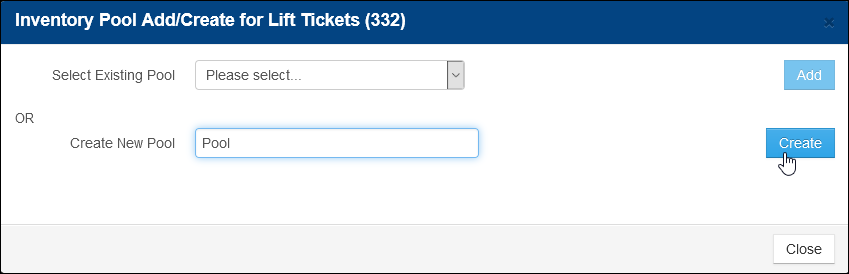
- To assign the product to an existing inventory pool, from the Select Existing Pool drop-down list, click on the inventory pool to which you want to assign the product and click Add. The product is added to the inventory pool and the window closes.
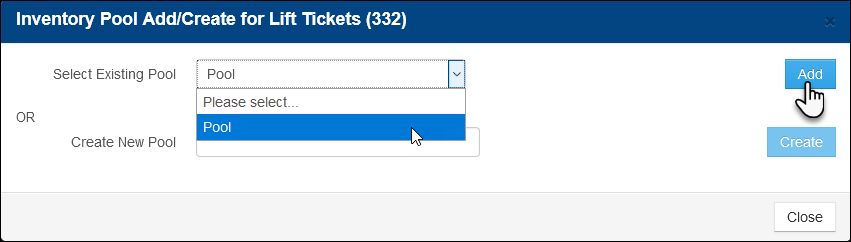
Note: To refresh the display of pooled products after updating rates or availability in the Tape Chart, click Go.
Updating inventory for one product in a pool updates the inventory for all products in the inventory pool.
- To load or reduce individual inventory for a pool:
- Open the Tape Chart and, on the Availability tab, highlight the date(s) for which you want to update inventory for any product contained within the pool.
- Right click in the highlighted box and in the pop-up box, enter the number that represents the total available inventory of the pool.
- To bulk load inventory to a pool:
- Open the Tape Chart and select the Bulk Load option.
- Select any product contained within the pool.
- Enter the number that represents the total available inventory of the pool.
- To refresh the display of pooled products in the Tape Chart after an update, click Go. The inventory for all products in the pool is updated.
Note: When adding product inventory to a pool that has existing inventory, the existing inventory does not get merged into a new inventory total; therefore, you must manually update the availability of one of the products within the pool with the new total inventory (existing inventory + new inventory) for that day.
If you do not update the inventory total, the newly added inventory will remain assigned to the individual products rather than the inventory pool.
For example, if your pool has existing adult tickets with an availability of 21 on 12/1 and you add child tickets that have an availability of 15, you must manually update the inventory to 36 for that day.
- From the Inntopia RMS home page, click the Products tab. The Products page appears with your available products listed in the Products column.
- In the Products column, find the product you want to work with that is currently associated with an inventory pool and, in the Settings column, click on that product’s drop-down list and click Inventory Pool. The Editing Inventory Pool: <Product Name> window appears listing all the products associated with the same pool as the product you are working with.
-
To remove a product from the pool, click on that product's corresponding Delete icon
 and in the Are you sure? confirmation box, click OK. The product is removed from the inventory pool and no longer appears in the list.
and in the Are you sure? confirmation box, click OK. The product is removed from the inventory pool and no longer appears in the list. - When you are finished removing products, click Close.
You can delete an entire inventory pool which will also remove all products from the pool.
- From the Inntopia RMS home page, click the Products tab. The Products page appears with your available products listed in the Products column.
- In the Products column, find the product you want to work with that is currently associated with an inventory pool and, in the Settings column, click on that product’s drop-down list and click Inventory Pool. The Editing Inventory Pool: <Product Name> window appears listing all the products associated with the same pool as the product you are working with.
- To delete the entire inventory pool, click Delete Group. A warning message appears asking if you are sure you want to delete the entire inventory pool.
- Click OK. The inventory pool is deleted and all products that were previously assigned to it are no longer associated with that inventory pool.
Note: Deleting an inventory pool does not remove its associated products from the Inntopia system nor does it change any inventory levels for each product included in the deleted pool.
- Currently, there is no way to view a list or report of active inventory pools in Inntopia RMS.
- Inventory obtained from a two-way integration, such as RTP or Siriusware, cannot be used in inventory pools. Only inventory from a one-way integration or manually-managed inventory are supported in inventory pools.
- Multi-Day Inventory Control is not currently available for promotions in either Inntopia CRS or eComm.
- Close-out flag is not supported for use with inventory pools/multi-day inventory.
- Multi-day inventory pools do not support time-based inventory.